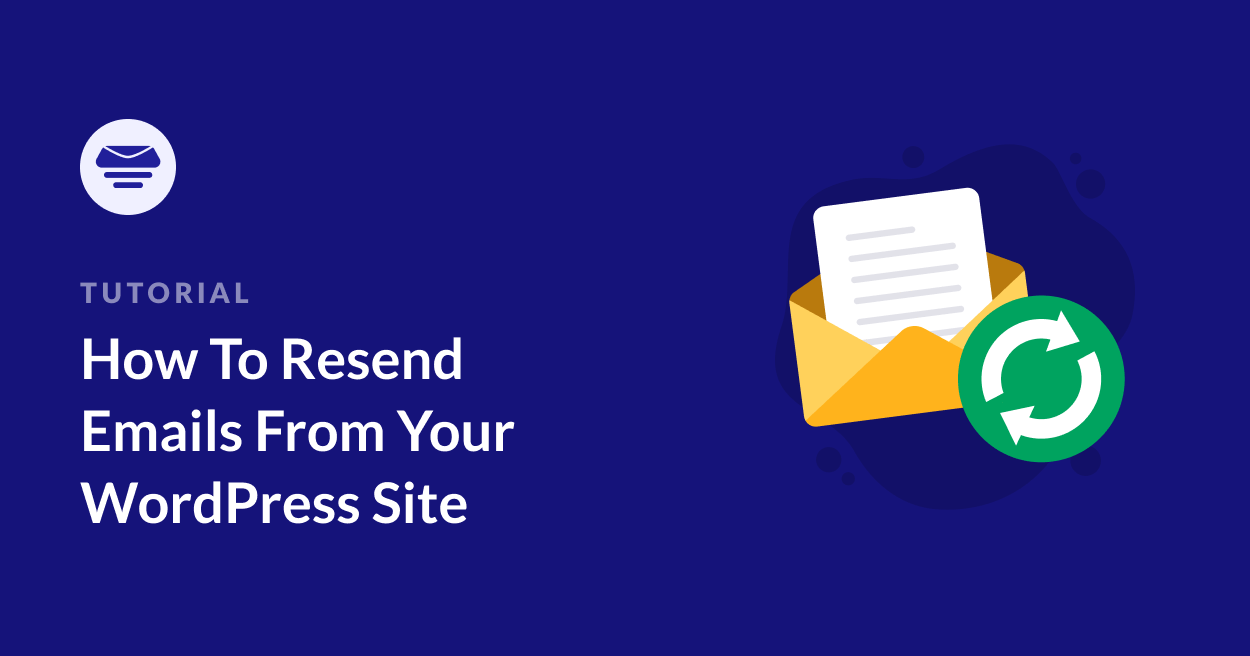While using an SMTP plugin like Easy WP SMTP combined with a reliable email provider greatly reduces the risk of failed site emails, sometimes they’re unavoidable.
If your email server goes down temporarily or an email fails to send for any other reason, you can use the alerts feature of Easy WP SMTP to make sure you know about it immediately.
But then what do you do to make sure the site-generated email still gets to its intended recipient?
In this tutorial, I’ll explain how to resend emails from your WordPress site with the Easy WP SMTP plugin so you can easily resend a WordPress email if it failed or was accidentally lost or deleted.
Before You Start: Install Easy WP SMTP and Activate Email Logging
Resending emails from your WordPress site is only possible if you have some kind of email logging plugin already installed.
Unfortunately, if you don’t have a plugin logging your outgoing emails, there’s no way to track the emails originating from your WordPress site or to resend them manually.
I highly recommend installing Easy WP SMTP so you can access WordPress email logs and prevent any issues from lost or failed emails before they occur.
As the plugin stores all emails in the database, it also acts as a useful backup. This can be a useful way to save custom form data to the WordPress database and backup any other data that’s sent by email.
Easy WP SMTP also includes several other features that can help you to manage your WordPress emails and improve delivery including:
- Detailed email reports – see which emails were opened and clicked
- Email failure alerts – get an instant notification to email, Slack, Microsoft Teams, or SMS when an email fails to send
- Backup connections – automatically send failed emails through a backup email service
- Smart routing – route emails through different sending services depending on conditions you define in advance.
Email logging is available in all paid versions of Easy WP SMTP. Once you’ve installed and activated the plugin, make sure email logging is enabled.
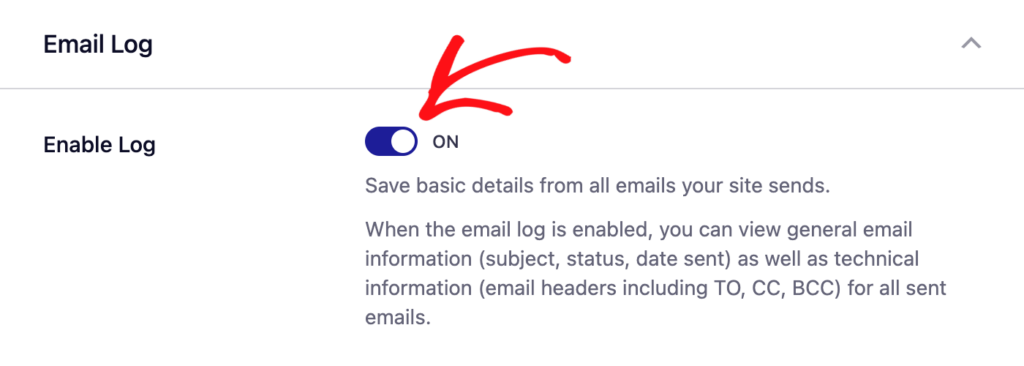
Once this is set up, you’ll be able to see the status of all emails your site has sent or attempted to send.
Note: In order to resend emails from Easy WP SMTP you MUST enable the Log Email Content option in the email log settings.
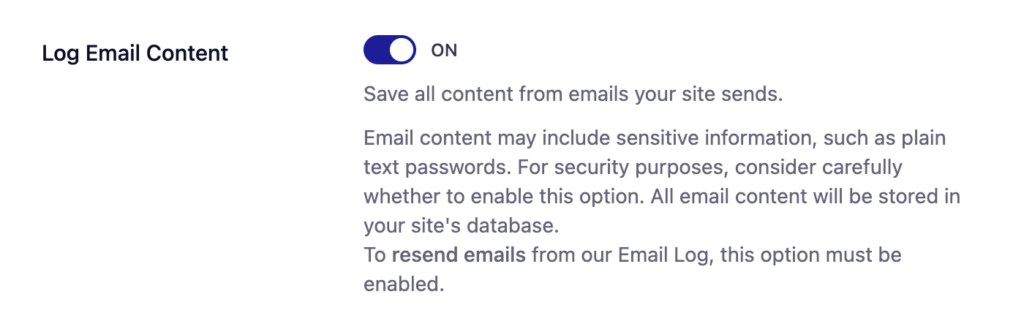
If this setting is disabled, you will not be able to resend emails from your Easy WP SMTP email log.
Step 1: Access Your WordPress Email Logs
Log into your WordPress site and navigate to Easy WP SMTP » Email Log to view your WordPress email logs.
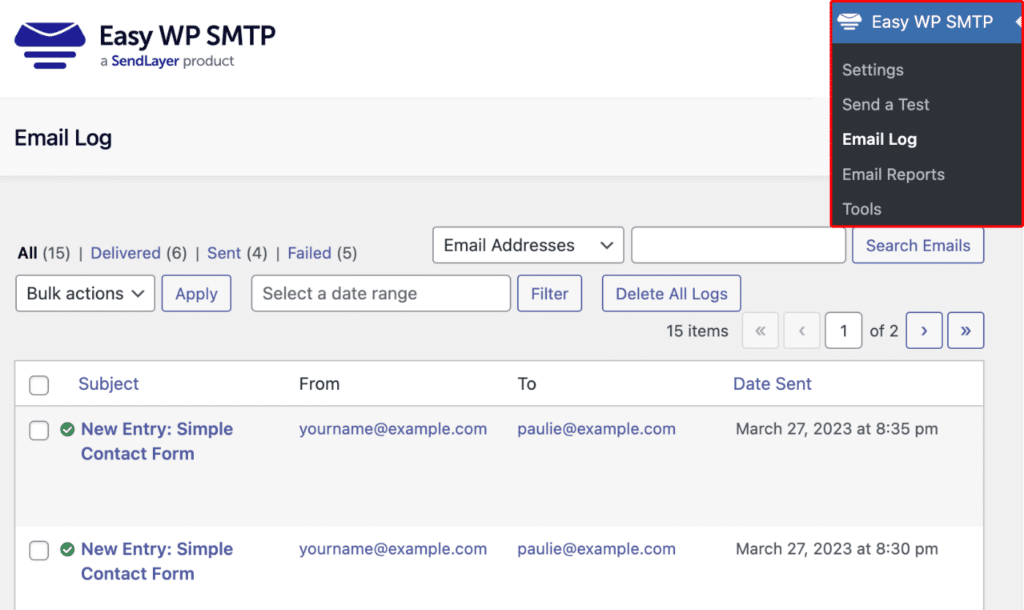
Browse or search your email log for the email you want to resend.
You can search by email address, subject and headers, or email content.

You can also filter emails by date.
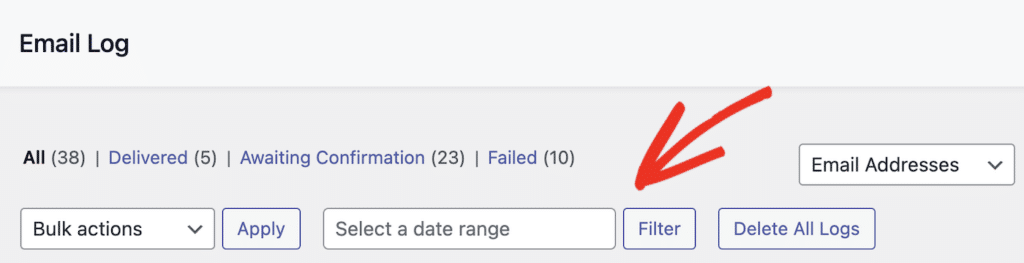
If you want to see only emails that failed to send, you can click the Failed link to filter by email status.

Step 2: Resend WordPress Email
Once you’ve found the email you want to resend, click the Subject of the email to open the detailed email log.
Depending on the options you’ve set up in Easy WP SMTP, this page should show you various information about the email including:
- The date the email was created
- The From and To email addresses
- Email subject
- Email content
- Headers
- Source (the plugin or process that generated the email)
- Error messages
- Attachments
- Status
- Mailer
- Whether the email was opened or clicked
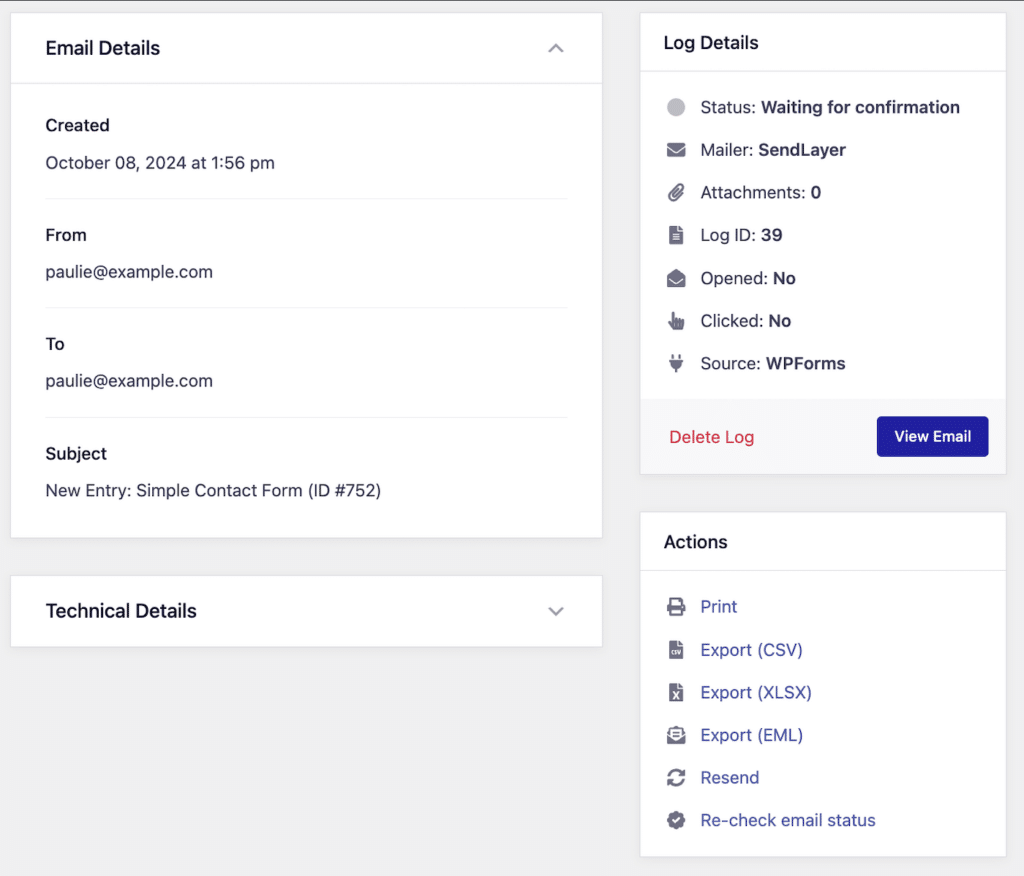
Click the Resend link in the bottom right corner, listed in the Actions menu.
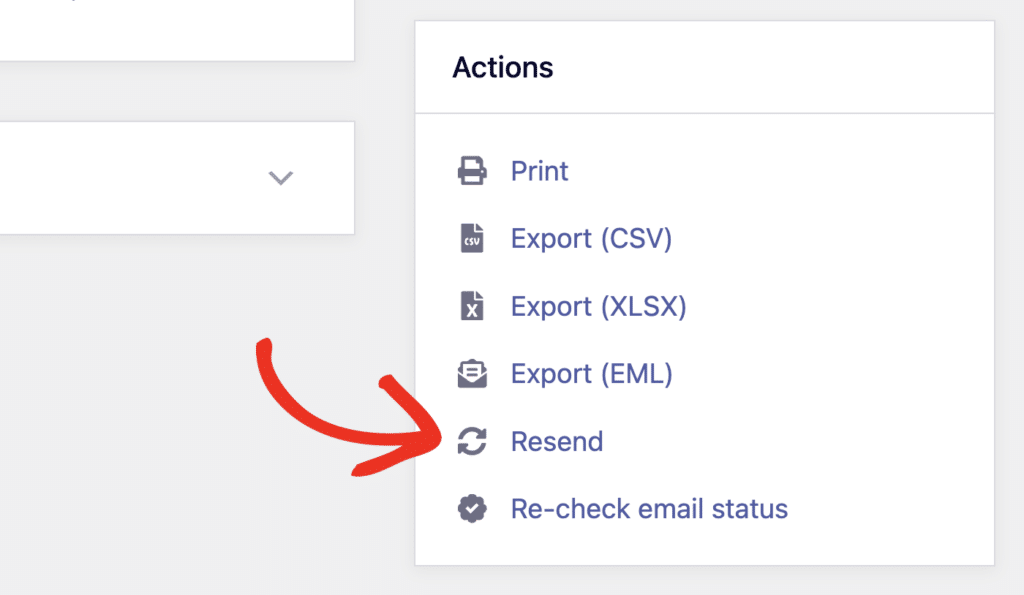
After you click Resend, you’ll see a confirmation popup with the original recipient email address. You have the option to edit this email address (useful if the original email address was mistyped) or add additional email addresses, separated by a comma.
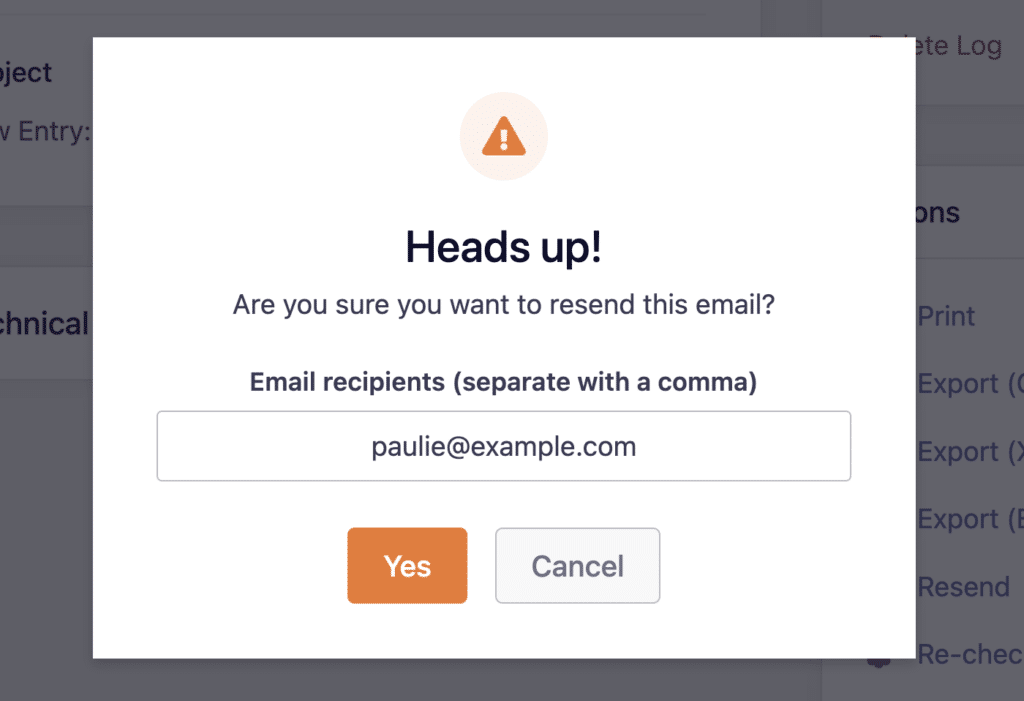
When you’re ready, click the Yes button to confirm you want to resend the email.
You should see another popup confirming the email was successfully sent.
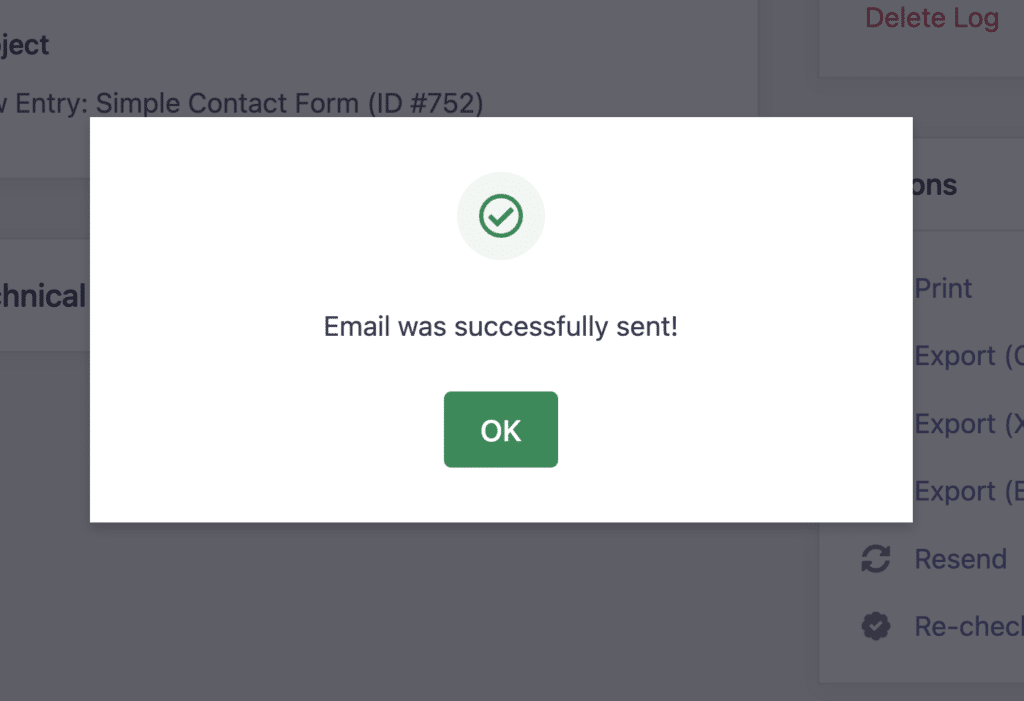
Step 3 (Optional): Bulk-Resend WordPress Emails
Occasionally there may be situations where many of your WordPress site emails fail. This could happen if your SMTP server or transactional email provider had a temporary outage, for example.
To bulk resend emails from Easy WP SMTP, just go to your email log and select all the emails you want to resend.
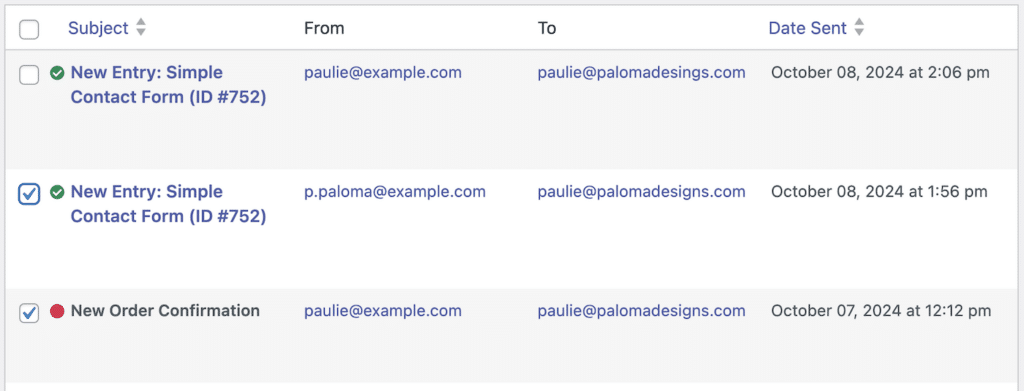
Then, from the bulk actions menu at the top of the screen, select Resend and click the Apply button.
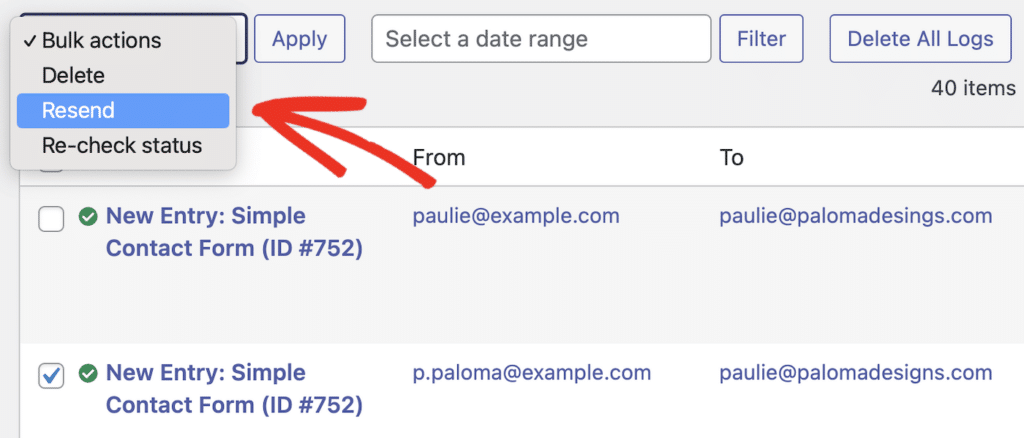
Again, you’ll get a confirmation popup asking if you really want to resend the emails. However in this case, there’s no option to edit or add additional emails. Each email will be resent to the email it was originally intended for.
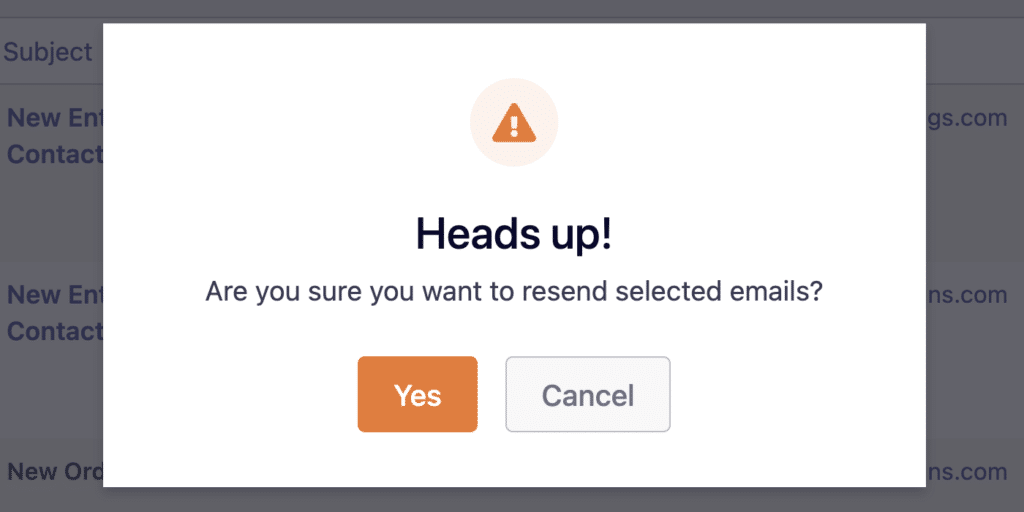
After clicking the Yes button you’ll get another confirmation popup stating the emails have been added to the send queue and they’ll be resent shortly.
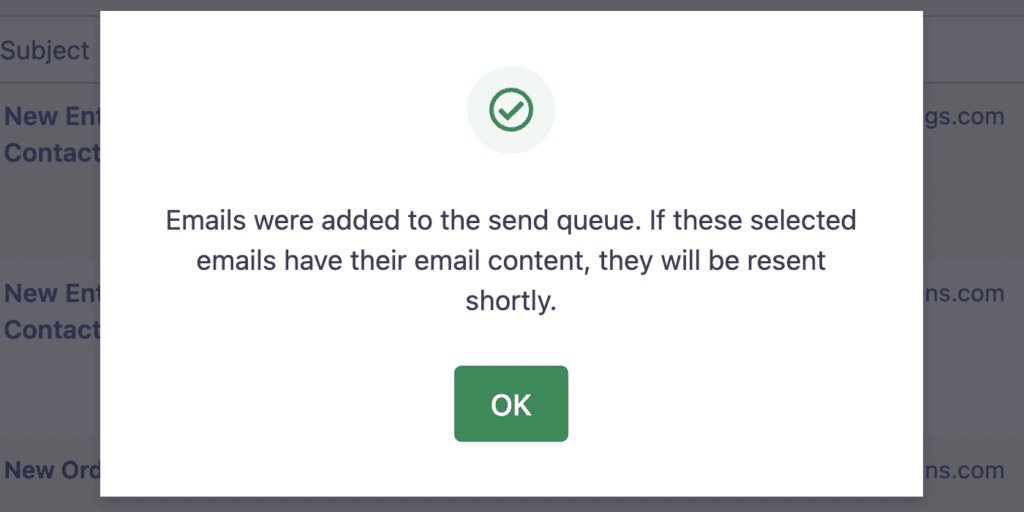
And that’s it! With these simple steps, you can easily resend any failed or lost emails from your WordPress site using Easy WP SMTP.
Frequently Asked Questions
Here are some common questions you might have about resending emails from your WordPress site:
How long does Easy WP SMTP keep email logs?
By default, Easy WP SMTP keeps email logs forever (or at least until you delete them. However, you can adjust this setting in the plugin’s options. Just go to Easy WP SMTP » Settings » Email Log and look for the “Log Retention Period” option. You can set it to keep logs for anywhere fro 1 day to 1 year.
Can I resend an email to a different address than the original recipient?
Yes, you can! When you click to resend an individual email, you’ll see a popup where you can edit the recipient’s email address. This is handy if the original address was mistyped or if you need to send the same email to someone else.
What happens if an email fails to send when I try to resend it?
If an email fails to send during the resend process, Easy WP SMTP will log this new attempt just like any other email. You’ll be able to see the failed status in your email log and try to resend it again if needed.
Can I resend multiple emails to different addresses in bulk?
The bulk resend feature doesn’t allow you to change recipient addresses. Each email will be resent to its original recipient. If you need to change addresses for multiple emails, you’ll need to resend them individually.
Will resending an email create a duplicate in my email log?
Yes, when you resend an email, it creates a new entry in your email log. This new entry will show the current date and time, allowing you to track when the resend occurred
Can I edit the content of an email before resending it?
The current version of Easy WP SMTP doesn’t allow you to edit the content of an automated email before resending. The resend feature sends an exact copy of the original email. If you need to change the content, you might need to use your WordPress site to generate a new email instead.
Is there a limit to how many times I can resend an email?
There’s no built-in limit to the number of times you can resend an email. However, it’s a good practice to be cautious about resending the same email multiple times to avoid annoying your recipients or potentially being flagged as spam.
Remember, if you’re running into frequent issues with emails not sending, it might be worth reviewing your SMTP settings or checking with your email service provider to ensure everything is set up correctly.
Easy WP SMTP is great for resending the occasional failed email, but if you’re having to do it often, there might be a underlying issue to address. You might also want to consider setting up SMS notifications for form submissions.
That’s it! Now you know to resend emails from your WordPress site
Next, do you need help with troubleshooting email delivery failures? Our guide to fixing email delivery failures in WordPress can help you to narrow down issues if you’re frequently experiencing failed emails.