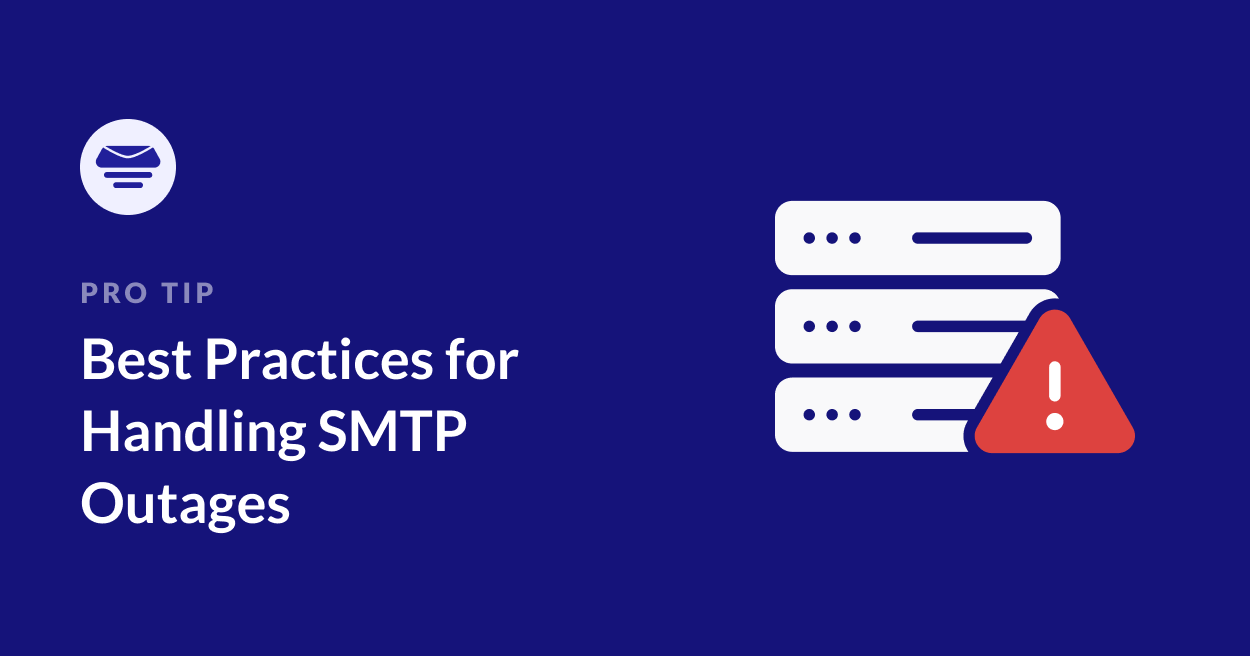We all rely on email. Whether it’s for crucial business communication or staying in touch with friends and family, we expect it to “just work”. You hit send, and your message magically appears in the recipient’s inbox, right? Not always.
Behind the scenes, SMTP servers are working hard to deliver those messages. But just like any server, they can experience downtime. An SMTP outage means these servers can’t send your emails, leading to frustrating delays, missed opportunities, and even lost revenue if your business relies on email for orders, notifications, or marketing.
In this guide, I’ll explain how to identify the cause of an outage, implement immediate solutions, and, most importantly, take proactive steps to prevent them from happening in the first place.
1. Identify the Cause of the SMTP Outage
Before you can fix an SMTP outage, you need to understand what’s causing it. Here are some common culprits:
- Server Downtime or Maintenance: Your email provider might be experiencing technical difficulties or planned maintenance, affecting their SMTP server availability.
- DNS Misconfigurations: Incorrect DNS (Domain Name System) settings can prevent your emails from being routed correctly.
- Overloaded Servers: Sending a massive volume of emails in a short period can overwhelm your SMTP server, leading to temporary outages.
- Authentication Issues: Incorrect usernames, passwords, or security settings can prevent your email client from authenticating with the SMTP server.
So how do you narrow down the problem?
Start by checking your provider’s status page. Many email providers have status pages that provide real-time information about service availability. For example, this is SendGrid’s.
You can also use third-party services like Pingdom, which will monitor your SMTP server and alert you if it goes down.
Your email server logs will often contain error messages that can provide clues about why your emails failed. Make sure to review your Easy WP SMTP email log if you suspect that your emails aren’t getting through.
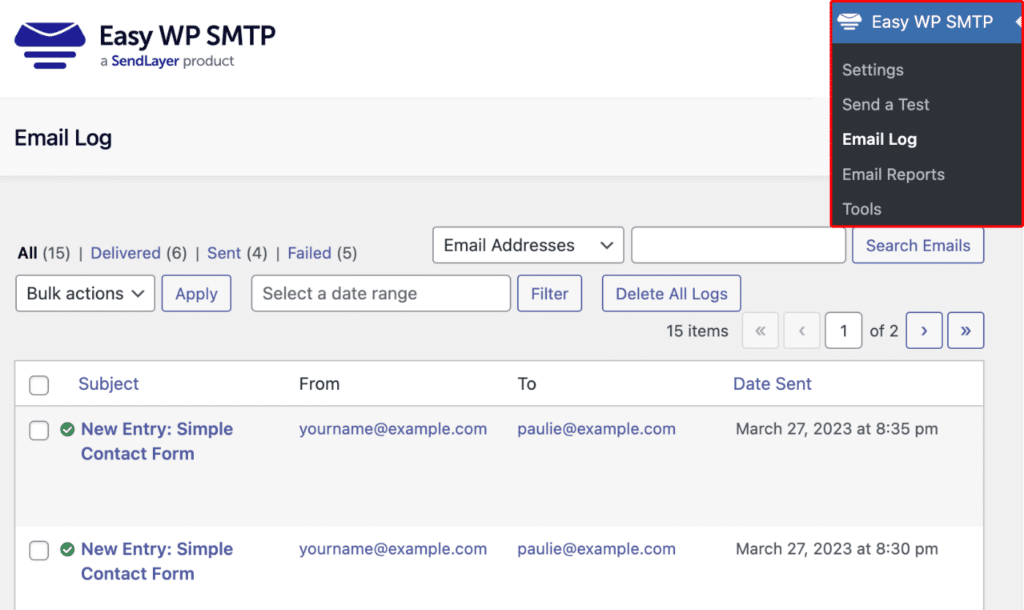
And don’t forget you can also set up email failure alerts so you’ll know as soon as there’s a problem.
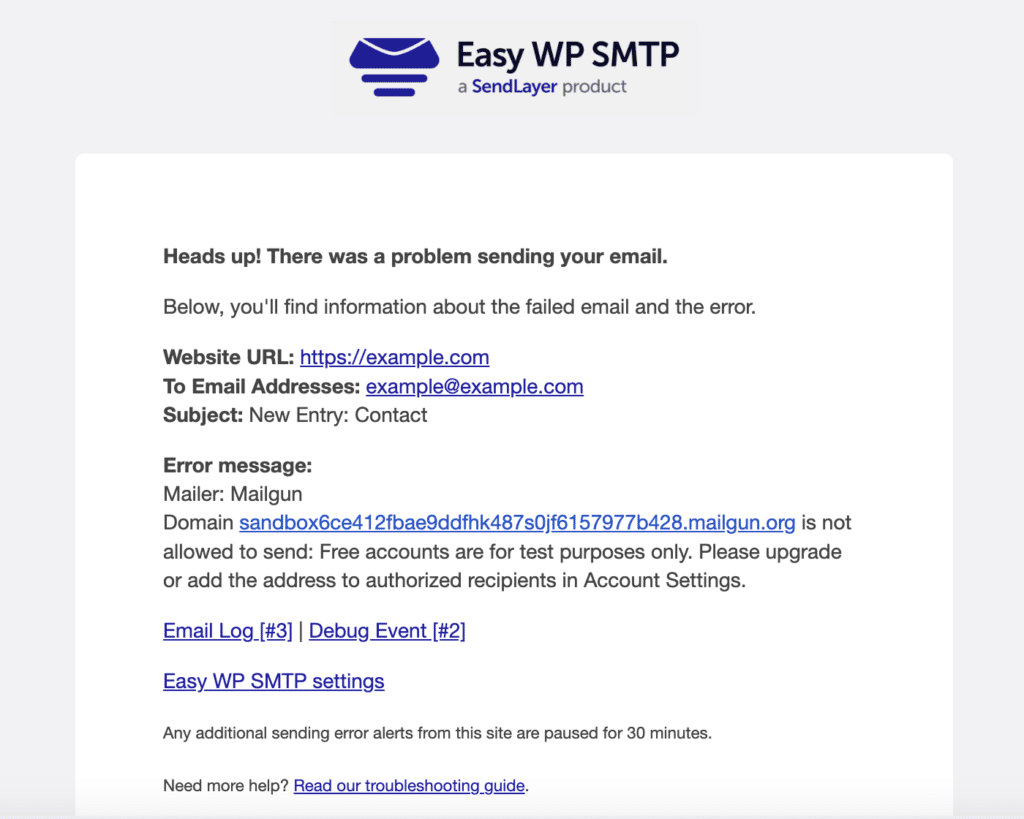
If the problem doesn’t seem to be at your provider’s end, double-check your SMTP server settings, username, and password to ensure they are correct.
It’s not unheard of for email providers to change the way apps and plugins can connect to their services. For example, Google recently disabled the option for users to use their Gmail password directly, requiring them to create a secure app password instead. Outlook is another service that has recently disabled the basic authentication option. In both of these examples, you would need to update your SMTP settings in Easy WP SMTP and other services to be able to connect to your SMTP server.
Unfortunately, if the problem is with your SMTP provider there’s not much you can do to fix the problem. But there are some other steps you can take to make sure your emails still get to where they need to go.
2. Quick Fixes for SMTP Outages
When your primary SMTP server goes down, it’s important to act quickly to minimize disruptions to your website emails. Here are some immediate steps you can take:
Switch to a Backup SMTP Provider:
This is absolutely essential! If your primary service is down for several hours, there’s no need to wait around. You can change to a different SMTP service in your Easy WP SMTP settings so that your WordPress site can continue to send emails.
And don’t forget, if you’re using Easy WP SMTP Pro, you can set up a backup mailer in advance. If you do this, the plugin will automatically switch to your backup provider if an email sent with your primary service fails.
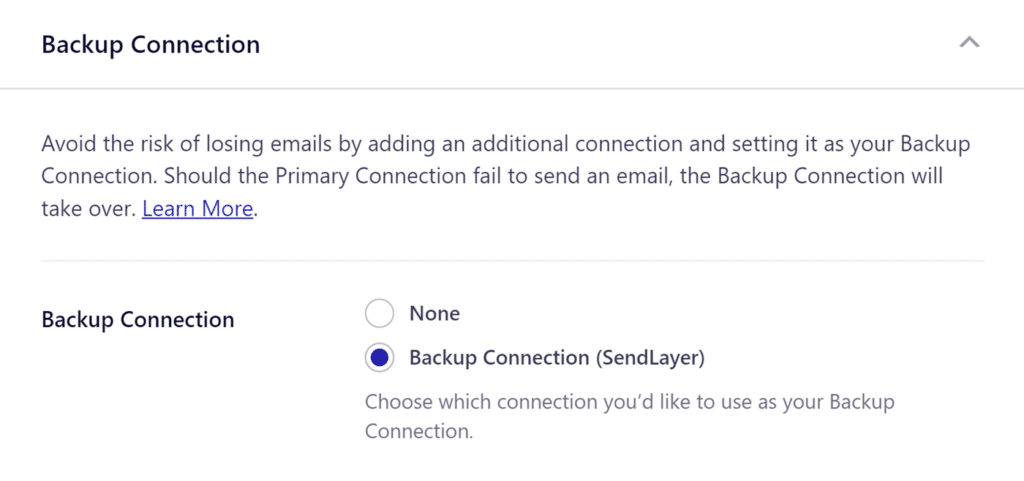
Resend Failed Emails:
Once your primary SMTP service is restored or you’ve switched to a backup, you’ll want to resend any emails that failed during the outage.
Easy WP SMTP Pro backs up all emails sent from your site, including saving form data sent by email to the WordPress database. In the email log, you can easily see which emails failed and resend them with a single click.
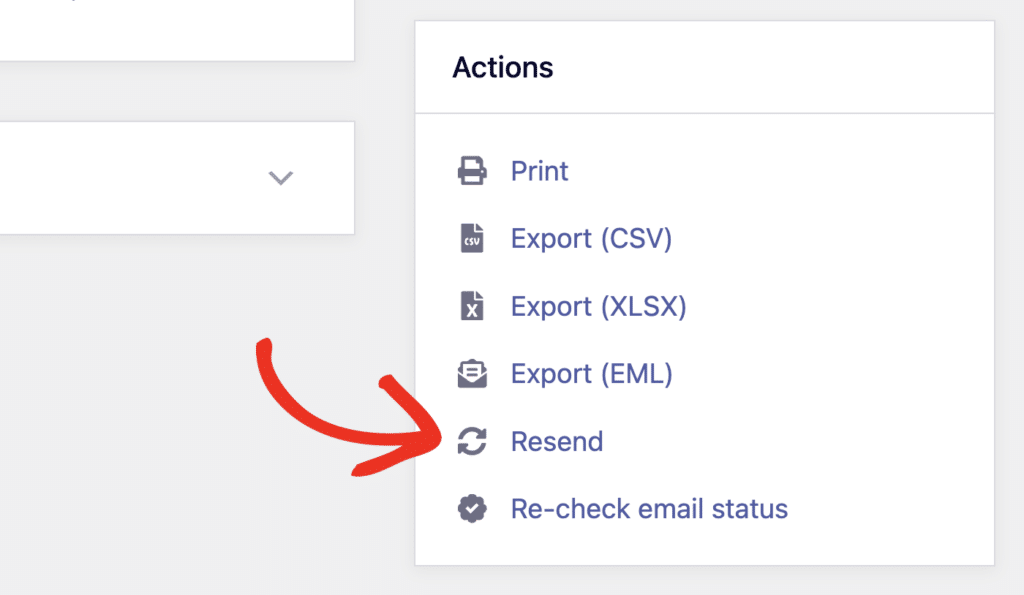
Communicate with Your Users:
Transparency is key during SMTP outages. If the outage is affecting customer-facing emails, use other communication channels (like a banner on your website, a social media post, or an in-app notification) to inform your users about potential email delays. This manages expectations and can prevent a flood of support requests.
3. Prevent Future Outages (Proactive Measures)
While it’s impossible to completely eliminate the risk of SMTP outages, you can significantly reduce their likelihood and impact by taking some proactive steps:
Optimize Email Sending Best Practices
While you can’t control the load on a shared SMTP service, there are some best practices you should consider following to avoid being flagged. Many providers have a fair usage policy or rate limits to avoid being overloaded and they may temporarily prevent you from sending email if you’re seen to be abusing the service.
- Avoid Large Attachments: Encourage users to share files via cloud storage services instead of attaching them directly to emails.
- Implement Rate Limiting: Configure your email setup to limit the number of emails sent per hour or per day. This prevents overwhelming the server and helps maintain a good sender reputation. In Easy WP SMTP, you can easily limit the number of emails you send per hour, day, week, or month in the plugin settings.
- Clean Your Email Lists Regularly: Remove invalid or inactive email addresses to reduce bounce rates and improve deliverability.
Explore Sending via API
For applications with high email volume or specific delivery needs, consider using an email API instead of relying solely on SMTP. Email APIs (like those provided by SendLayer, Brevo, and SMTP.com) offer more control, better deliverability, and advanced features like analytics and tracking.
Regularly Review Email Logs
Your email logs are a goldmine of information. They contain detailed records of every email sent and received, including any errors or delivery failures.
By analyzing these logs, you can identify patterns or issues that might indicate problems with your SMTP configuration, email content, or recipient addresses.
Here are some key things to look for in your email logs:
Error Codes: These are standardized codes that indicate why an email failed to send. For example:
- 421: SMTP server is not available
- 535: Authentication credentials are invalid
- 541: Your message has been blocked or flagged as spam
Bounce Messages: These are messages that are returned to you when an email can’t be delivered. They often contain more detailed explanations of the error, such as:
- “Mailbox full”
- “User unknown”
- “Message rejected due to content filter”
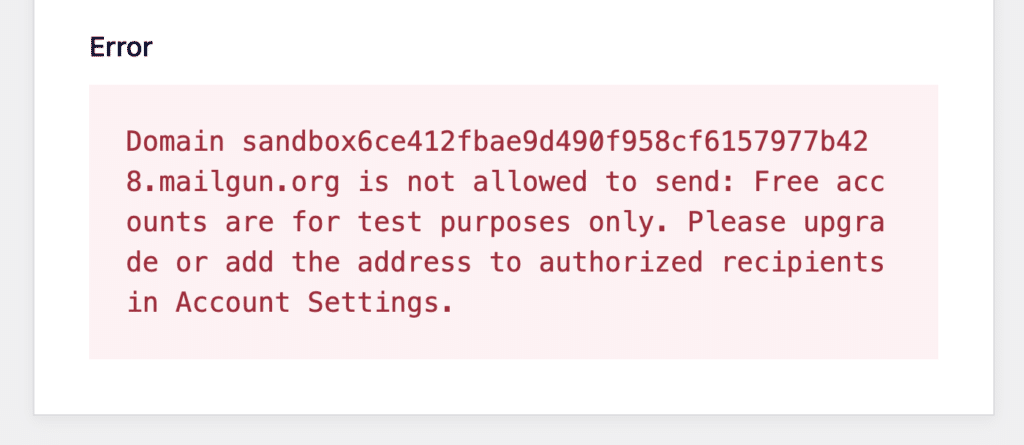
Delivery Delays: If you see repeated delays in email delivery, it could indicate a problem with your SMTP server, network connectivity, or the recipient’s mail server.
Sending Limits: Some email providers impose sending limits (e.g., emails per hour). Check your logs to ensure you’re not exceeding these limits, which could lead to temporary blocks.
Choose a Reliable SMTP Provider
Not all SMTP providers are created equal. When selecting a provider, consider factors like:
- Uptime Guarantees: Look for providers with strong uptime guarantees (e.g., 99.9% or higher) and Service Level Agreements (SLAs).
- Scalability: Choose a provider that can handle your current email volume and scale with your future needs.
- Security: Ensure the provider offers robust security features like encryption and authentication to protect your emails.
- Deliverability: A good provider will have high deliverability rates and tools to help you maintain a good sender reputation.
- Customer Support: Responsive and helpful customer support can be invaluable during an outage.
Test, Test, and Test Again!
Even with the best preventative measures in place, things can still go wrong. That’s why regular testing is essential to make sure your email setup is always working as expected.
- Routine Checks: Schedule periodic tests to verify your primary SMTP connection, email deliverability, and any automated email processes. Send test emails to different email providers (Gmail, Outlook, etc.) to check for deliverability issues.
- Backup Provider Verification: Don’t just set up a backup SMTP provider and forget about it! Regularly test your backup connection to ensure it’s ready to take over seamlessly if your primary provider fails.
- Simulate an Outage: The best way to prepare for an outage is to practice handling one. Temporarily disable your primary SMTP provider to see how your system responds. Does your backup provider kick in as expected? Did you receive an email failure alert? This will give you confidence in your setup and highlight any areas for improvement.
By implementing these proactive measures, you can significantly reduce the risk of future SMTP outages and ensure that your emails reach their destination reliably.
That’s it! Now you know what to do if your SMTP email service goes down.
Next, do you need help choosing an SMTP plugin for your WordPress site? Take a look at our guide to choosing the right SMTP plugin for your site.