In this guide, you’ll learn about all the additional settings available in Easy WP SMTP.
Before you get started, be sure to install and activate Easy WP SMTP on your WordPress site.
Miscellaneous Settings Overview
To access the miscellaneous settings page, go to Easy WP SMTP » Settings and select the Misc tab.
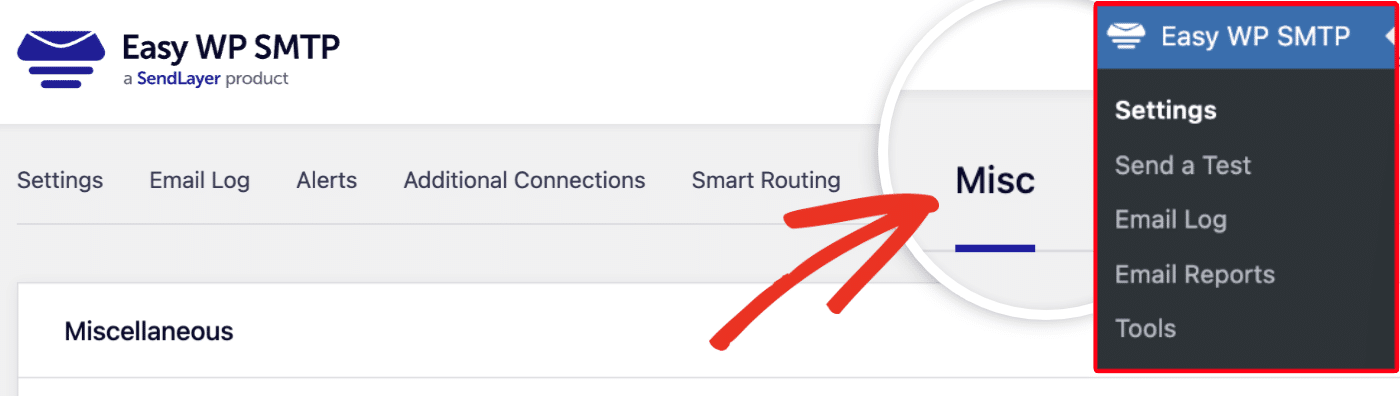
Here, you’ll see the various miscellaneous settings provided by Easy WP SMTP. We’ll go over each of the settings in the sections below.
Enable Domain Check
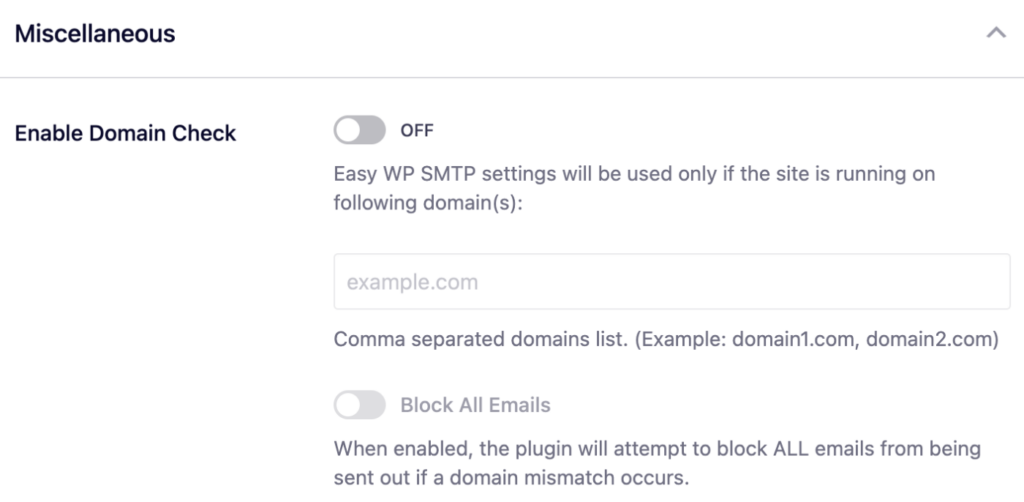
Easy WP SMTP includes a domain check option that allows you to specify domains that’ll be allowed to use the plugin to improve email deliverability.
When enabled, you can add a list of domains you wish to allow access to the plugin.
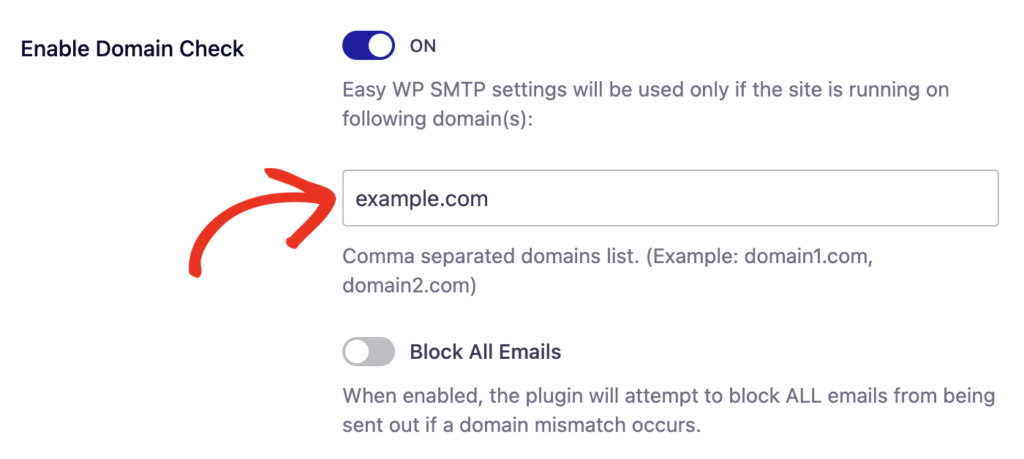
The plugin will only work if the website domain matches the one(s) you add to the list.
If you’d like, you can enable the Block All Emails option.
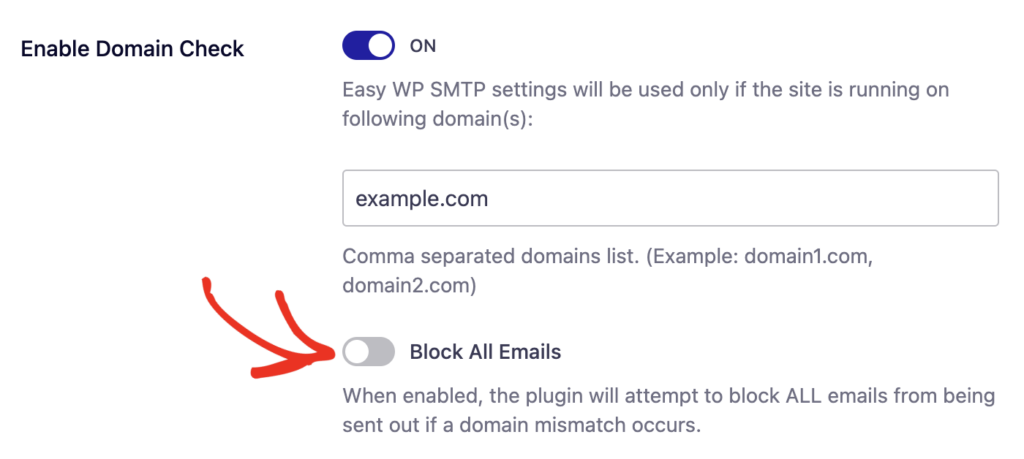
When enabled, the plugin will stop emails from being sent out if the website domain doesn’t match your specified domain.
Do Not Send
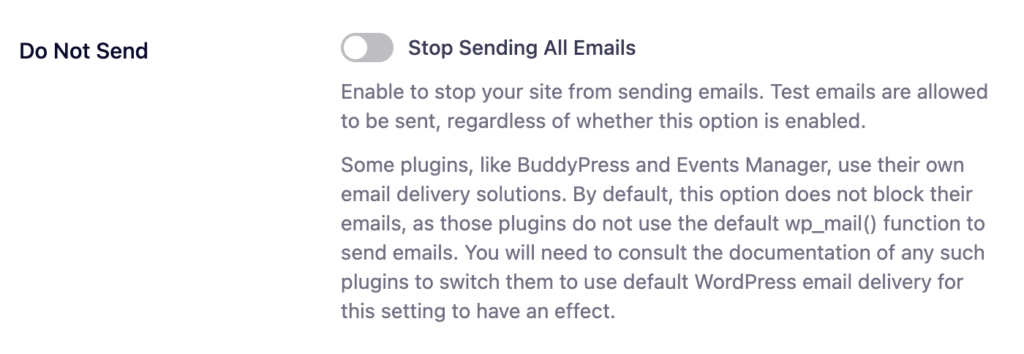
Easy WP SMTP improves the default wp_mail function to ensure emails are delivered using your configured mailer. When you enable Do Not Send on your website, any service that relies on the wp_mail function to send emails will stop working.
To stop your site from sending emails, enable the Stop Sending All Emails option.
Allow Insecure SSL Certificates

Easy WP SMTP only allows sending emails through a secure SMTP server to improve email deliverability.
If you’d prefer to allow SMTP servers with insecure SSL certificates to send emails, enable the Allow Insecure SSL Certificates option. This option should be disabled for most users and should only be used to debug sending issues.
Announcements

Easy WP SMTP occasionally shows notifications on your WordPress dashboard. For example, this can be an announcement of a new feature or a notice to consider rating the plugin.
If you’d like to stop seeing such announcements in your WordPress dashboard, toggle the Announcements option to the OFF position.
Email Delivery Errors
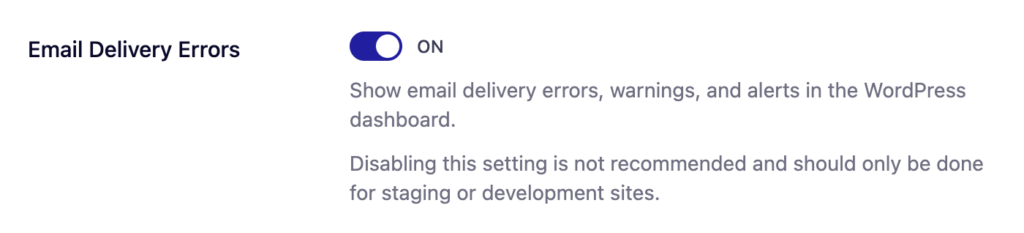
When emails fail to send on your website, Easy WP SMTP will display a notice with basic information about the email sending issue. These warnings can be helpful when troubleshooting failed emails on your WordPress site.
If you’d like to hide these alerts, toggle the Email Delivery Errors option to the OFF position.
Compact Mode

After installing and activating Easy WP SMTP, a sidebar menu will be added to allow easy access to the plugin’s settings page.
If you prefer to access the settings page from your WordPress Settings menu, consider enabling the Compact Mode option.
Hide Dashboard Widget

The dashboard widget appears immediately after you install and activate Easy WP SMTP on your WordPress site. It shows a summary of your email logs at a glance.
Toggle ON the Hide Dashboard Widget option if you’d like to prevent this widget from showing on your WordPress dashboard.
Disable Email Summaries

Easy WP SMTP keeps track of your weekly email activities and sends the summary to your admin email address.
To opt out of this service, toggle the Disable Email Summaries option to the ON position.
Optimize Email Sending

Enabling this option will allow your site to send emails asynchronously. This means emails are sent in the background without affecting your site’s loading speed.
On web pages where there are forms like contact forms, newsletter signups, user registrations, and checkout screens, a fast loading page can improve conversion and user experience.
To enable this feature, simply toggle the Optimize Email Sending option to the ON position.
Note: This setting will substantially increase email delivery time. We don’t recommend enabling it for users with low-traffic sites. We suggest setting up a system cron job to ensure your emails are sent on a regular schedule and with a short delay.
This setting is also not intended to fix email delivery issues. For more details, check out our guide on debugging email sending issues.
Email Rate Limiting

The Email Rate Limting feature lets you set the maximum number of emails your website can send in a given time period.
This can be helpful if you don’t want to exceed the sending limit from your email service provider. If an email exceeds this limit, it’s automatically scheduled for the next available quota to comply with your provider’s limits.
To set your sending limits, toggle the Email Rate Limiting option to the ON position. When enabled, you’ll be able to set a limit per minute, hour, day, week, or month.
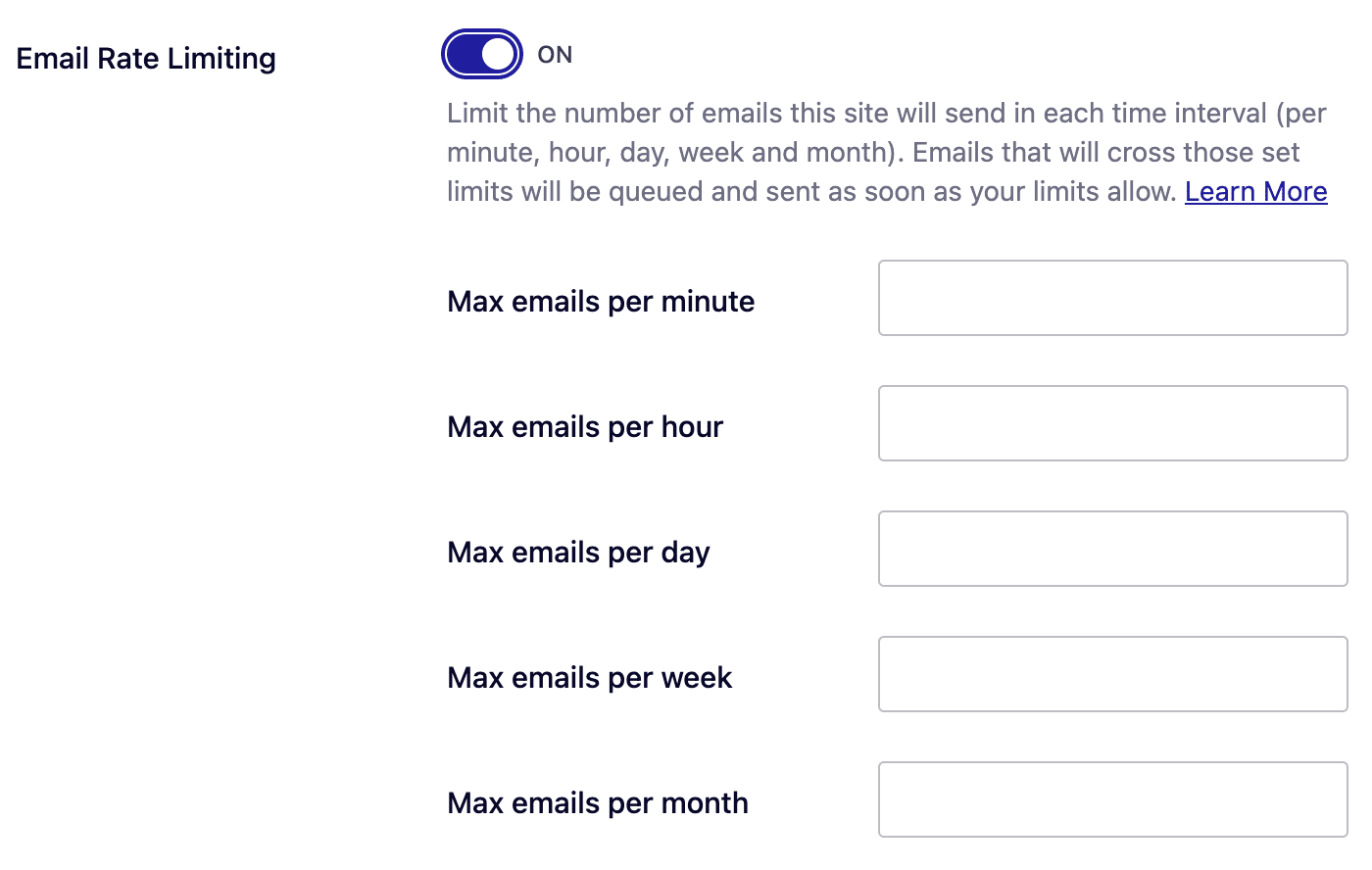
When you set multiple limits, keep in mind that only emails meeting all the criteria will be sent right away. For instance, if you set a limit of 10 emails per minute and 5 emails per hour, you’ll only send 5 emails in the next hour.
This is because the system follows the stricter hourly limit to ensure your email sending stays within the boundaries you’ve set.
Note: This feature is ideally not suited for low-traffic sites as it could delay your email delivery time significantly. We suggest setting up a system cron job to minimize delays and maintain a consistent delivery schedule. For details on creating a system cron job, see WordPress’s official documentation.
Uninstall Easy WP SMTP

If you delete Easy WP SMTP from your WordPress site the conventional way (i.e., deactivating and deleting it from your WordPress plugins page), it won’t remove all the plugin’s data by default.
The plugin’s data is kept to help you quickly restore your Easy WP SMTP configuration if you accidentally delete it from your site.
To remove the plugin’s settings after deleting it from your site, toggle ON the Uninstall Easy WP SMTP option.
When you’re done updating your settings, be sure to save your changes.
That’s it! Now you know about all the available miscellaneous settings in Easy WP SMTP.