This tutorial will show you how to set up the Resend mailer in Easy WP SMTP.
Before you begin, you’ll need to ensure Easy WP SMTP is installed and activated on your WordPress site.
Setting Up Your Resend Account
To get started, you’ll need to sign up for a free Resend account if you don’t have one already.
If you already have a Resend account, simply log in to Resend with your existing account details.
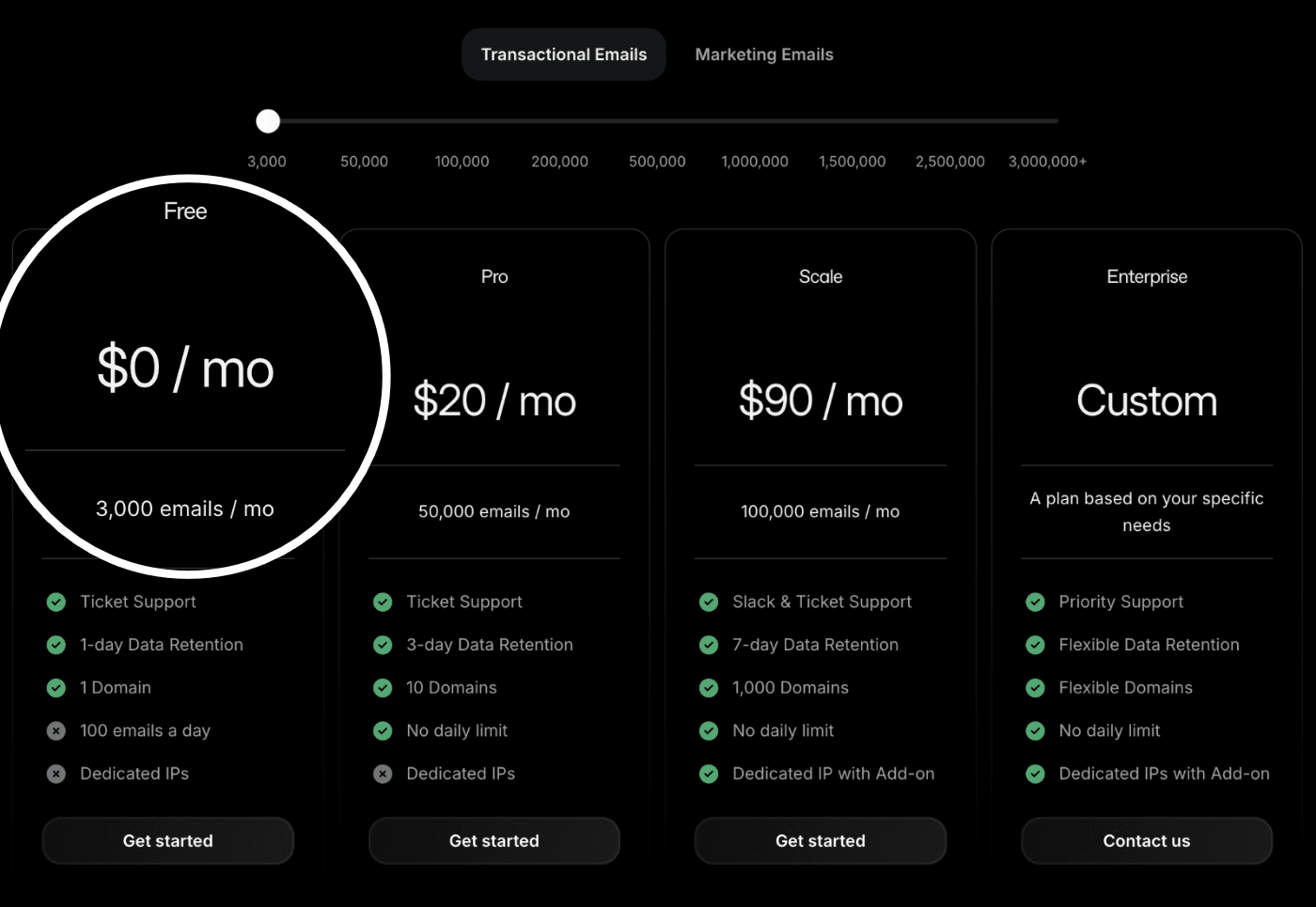
After signing up and verifying your email, you’ll be directed to your Resend account dashboard, where you can begin setting up your account.
Authorizing Your Domain
Before you can send emails with Resend, you’ll need to add and verify your sending domain. This process verifies that you own the domain you’re sending from and helps improve your email deliverability.
Adding Your Sending Domain
To add a sending domain, log in to your Resend account and navigate to Domains from the left sidebar. Once here, click the + Add domain button.
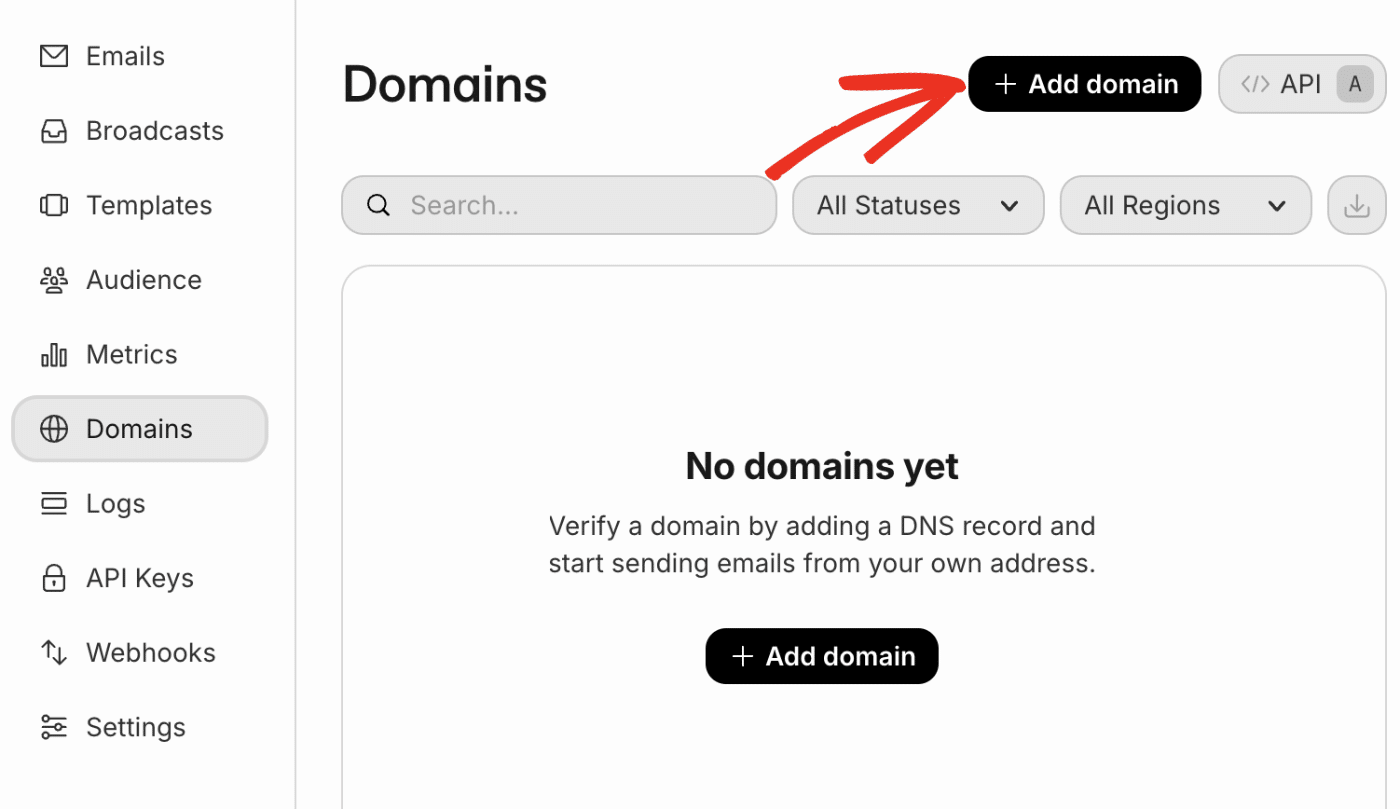
In the overlay that appears, enter your website’s domain (such as example.com). Next, choose the region closest to your users from the Region dropdown.
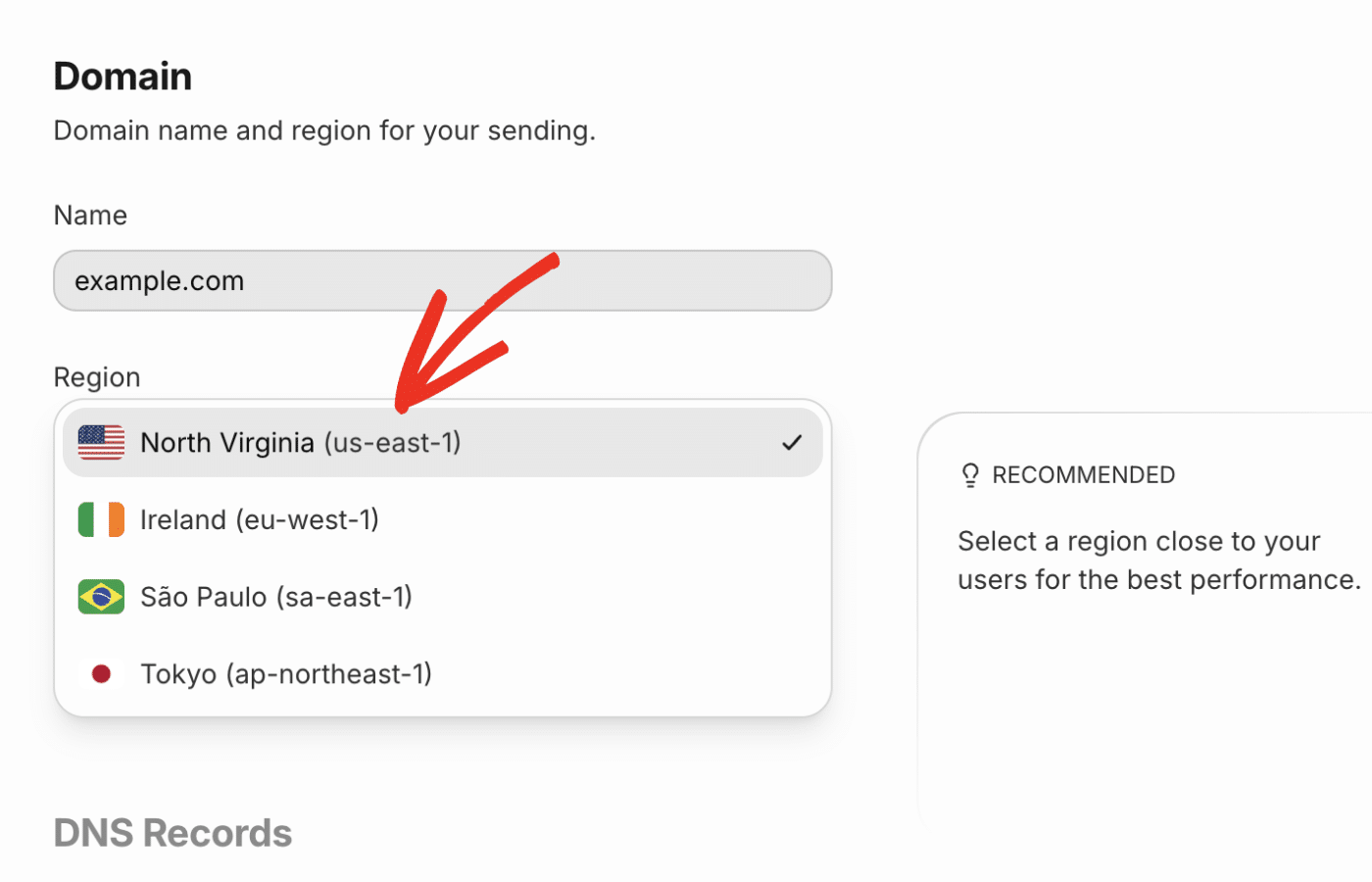
Once done, click the Add Domain button to proceed.
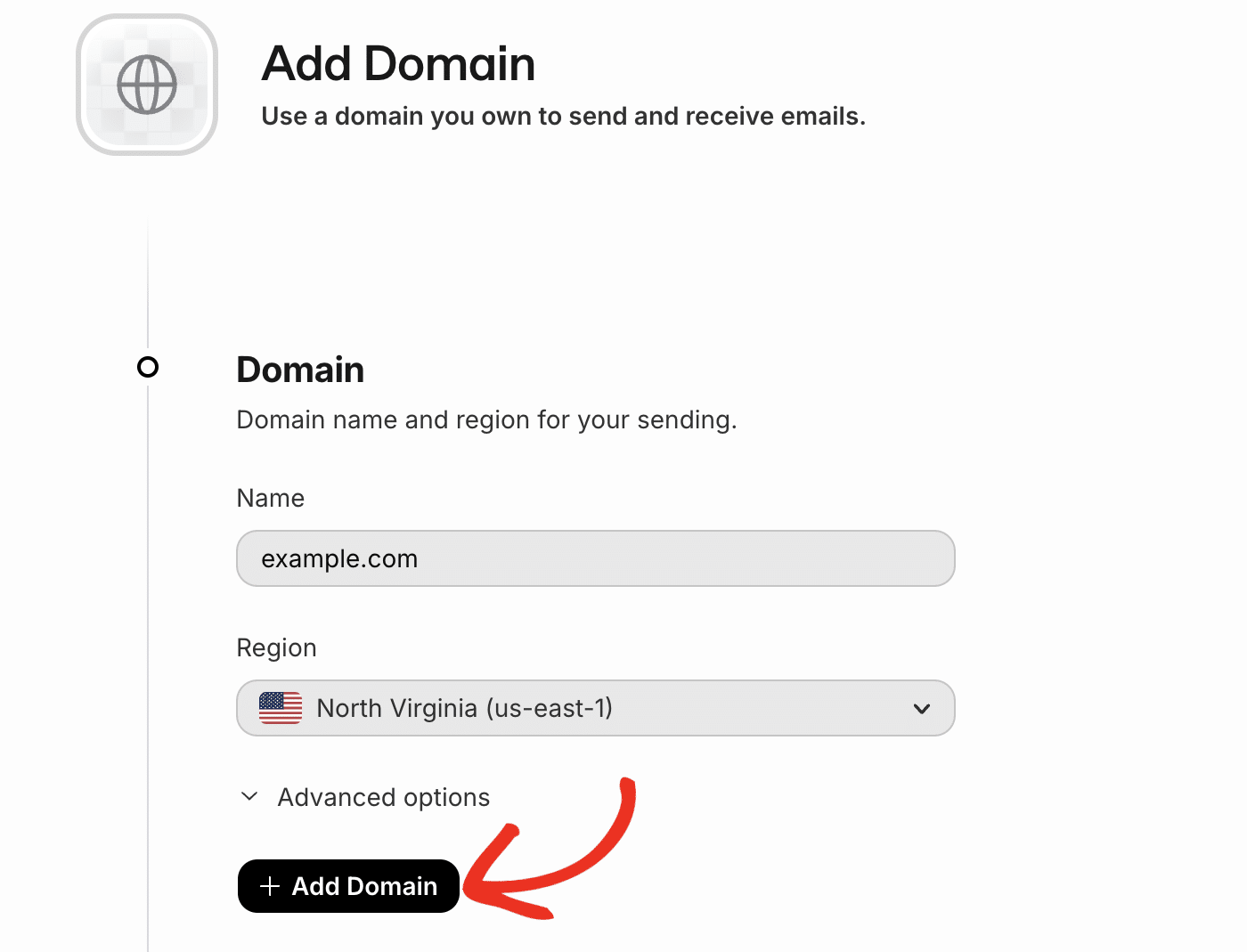
Verifying Your Domain
After adding your domain, Resend will present you with DNS records that need to be added to your domain settings. Depending on your domain host, you’ll see options for automatic verification or manual setup.
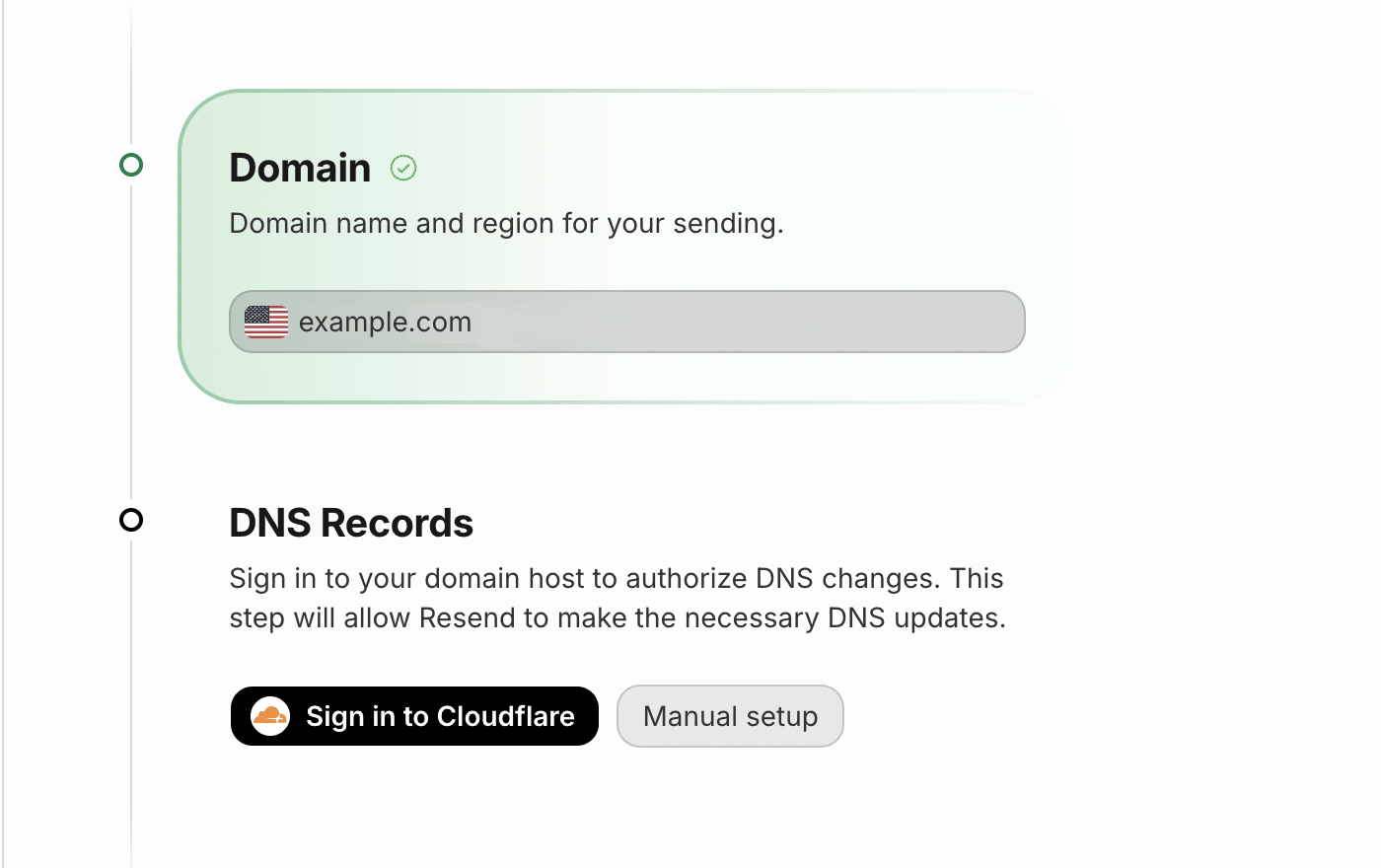
If you use Cloudflare as your DNS provider, click Sign in to Cloudflare to automatically add the DNS records. You’ll be directed to your Cloudflare account area. Go ahead and click the Authorize button to add the DNS records.
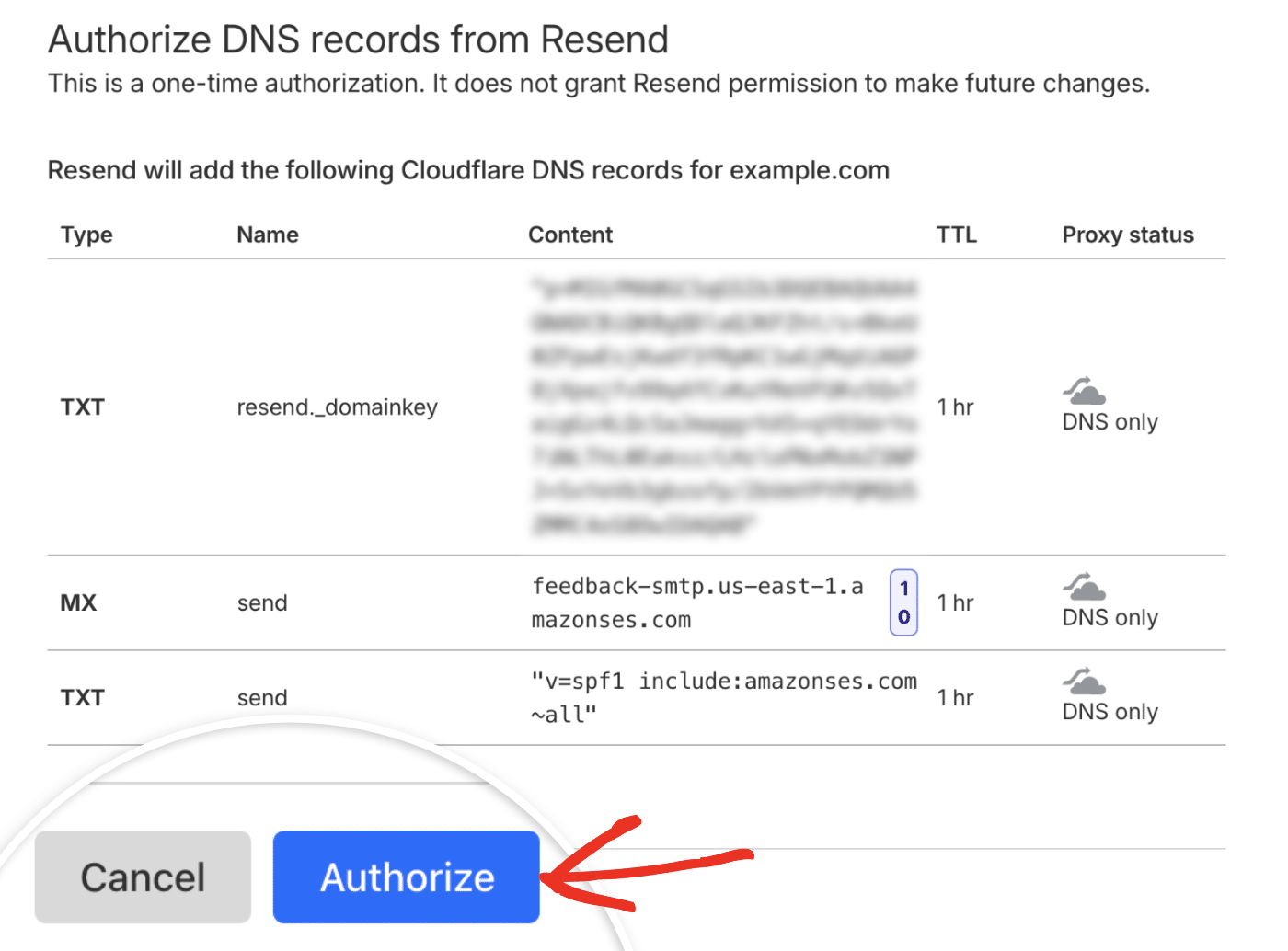
However, if you prefer the manual approach, click Manual setup to view the DNS records you need to add.
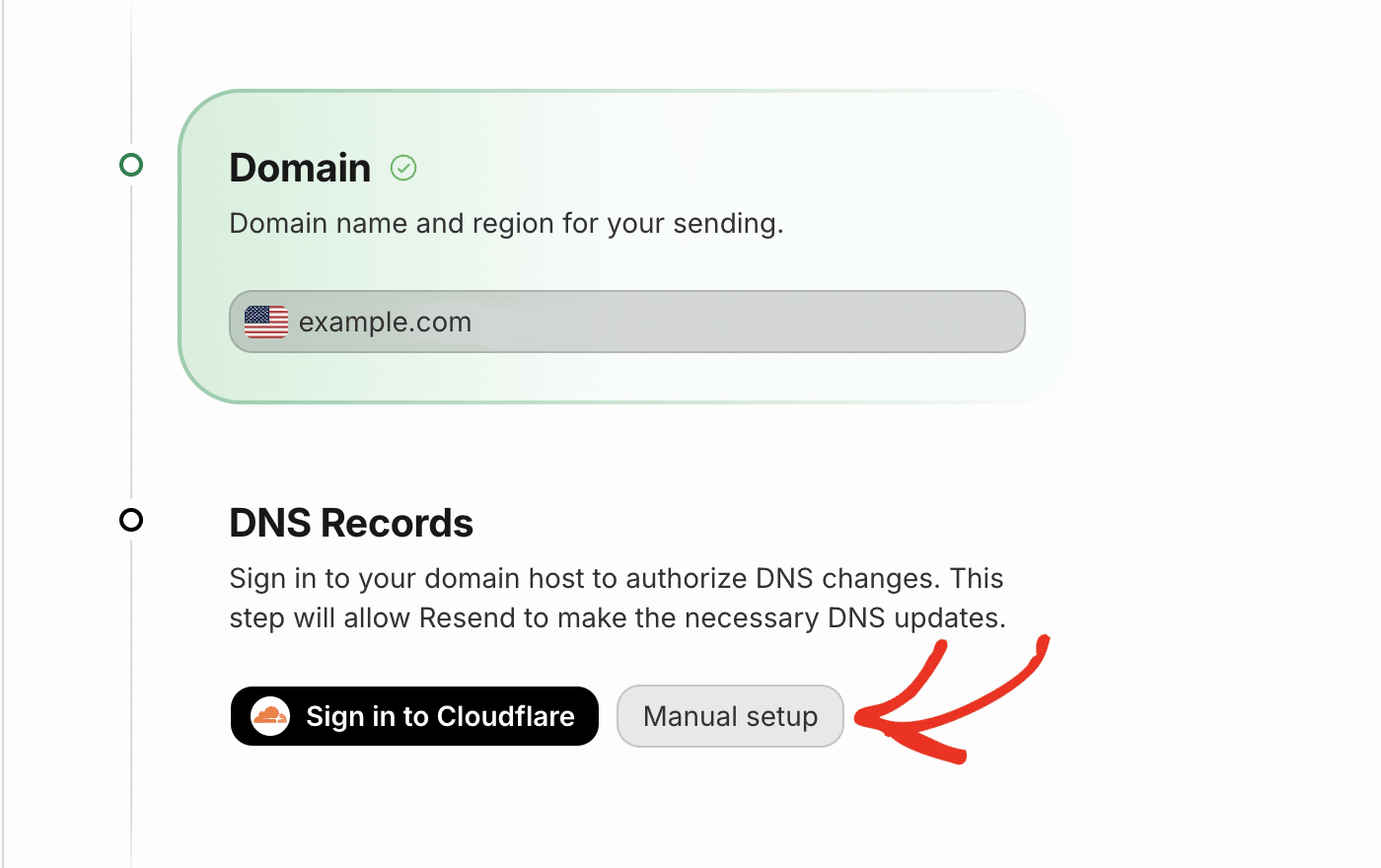
Resend will provide DNS records that you’ll need to add to your domain settings. The records include domain verification (DKIM) and sending configuration (SPF).
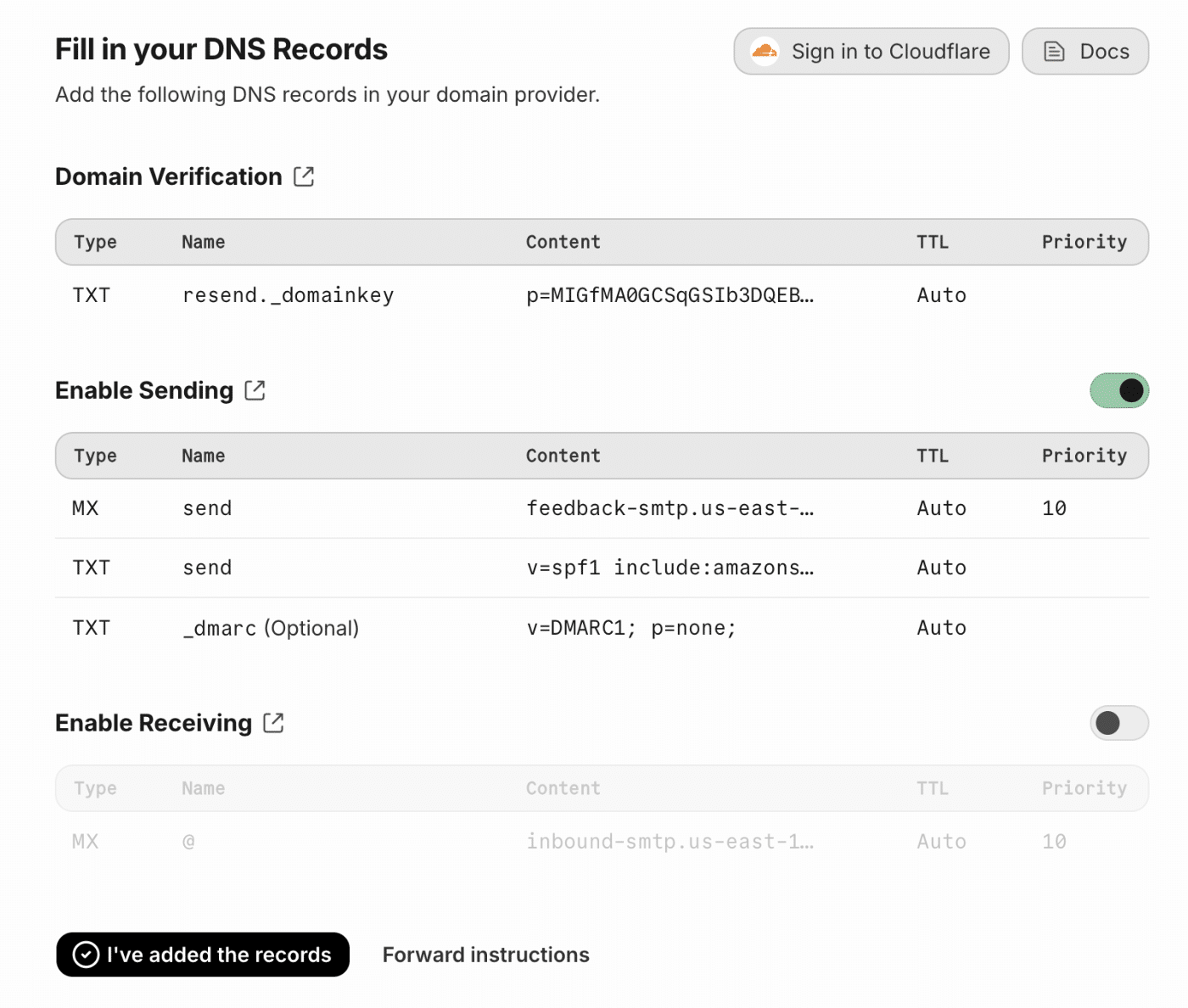
You’ll need to add these records to your domain’s DNS settings.
Note: If you’re unsure where to find your site’s DNS settings or feel uncertain about making changes, please contact your site’s hosting provider before making adjustments.
Or, for more details, you can check out SendLayer’s tutorial on DNS settings.
Once you’ve added the DNS records, go back to the Resend domain verification page and click I’ve added the records.
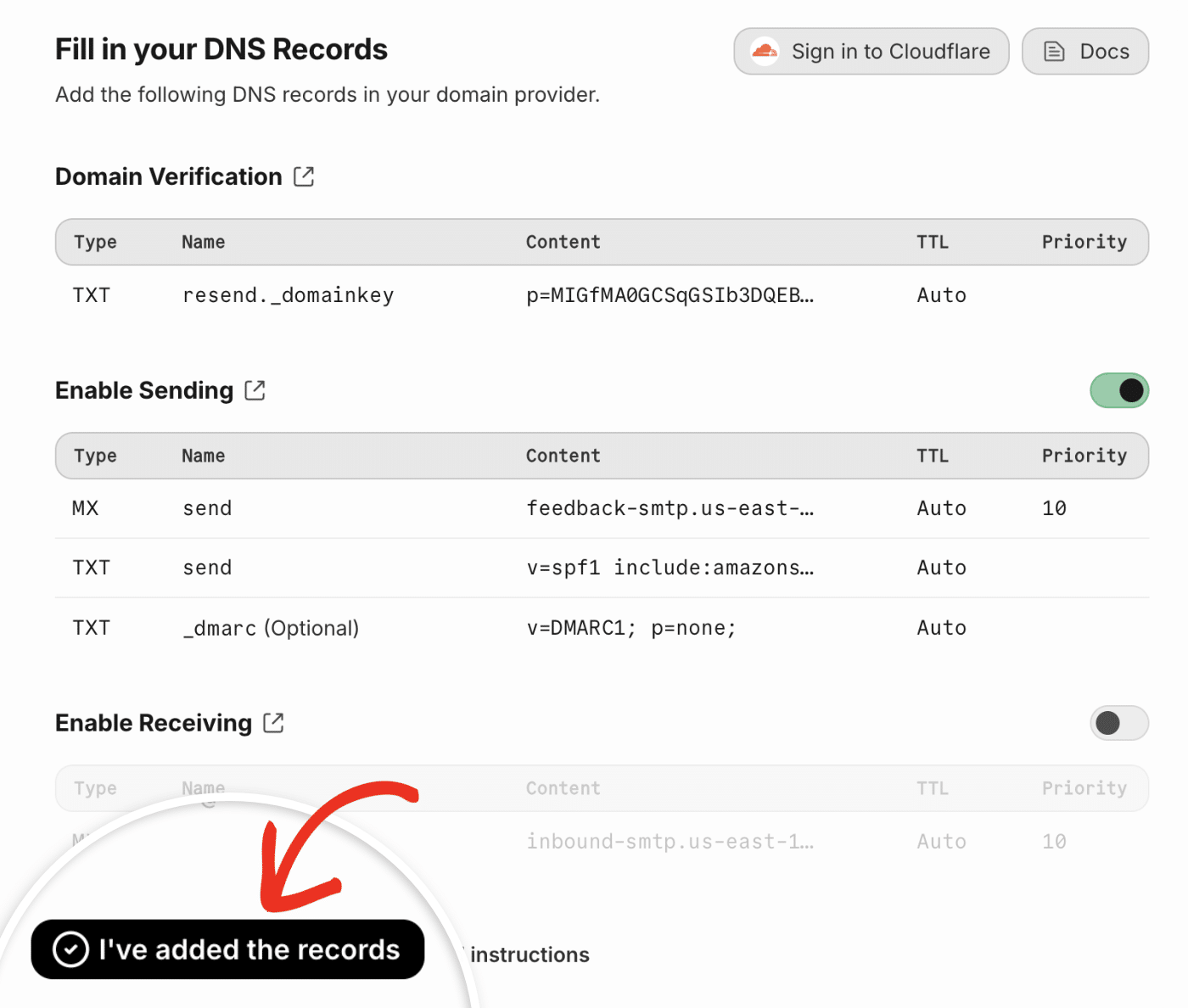
Note: It may take up to 48 hours for DNS changes to take effect, so you may need to check back later.
If your DNS records are propagated, you’ll see a Verified status next to the domain.
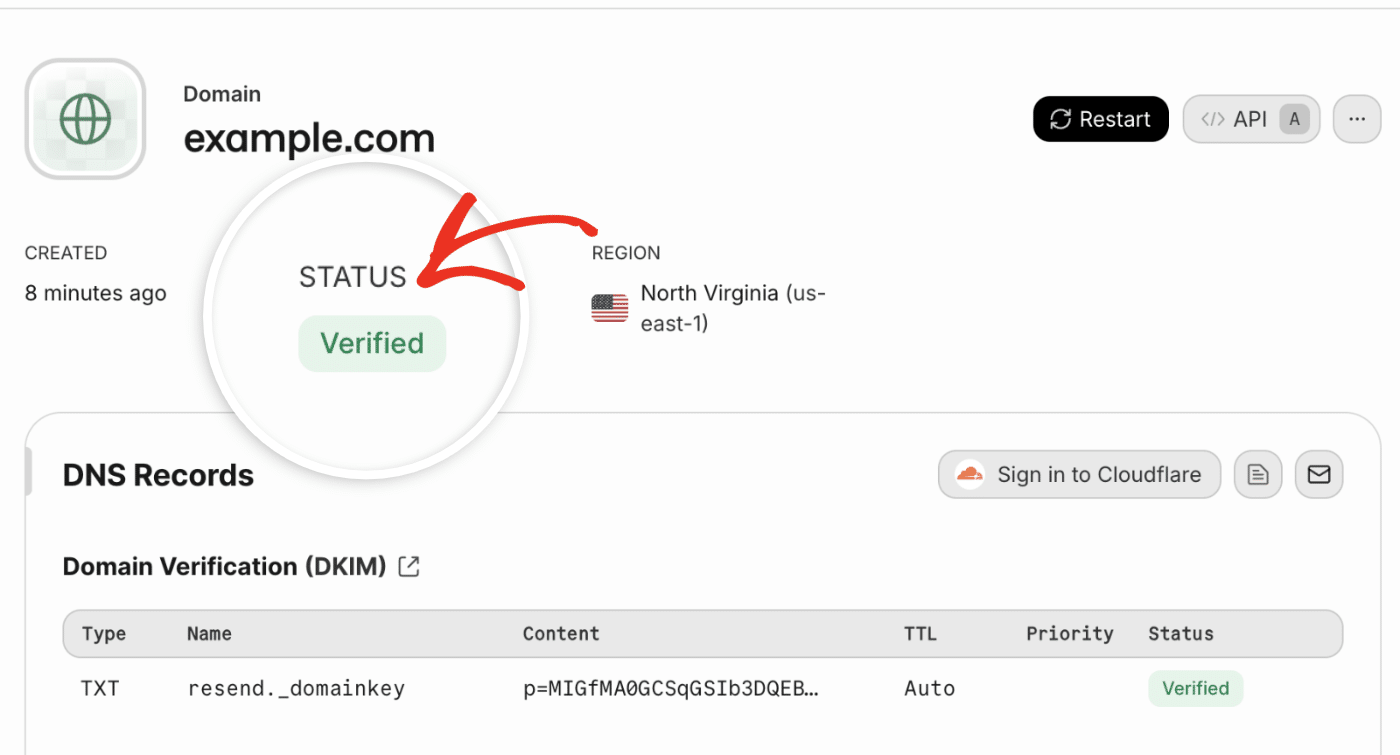
Configuring Easy WP SMTP Settings
Once you’ve set up your Resend account and verified your domain, you can configure Easy WP SMTP to use Resend for sending emails.
For this, go to Easy WP SMTP » Settings from your WordPress dashboard and select the Settings tab.
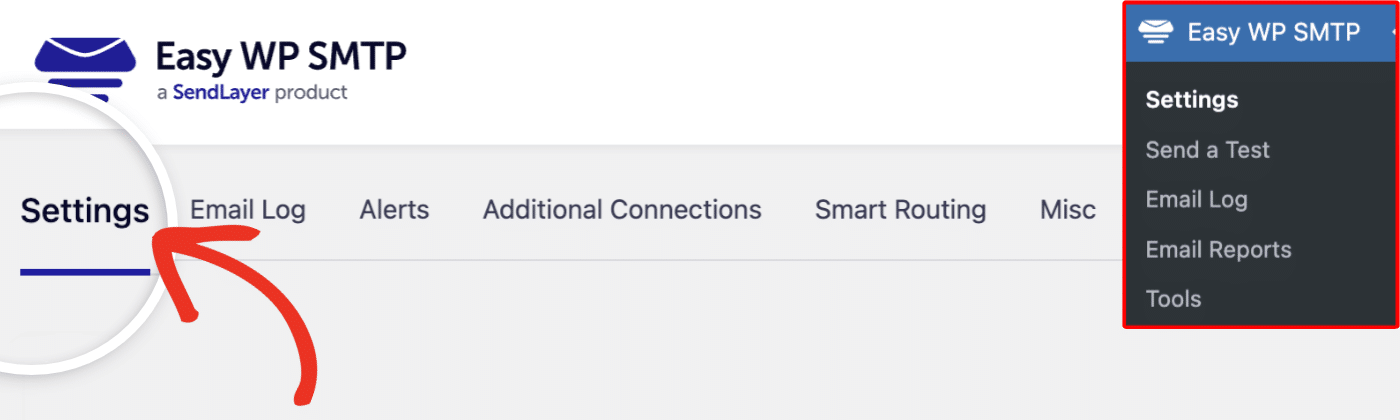
Mailer Settings
Next, scroll to the Mailer Settings section and select Resend from the list of available mailers. Once you choose Resend, more settings related to this mailer will appear.
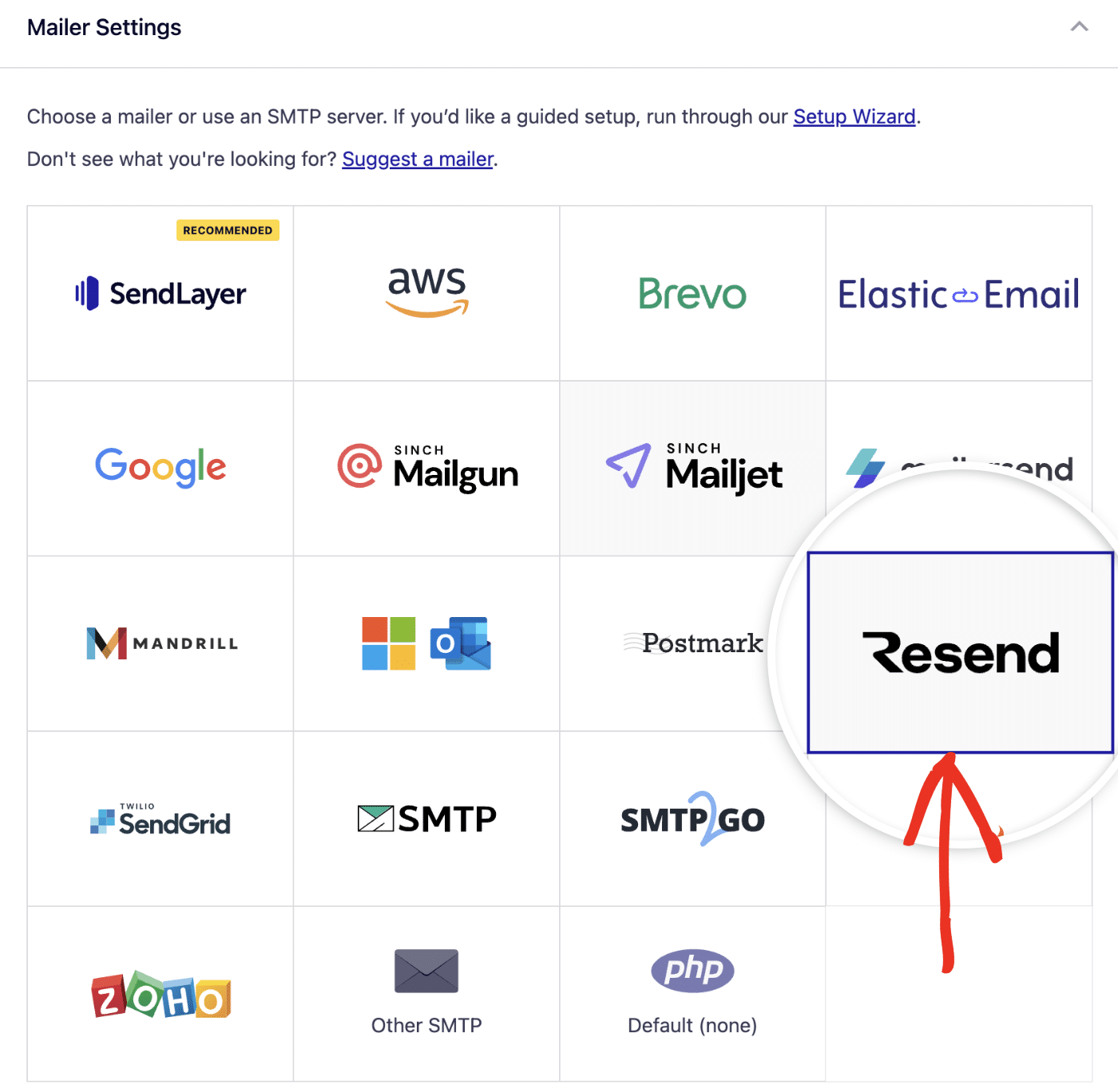
API Key
You’ll need to enter your Resend API Key in the API key field. To get your API key, click the API Keys link.
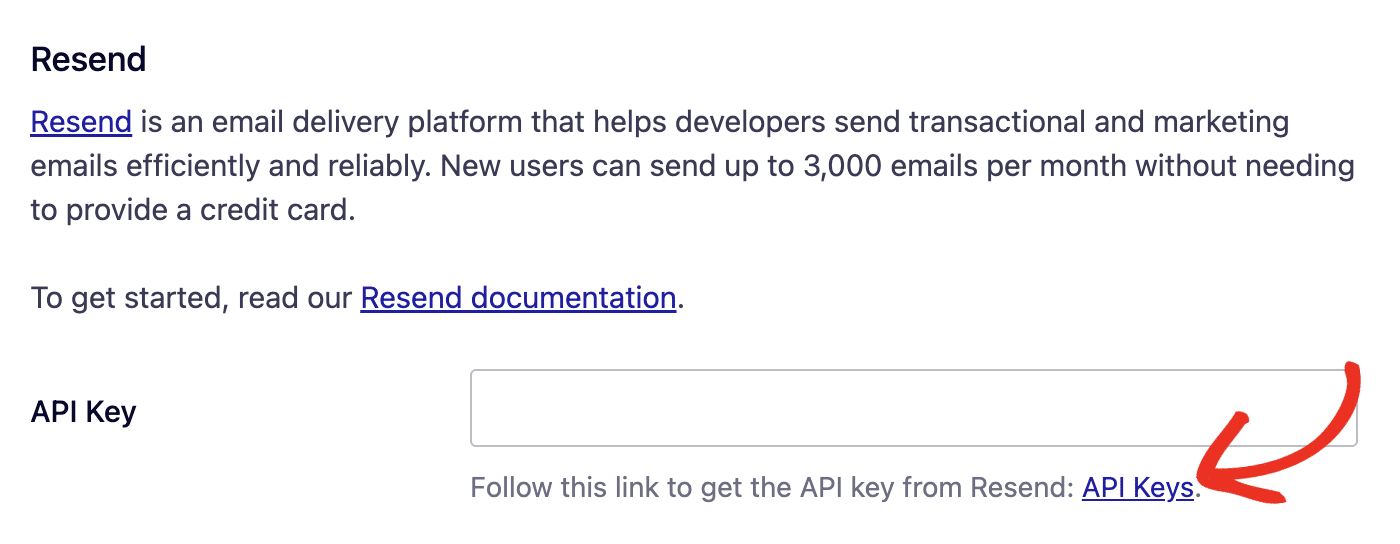
This would direct you to your Resend account area. Alternatively, you can access this page by navigating to API Keys from the left sidebar in your Resend account. Then, click the + Create API key button.
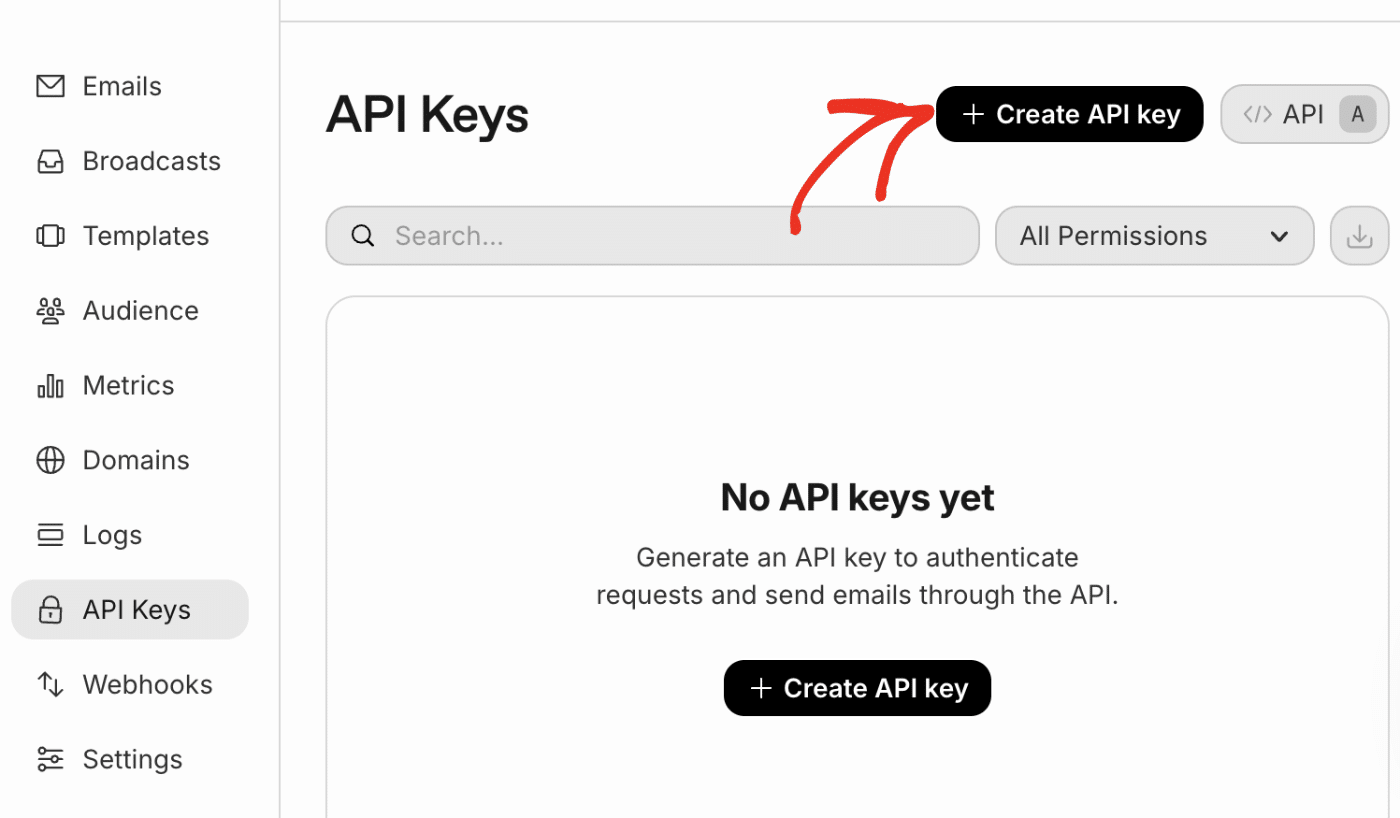
In the overlay that appears, specify a name for your API key. This is for internal purposes only, so you can use any name you like. Next, set the Permission to Full access. This allows the API key to send emails and access other features.
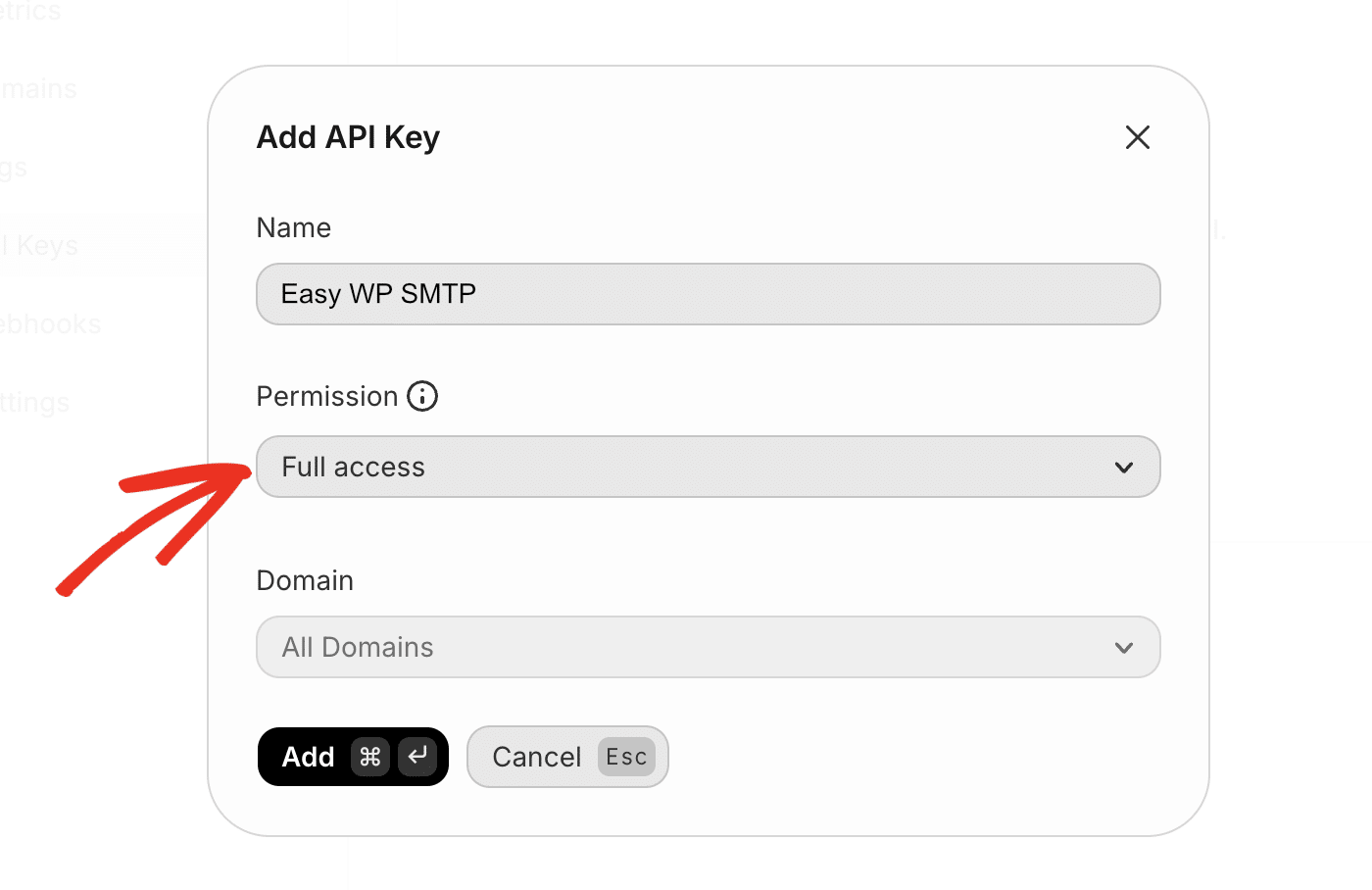
If you’d like to restrict the API key to a specific domain, you can select it from the Domain dropdown. Otherwise, leave it set to All Domains.
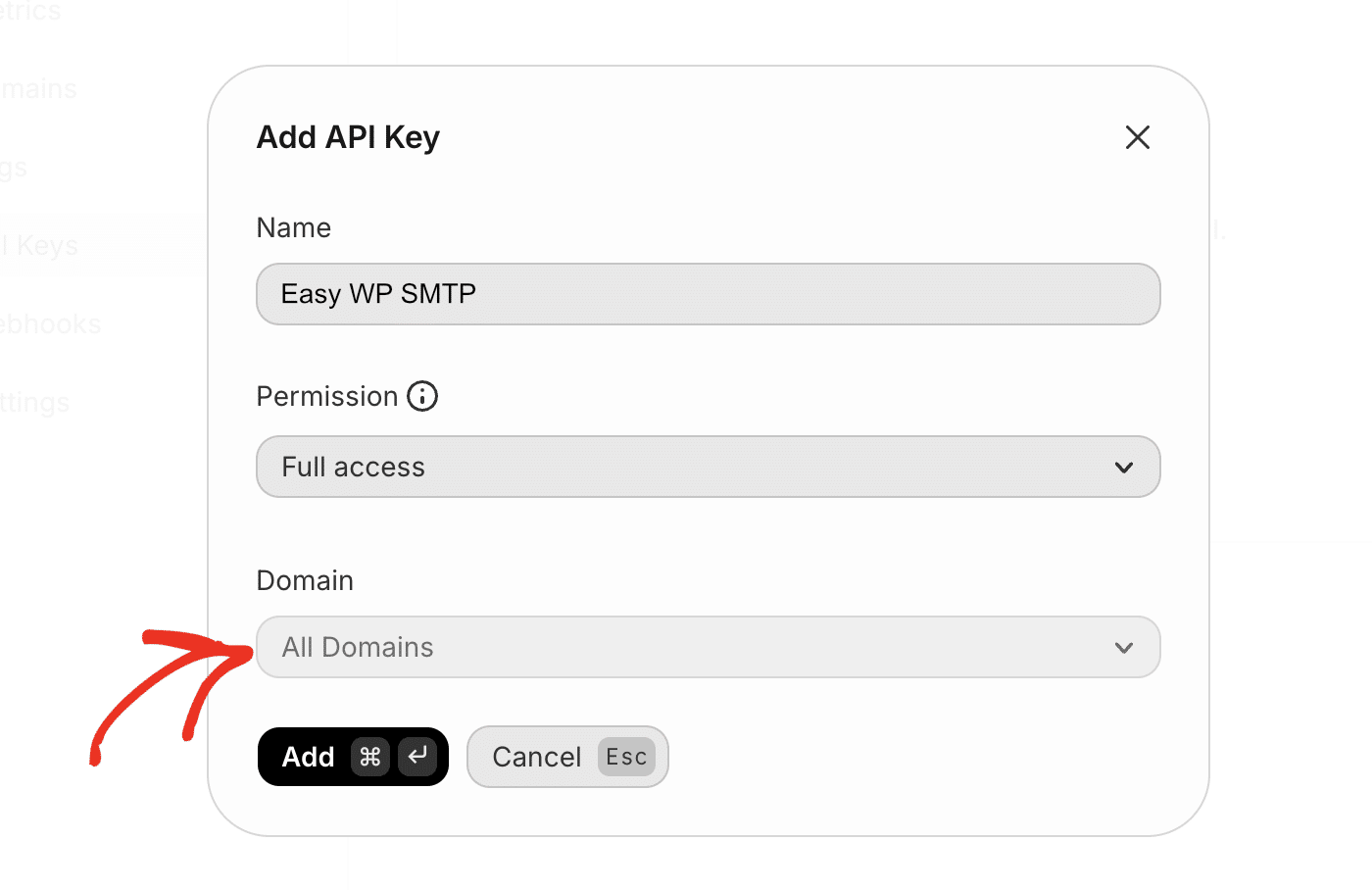
Once done, click the Add button to create your API key.
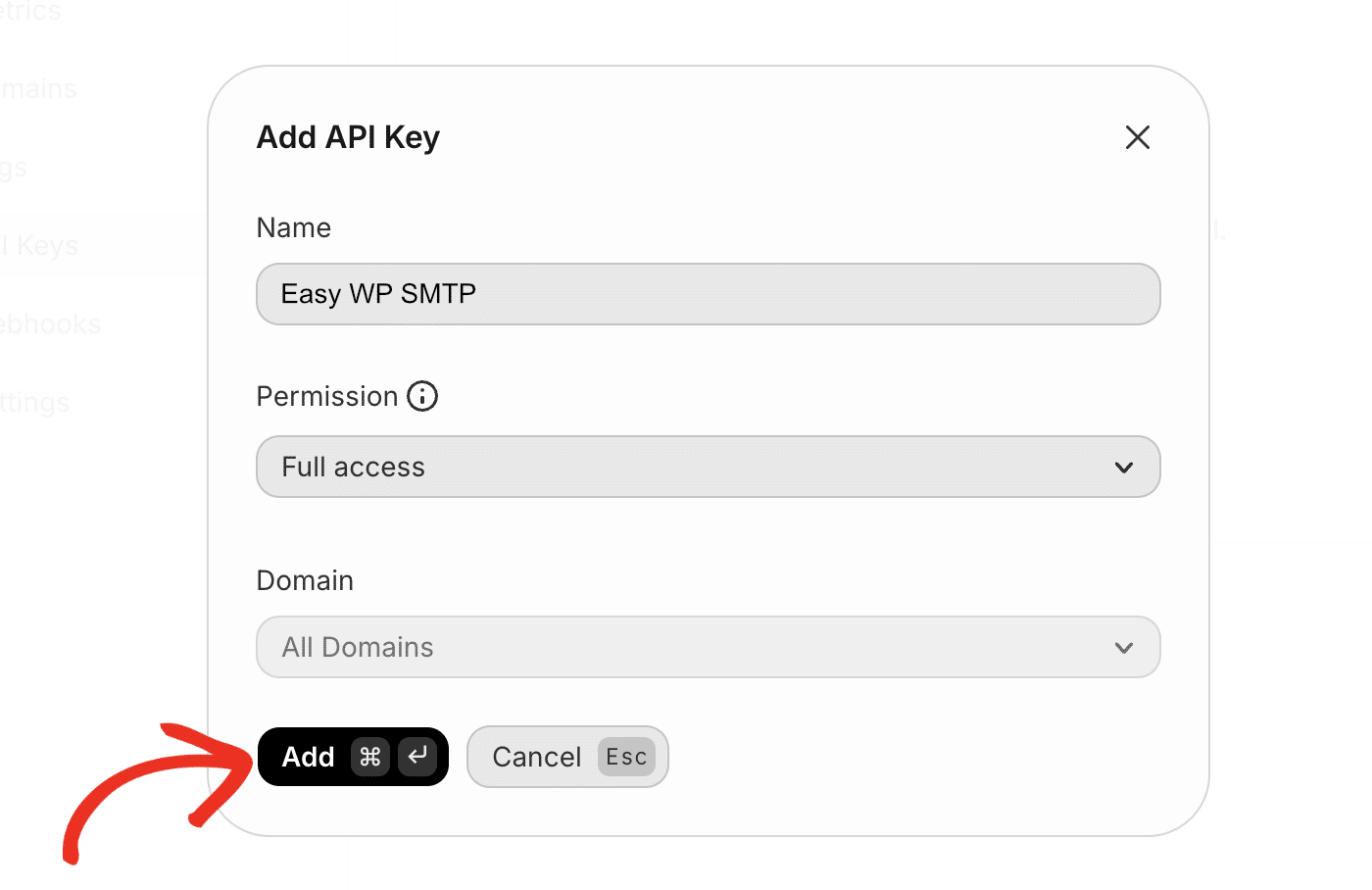
This will generate an API key for your account. Click the copy icon to copy the API key value.
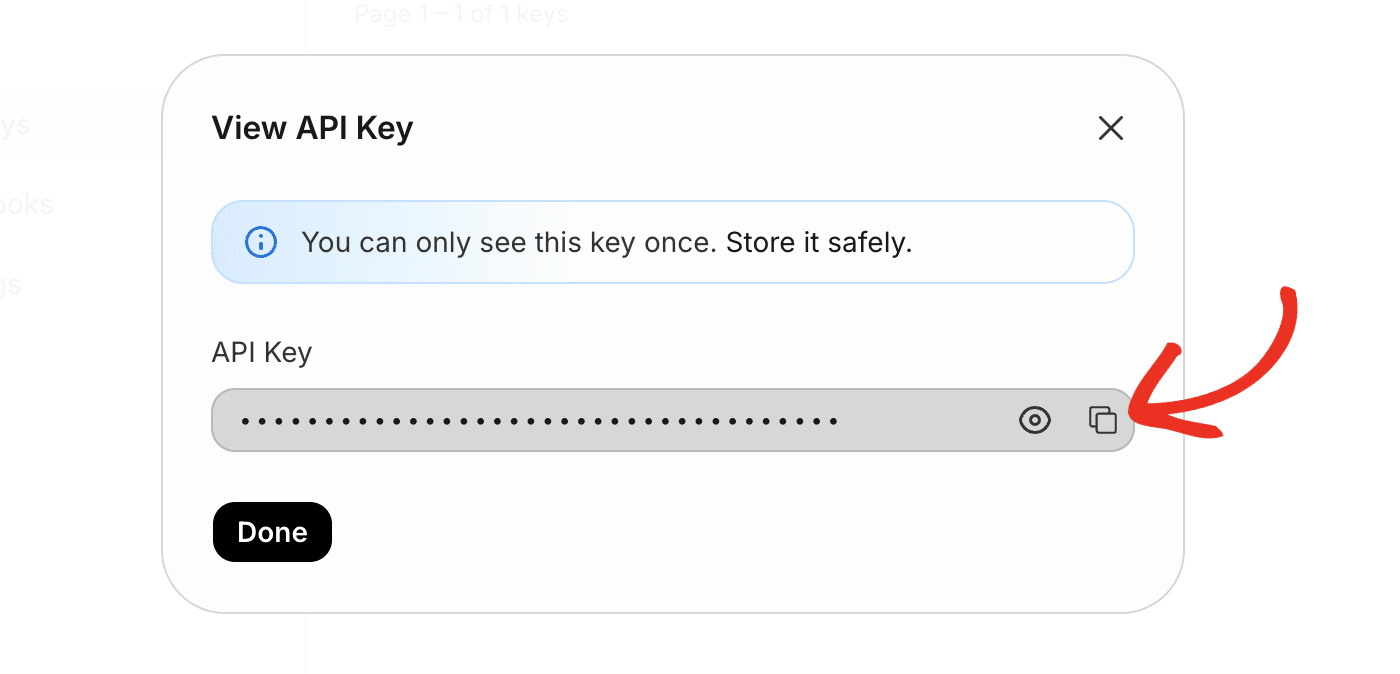
Note: You won’t be able to access the API key after closing this page. Be sure to back it up in a secure location in case you need to refer to it again.
After copying the API key, return to your Easy WP SMTP settings and paste the key into the API Key field.
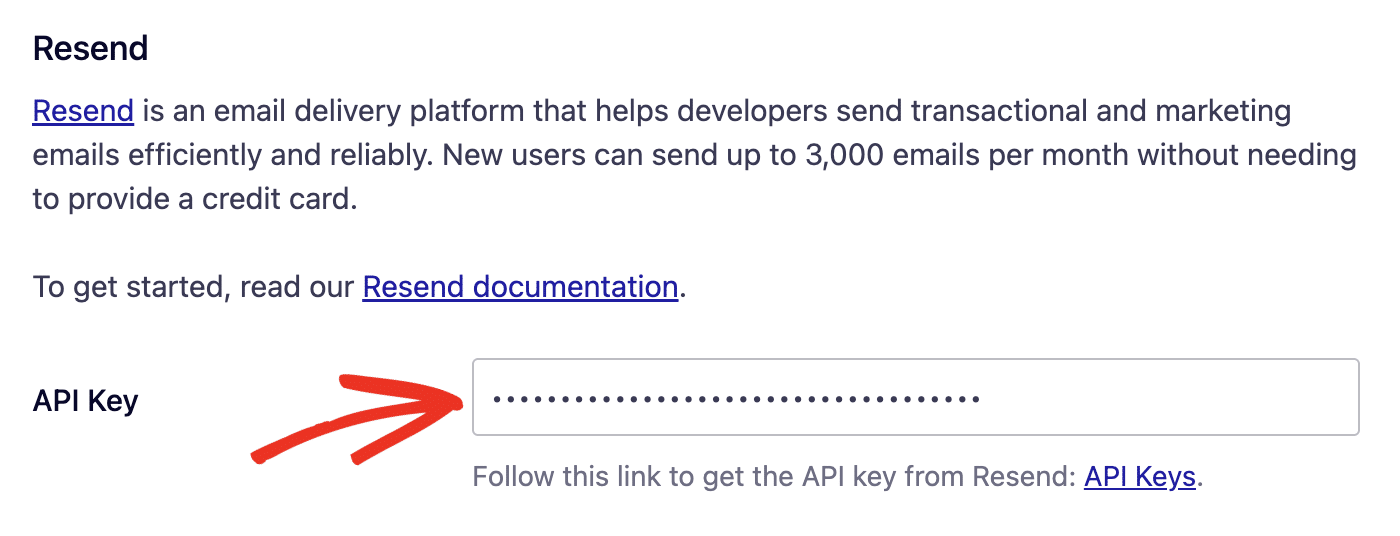
General Settings
From Email Address
By default, the From Email Address field will be filled with your site’s admin email.
You can use any valid domain-specific email address for the From Email Address (e.g. [email protected]). This must be an email address at the domain you verified with Resend.
You also have the option to enable the Force From Email if you want the From Email Address to be the same site-wide.
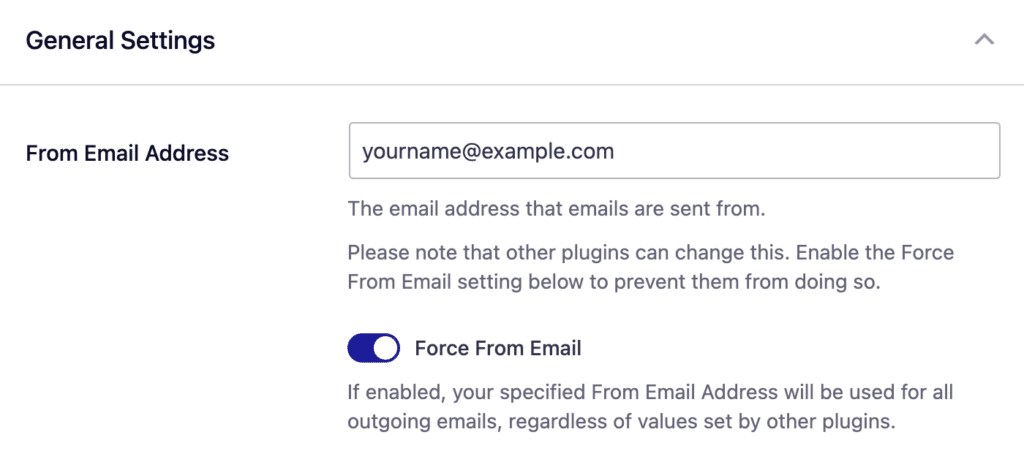
From Name
The From Name is the name that appears in the emails sent from your site, letting the recipient know who sent the email. By default, the From Name is set to your site’s name. However, you can change the name to whatever you’d like.
Similarly, you can enable the Force From Name toggle to apply the settings site-wide.
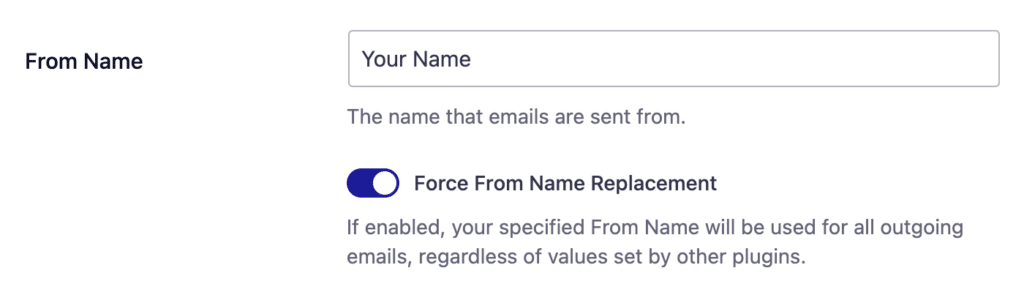
Backup Connection
Configuring a Backup Connection is an optional step in your Resend mailer setup. However, to further improve email deliverability, we recommend configuring an additional connection to serve as a backup in case your Primary Connection fails.
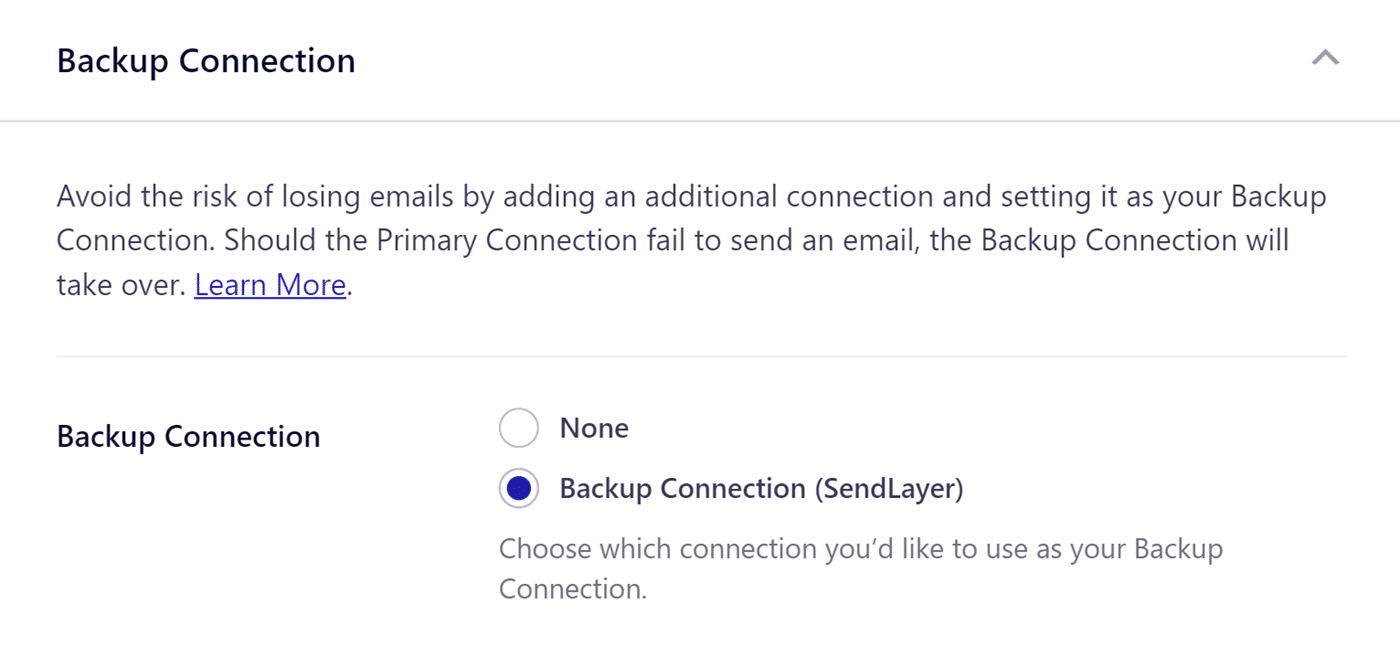
Once you’re done configuring the mailer settings, be sure to click Save Settings to register your changes.
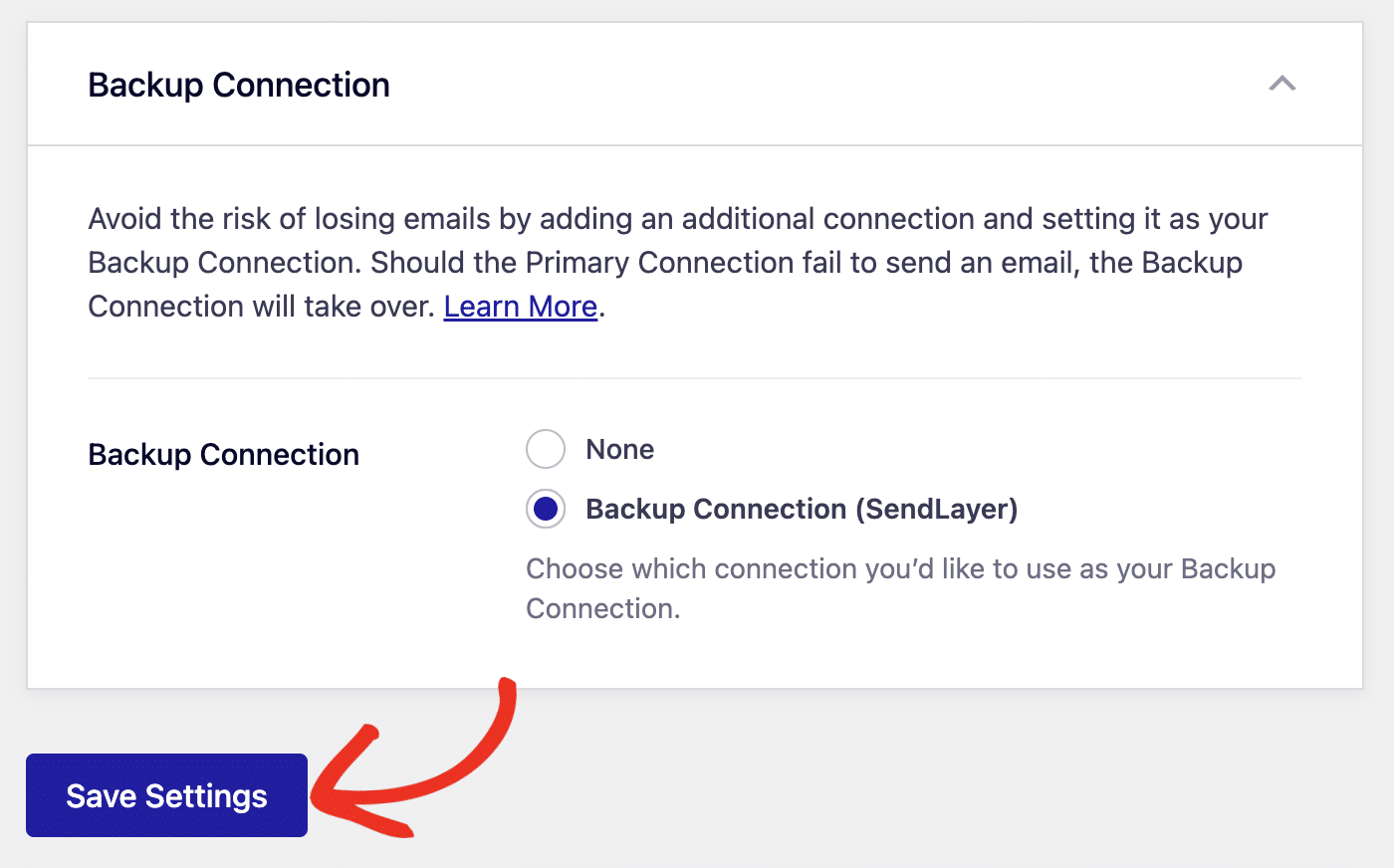
That’s it! You’ve successfully set up the Resend mailer with Easy WP SMTP.