This tutorial covers the steps to integrate Easy WP SMTP with Twilio for SMS alerts.
Before getting started, make sure Easy WP SMTP is installed and activated on your WordPress site and that you’ve verified your license.
Accessing Email Alerts Settings
Start by navigating to Easy WP SMTP » Settings from your WordPress dashboard. Once here, click on the Alerts tab.
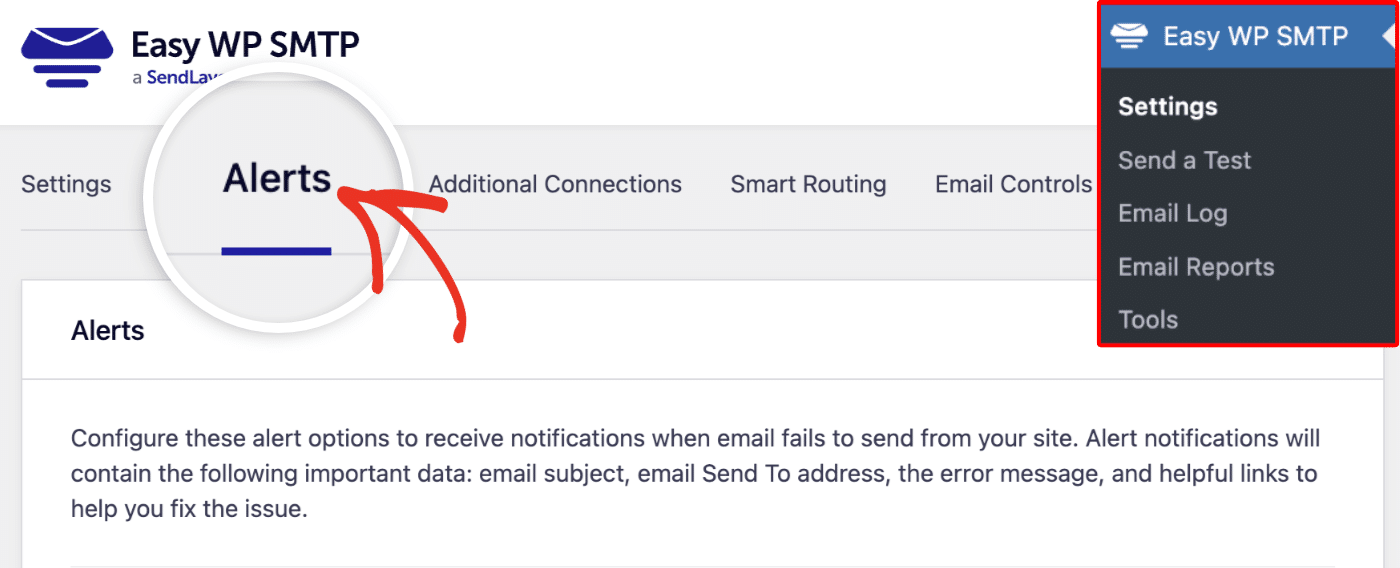
Then scroll to the Twilio section. To use Twilio integration, you’ll need to have a Twilio phone number and add your account credentials to your site. Before doing this, ensure the SMS via Twilio Alerts option is set to the ON position.
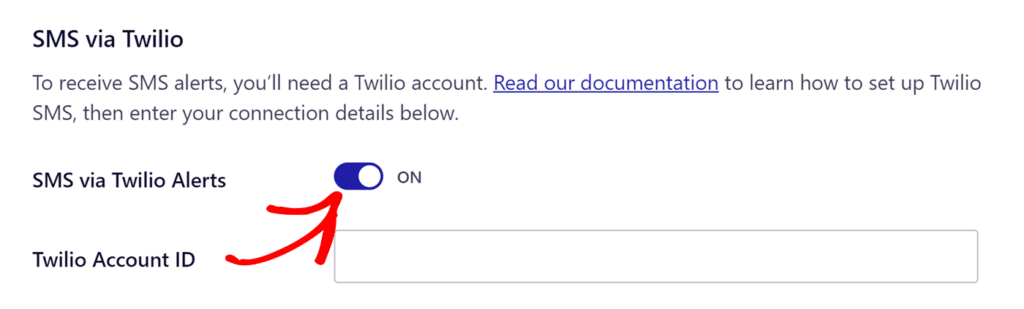
Creating a Twilio Phone Number
If you don’t already have a Twilio phone number, you’ll need to create one. To do this, log in to your Twilio account and click the Get a Twilio phone number button.
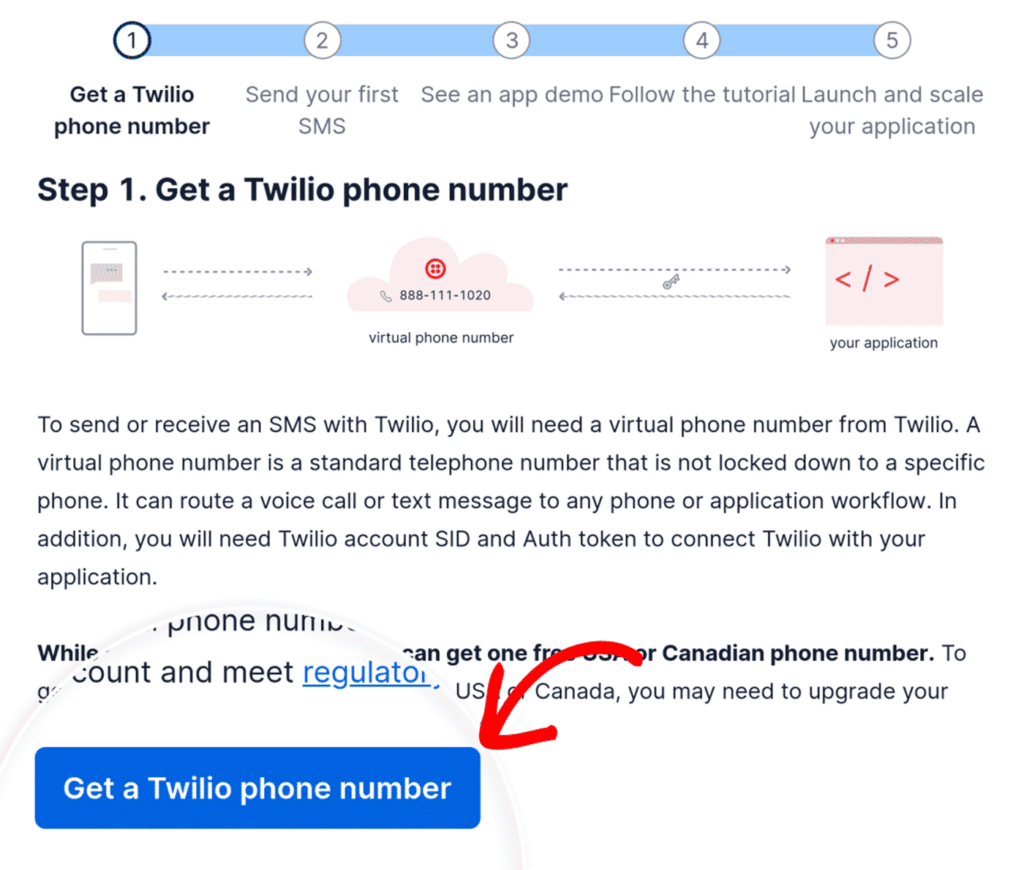
Once your number has been successfully generated, you’re ready to continue setting up Twilio integration on your site.
Adding Twilio Account Credentials
First, copy your Account SID from the Twilio console.
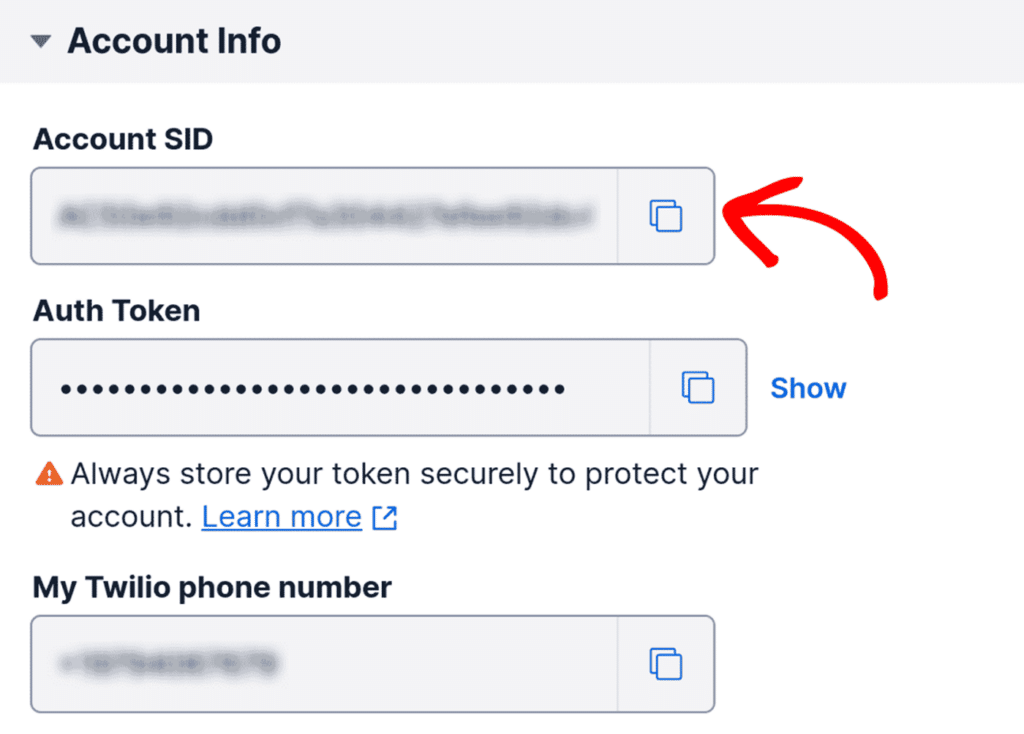
Then, paste your Account SID into the Twilio Account ID field in Easy WP SMTP.
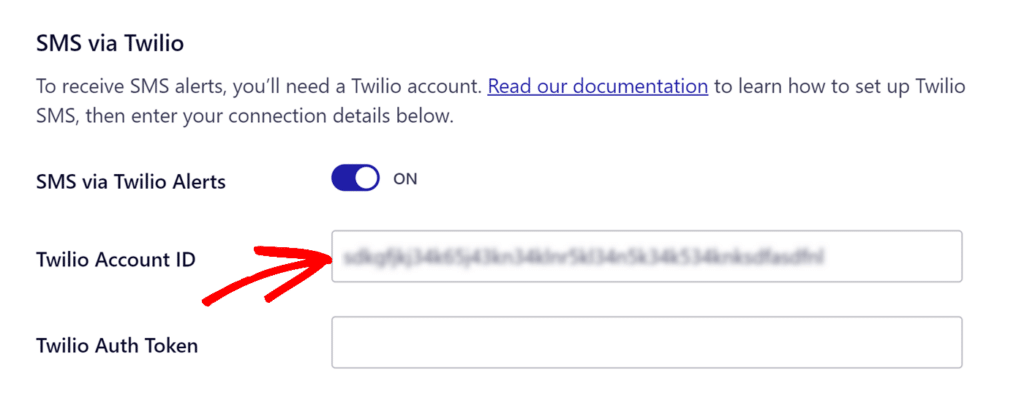
Next, you’ll need to copy the Auth Token from the Twilio console.
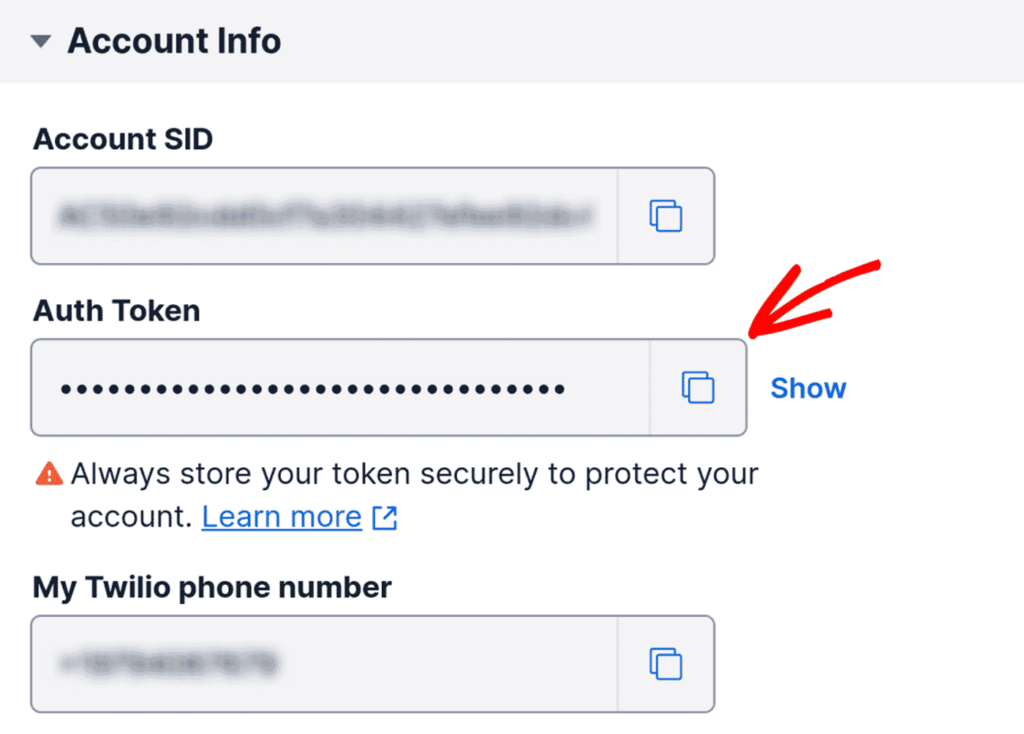
After that, paste the Auth Token in the Twilio Auth Token field in Easy WP SMTP.
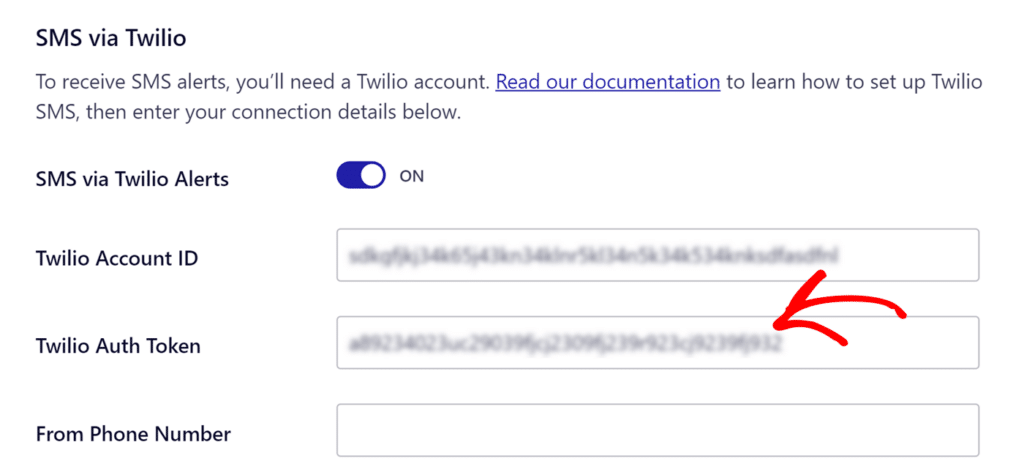
Configuring Phone Numbers
Now, copy your Twilio phone number from the Twilio console.
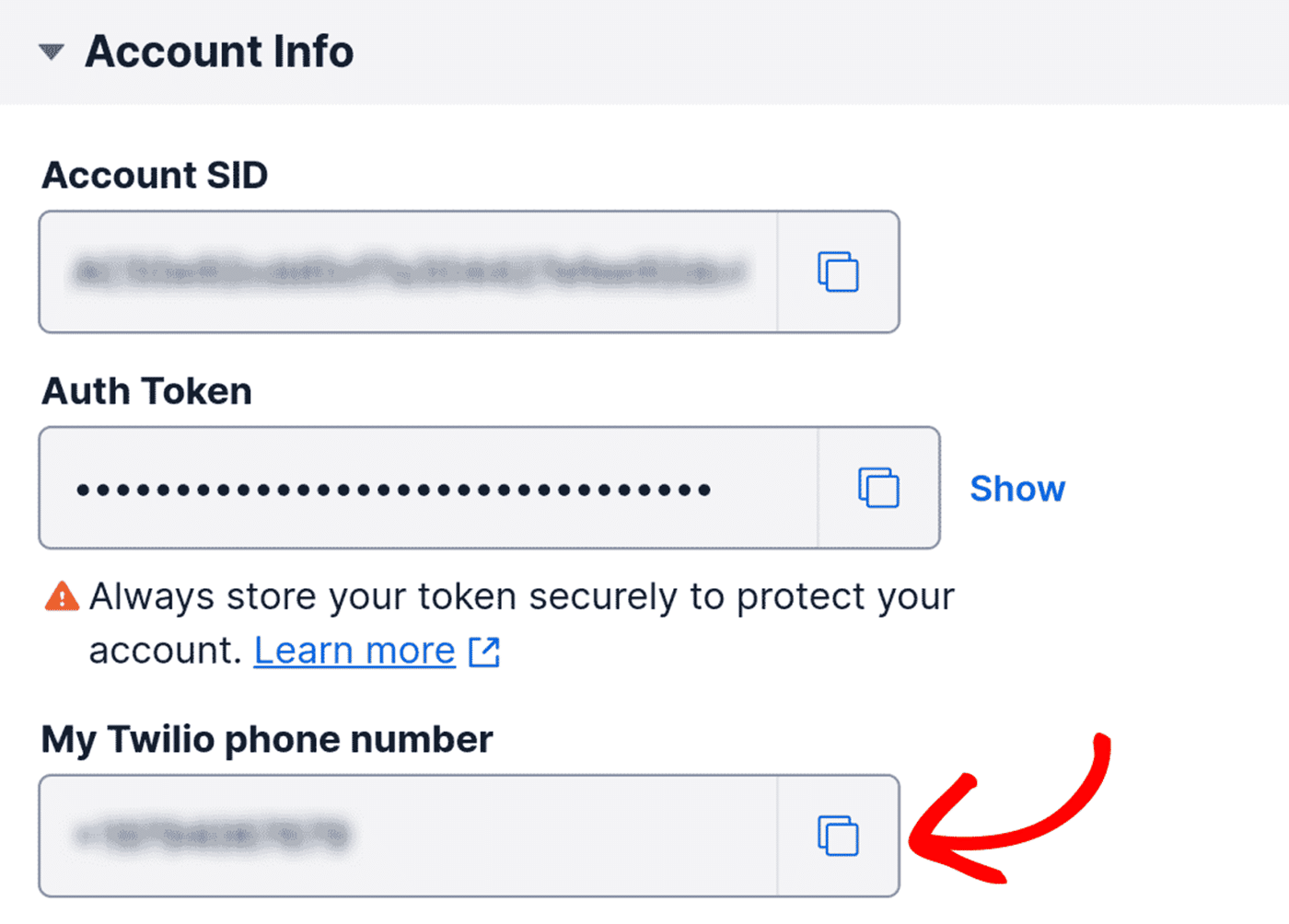
In your Alerts settings in Easy WP SMTP, paste your Twilio phone number in the From Phone Number field.
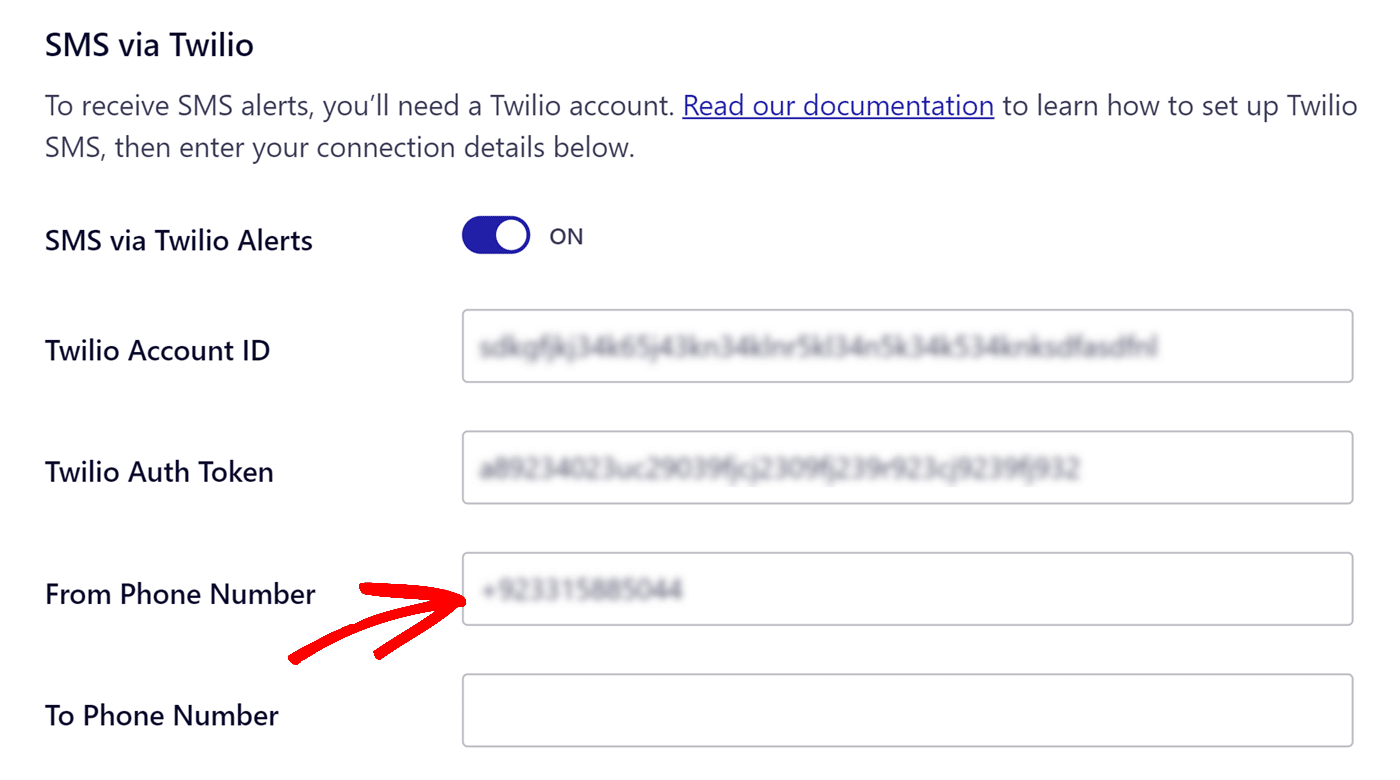
Finally, add the phone number that will receive alerts in the To Phone Number field.
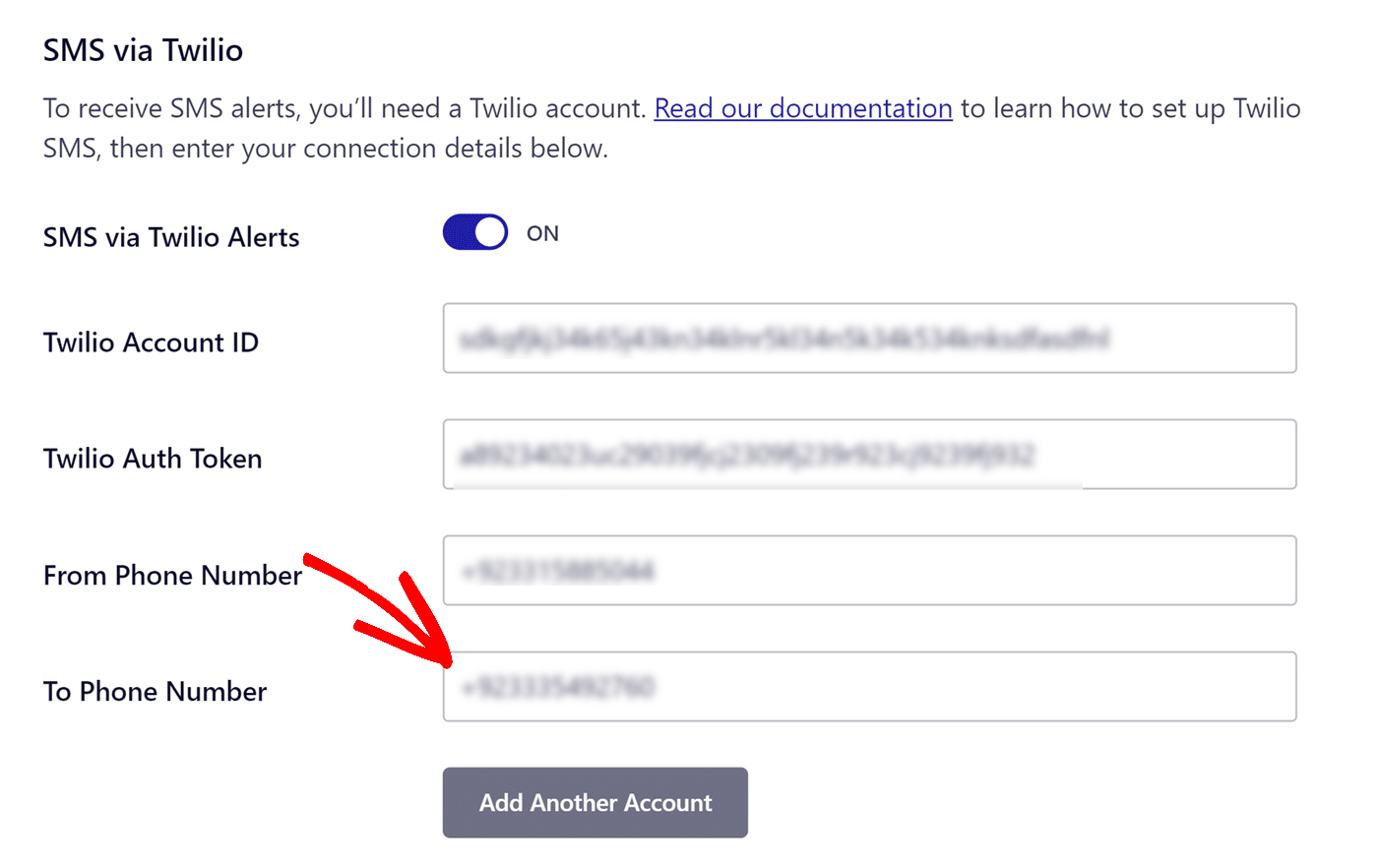
Once you’re done with this step, either save your settings or continue to add other integrations.
To save your settings, scroll down and click the Save Settings button.
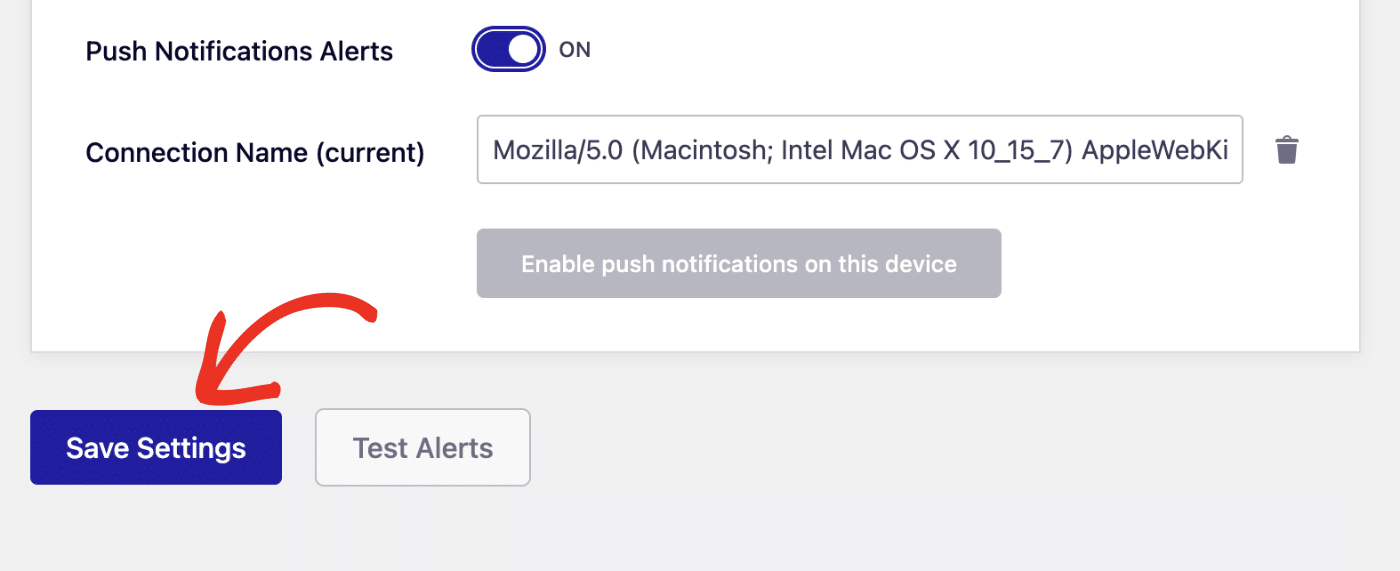
Frequently Asked Questions
Below, we’ve listed some of the most common questions we receive about email alerts.
Why am I unable to receive Twilio SMS alerts?
If you’re not receiving Twilio alerts, first ensure that your Twilio phone number is active. To do this, go to Phone Numbers » Manage » Active Numbers in your Twilio console.
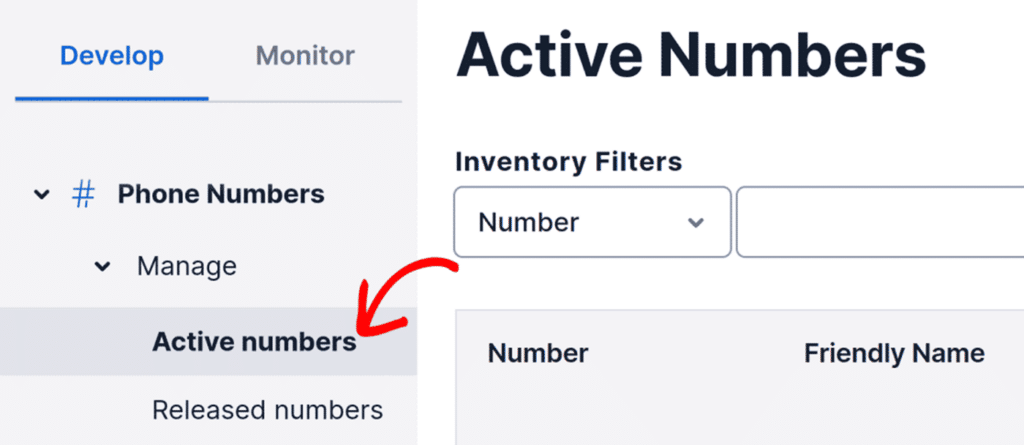
You should see at least one number listed in the Active Numbers list.
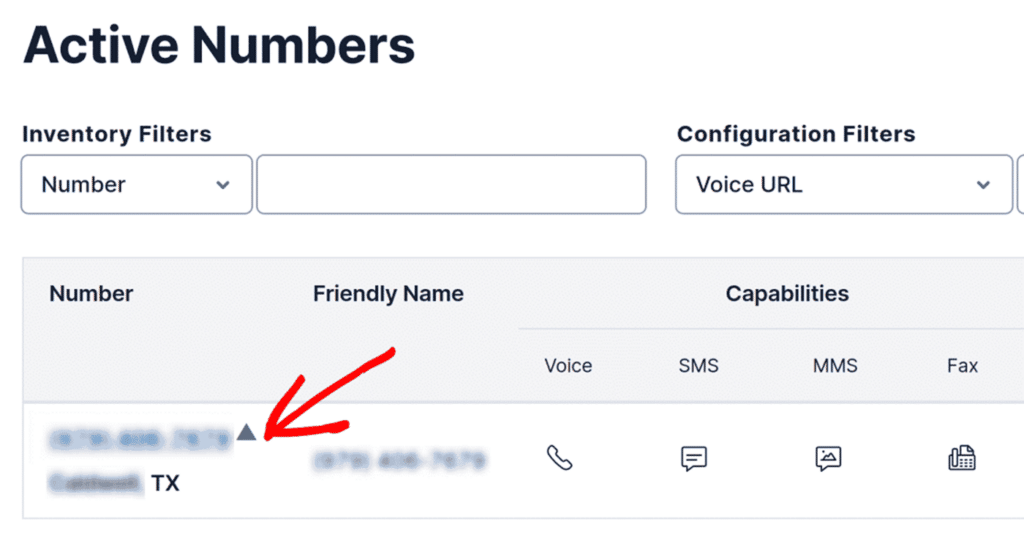
If your number is active but you are still not receiving alerts, you may be unable to send messages to your region due to your geolocation permissions settings. You’ll need to adjust your geolocation permissions in order to resolve this issue.
From the Twilio console, go to Messaging » Settings » Geo permissions to view your geolocation settings.
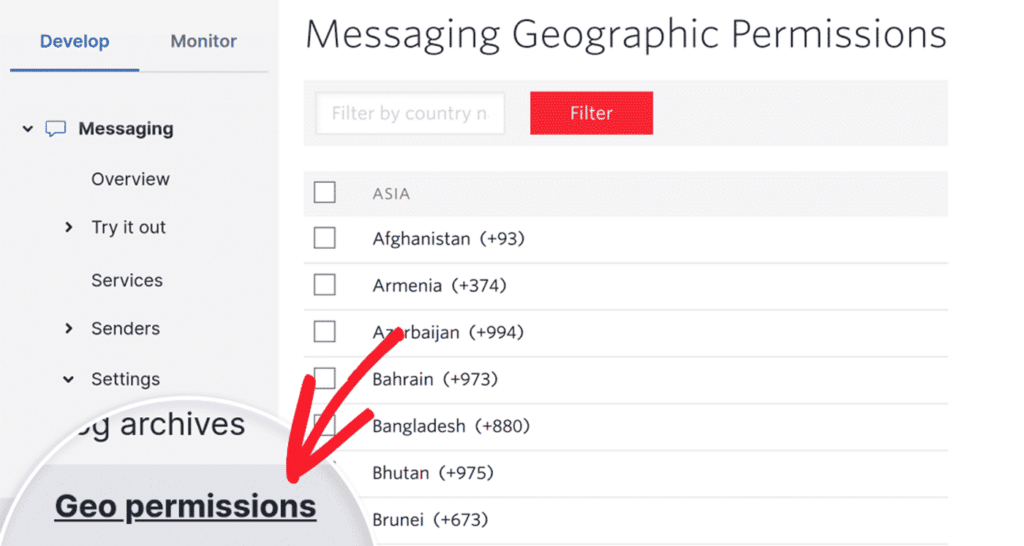
Next, find your country or region and ensure that it has been enabled.
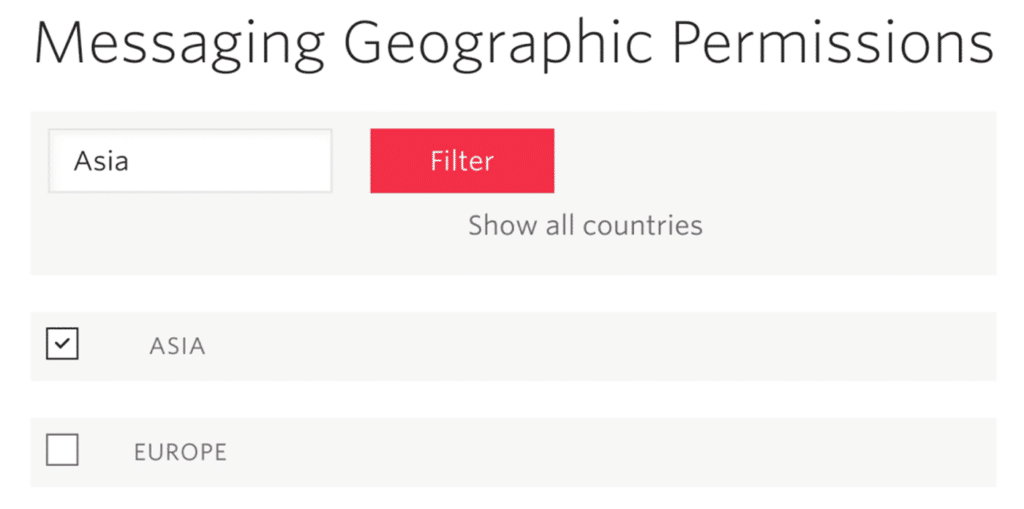
Note: If you are using a Twilio trial account, you will only be able to send alerts to the numbers that you have verified. Please see Twilio’s documentation on verified numbers for more information.
That’s it! You’ve successfully connected Easy WP SMTP to Twilio. You’ll receive an SMS notification whenever your site fails to send an email.