In this tutorial, we’ll cover the steps to turn off auto-renewal for your subscription to cancel your Easy WP SMTP license.
Understanding Easy WP SMTP Account Plans
Easy WP SMTP is a subscription-based plugin offering a yearly license to users. By default, your subscription will be set to auto-renew each year.
If you cancel your subscription, you’ll be able to finish out your paid term until the renewal date listed in your account. At the end of that period, you can choose to manually renew your license or just let it expire if you no longer need Easy WP SMTP.
Canceling Your Easy WP SMTP Subscription
To cancel your subscription, you’ll first need to log in to your Easy WP SMTP account.
Once you’re logged in, click the Downloads tab if you’d like to check your license’s renewal date before proceeding. Here, you’ll find your license renewal date in the EXPIRES section of the table.
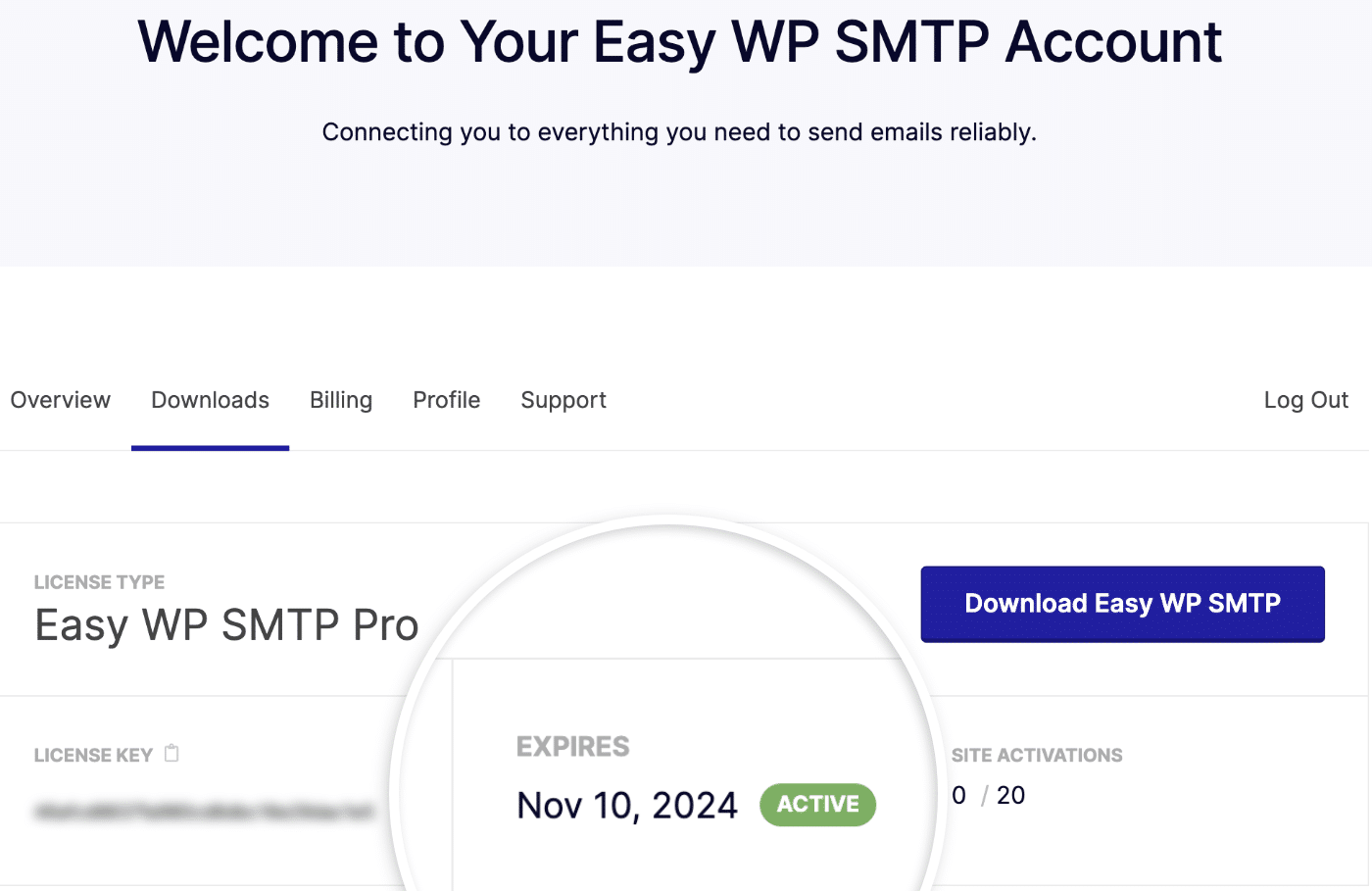
If you’d like to view additional details about your license, click the Billing tab. This page will display all of your previous license payments and active subscriptions.
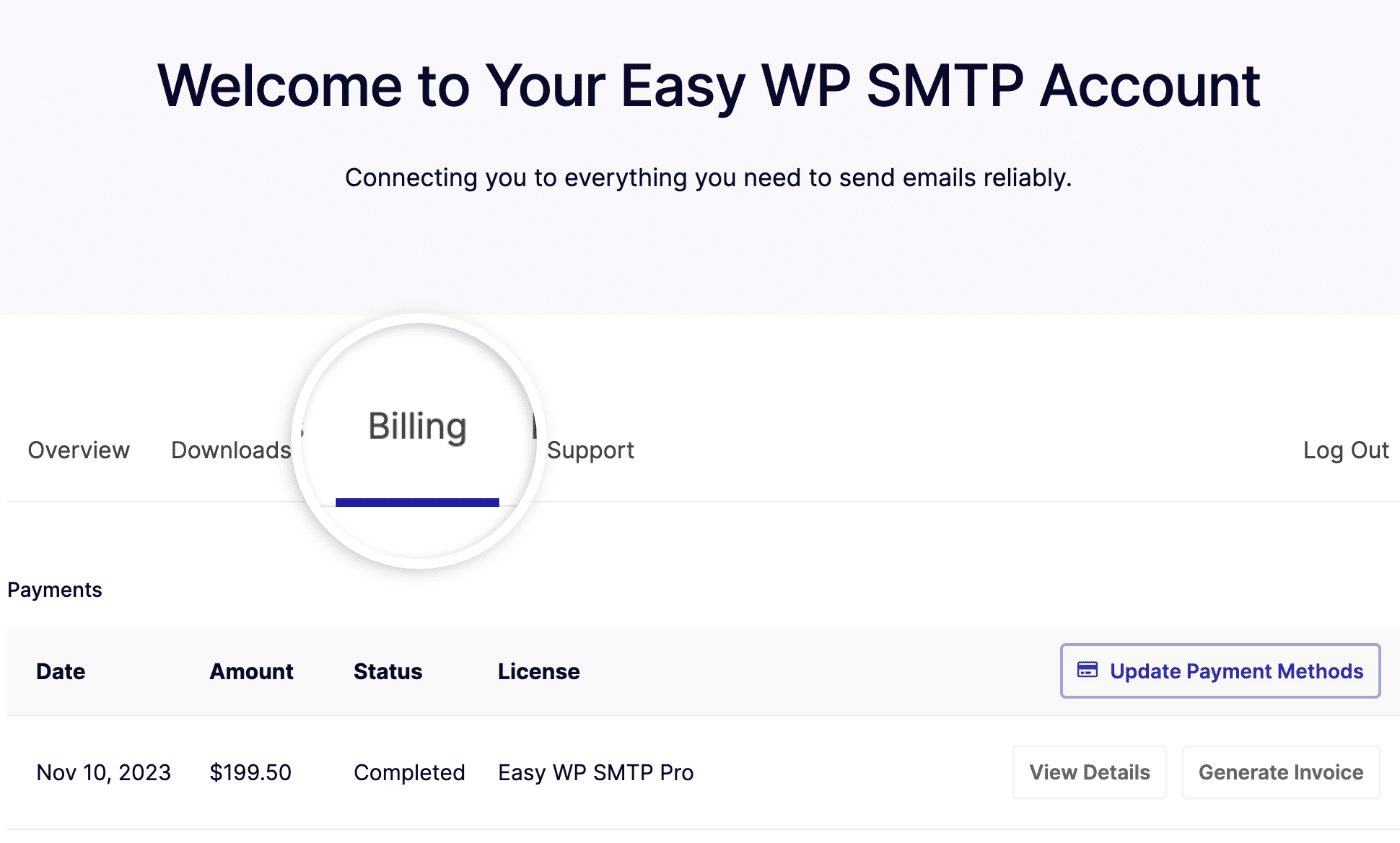
To cancel auto-renewal on any license, scroll down to the Subscriptions section and click the Cancel button.
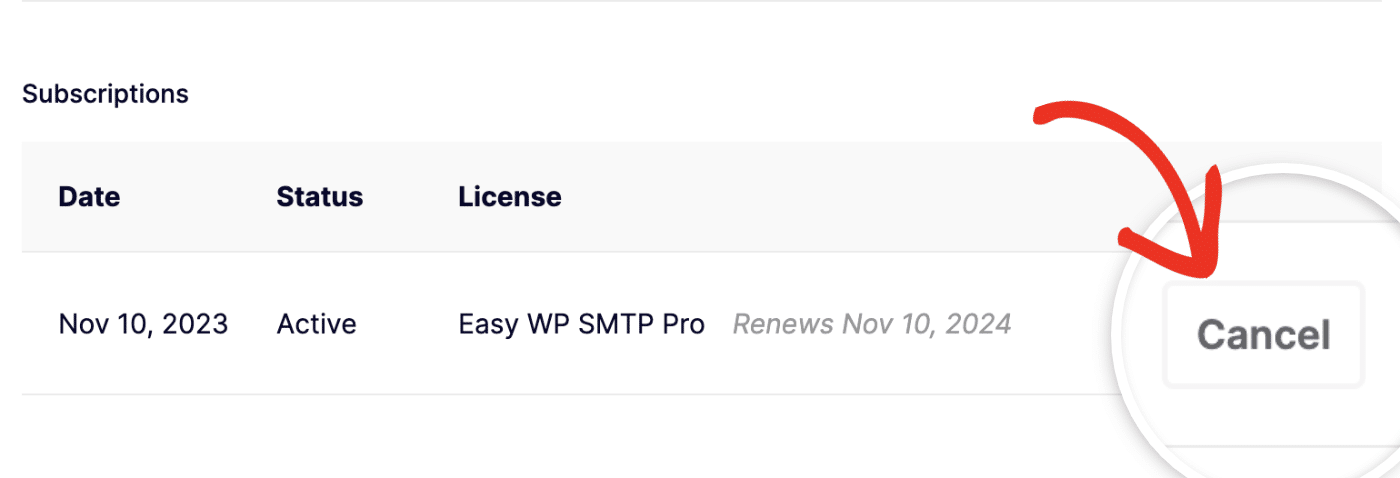
After clicking this button, you’ll see a page asking if our team can assist further. You can choose the Yes, I’d like to get VIP support! option if you’d like to contact support for assistance, or you can select the No thanks, continue canceling option to proceed with the cancellation.
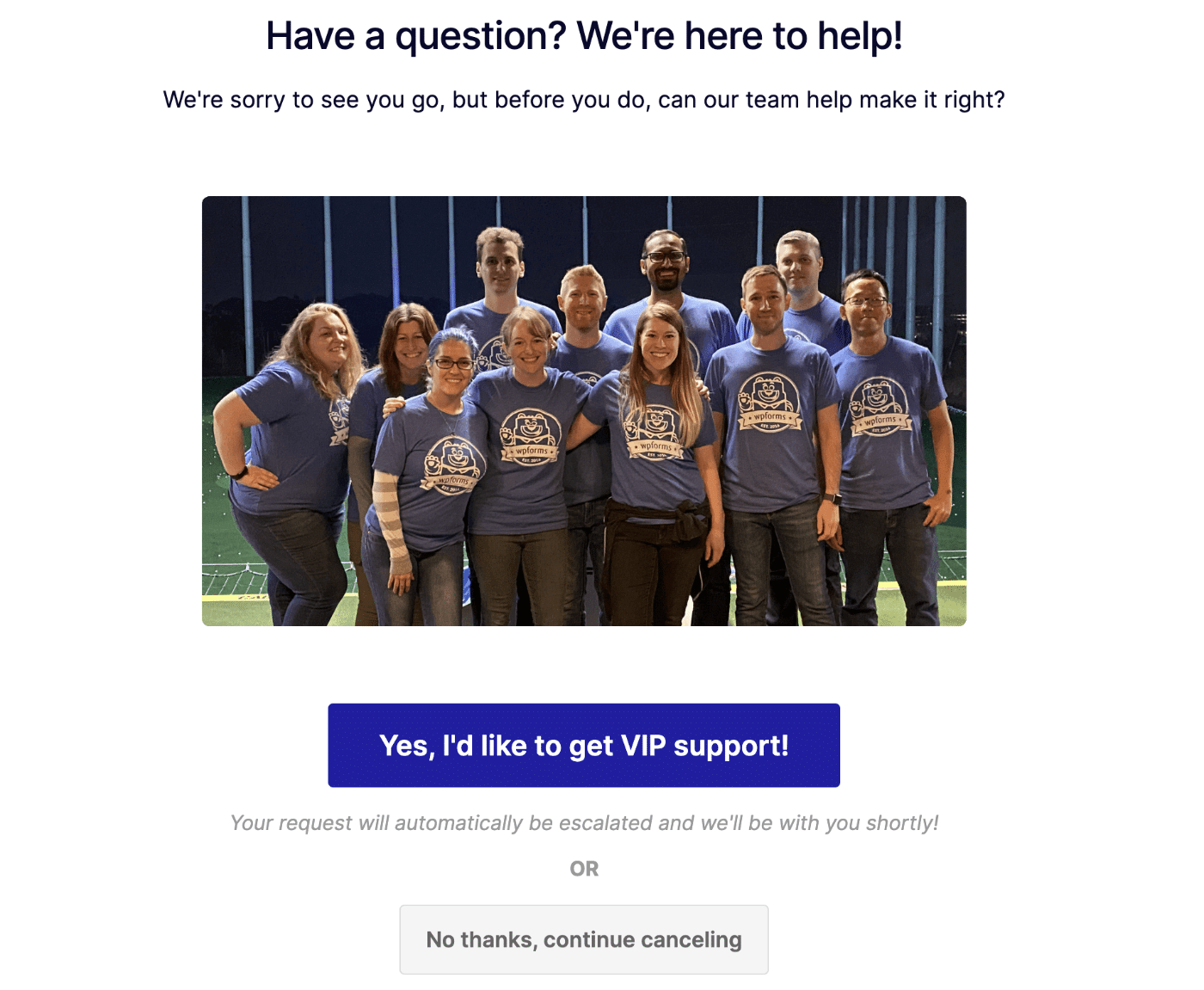
Getting Help from Support
If you decide that you’d like to get help from support, you’ll be linked to our contact form. Here you can share all of the details on how our team can best help out.
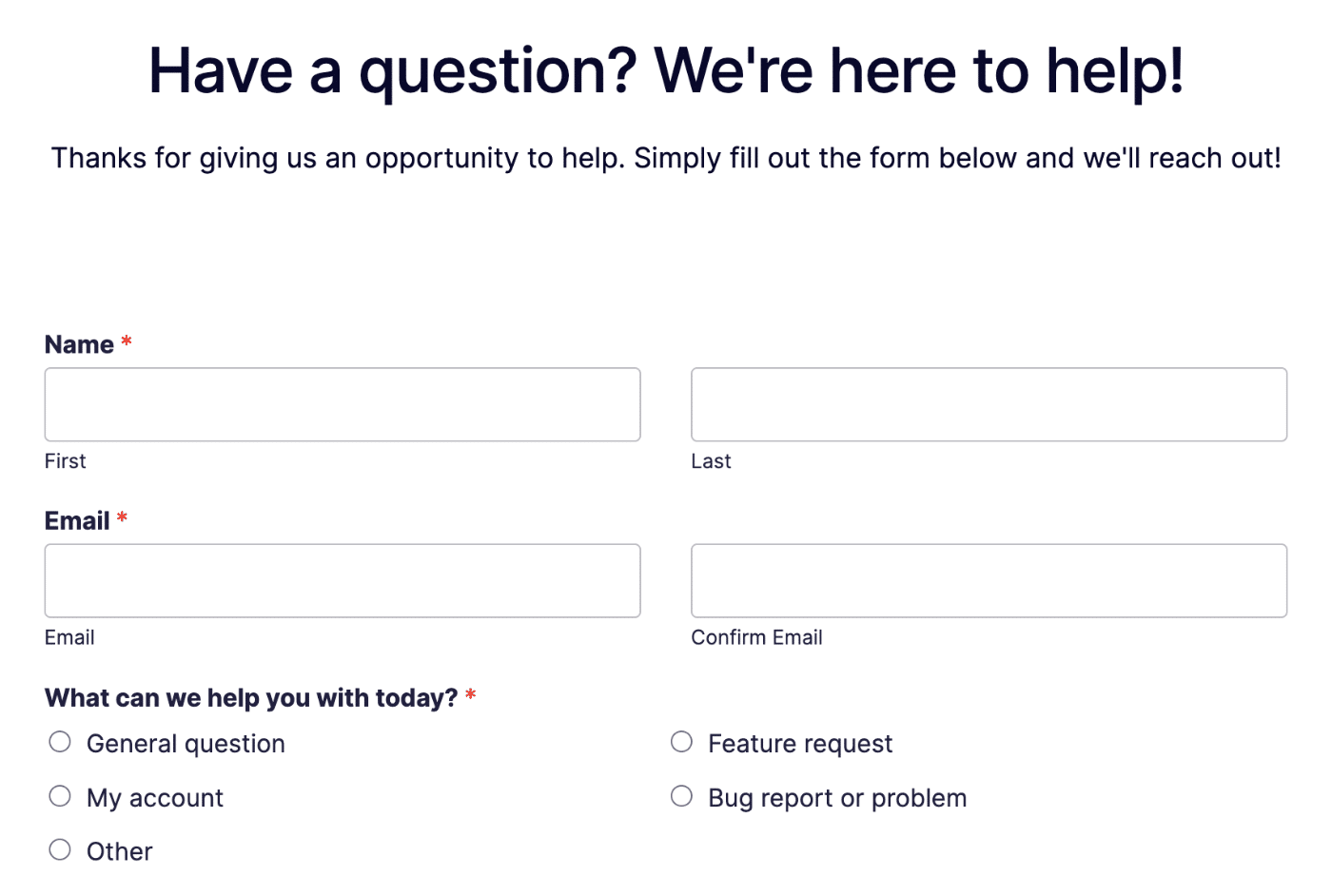
Complete all the required fields and click the Submit button at the bottom of the screen.
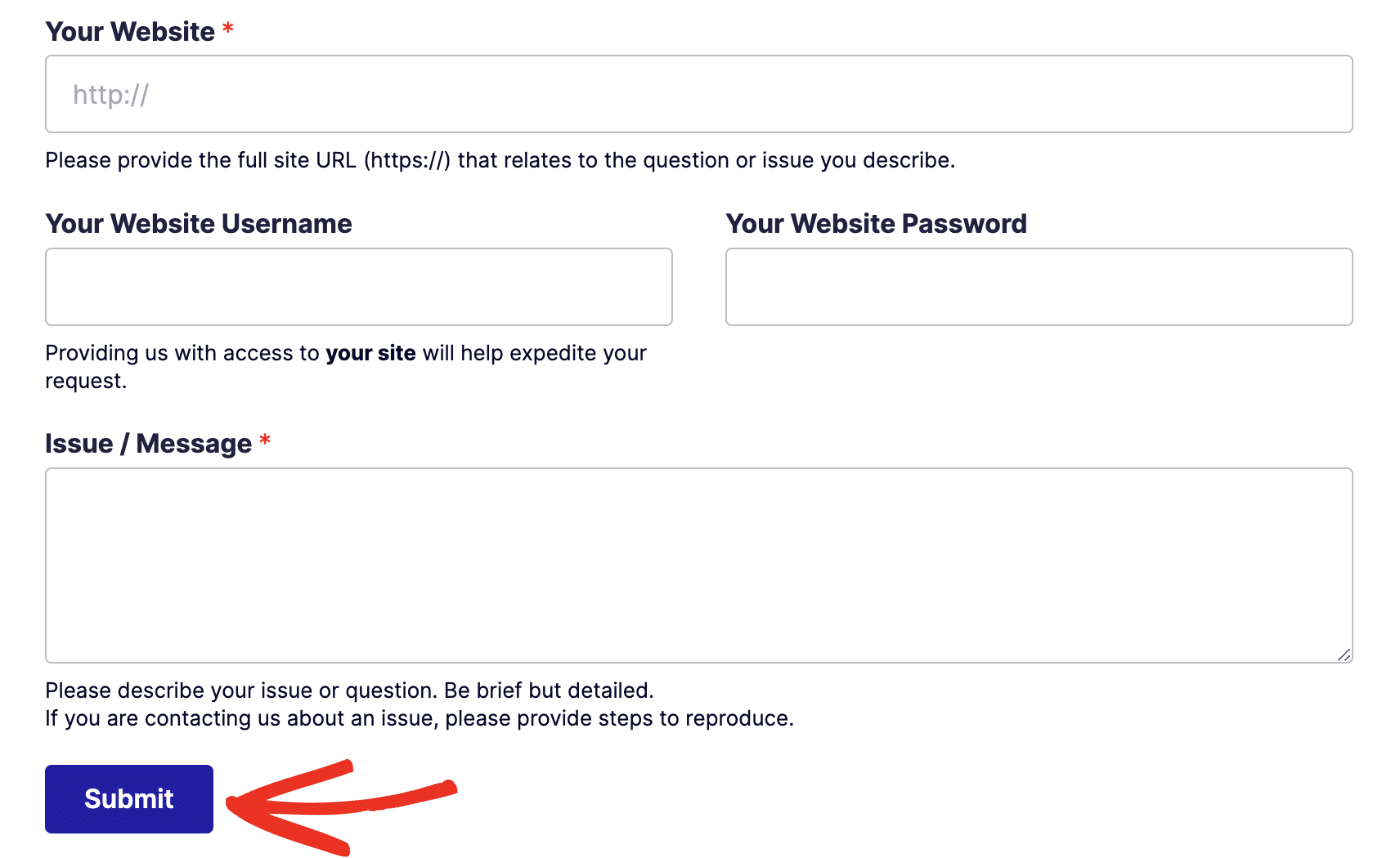
Our support team will reach out to you as soon as possible to discuss your issue and help you resolve it.
Continuing with Cancelation
If you decide to continue with the cancelation process, you’ll be asked a couple of short questions to help improve the Easy WP SMTP plugin. Click the Continue Canceling button to proceed.
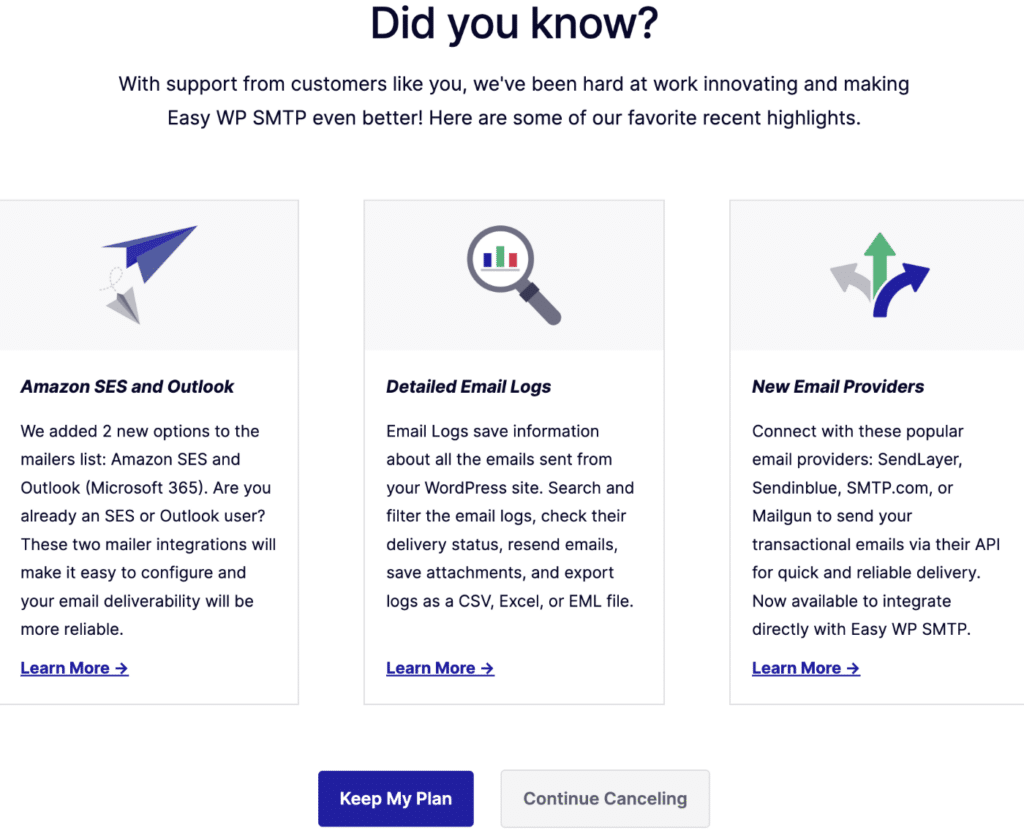
Next, you’ll need to answer the short question, then click Continue Canceling to proceed.
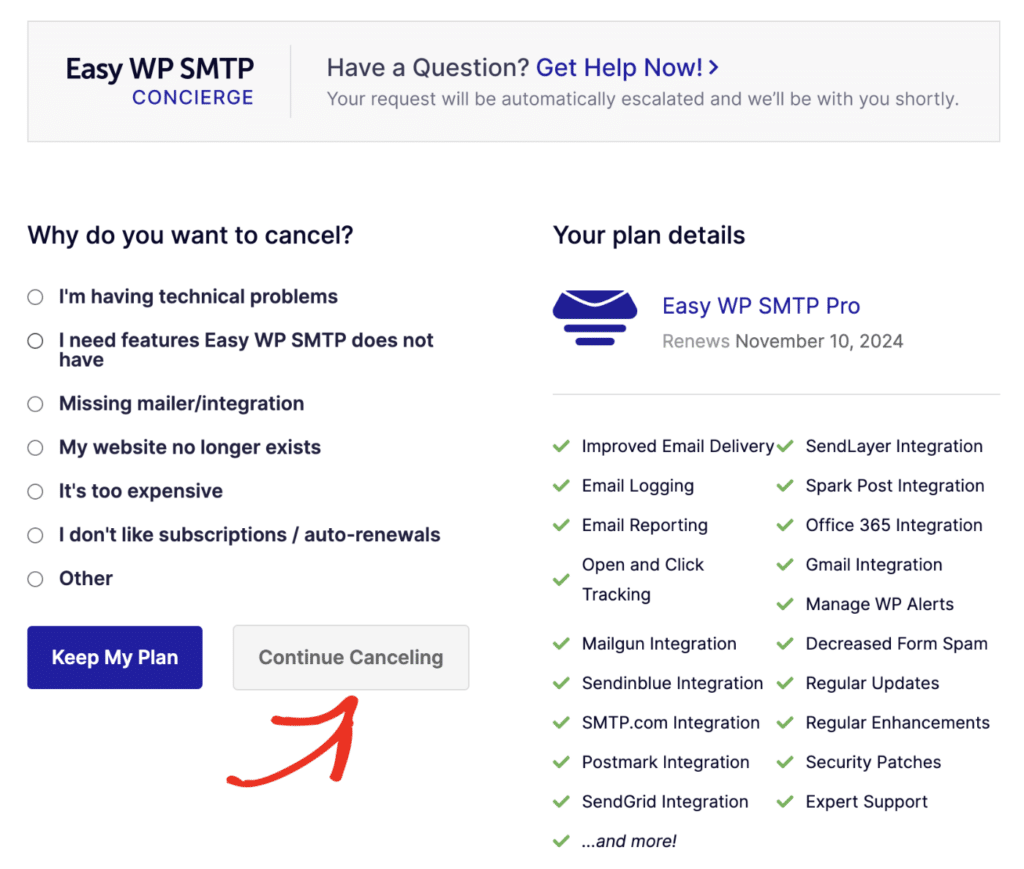
After that, you’ll see a page listing Easy WP SMTP’s features that won’t be available to you after canceling your subscription. To proceed with the cancelation, tick the checkbox and select the Continue Canceling button.
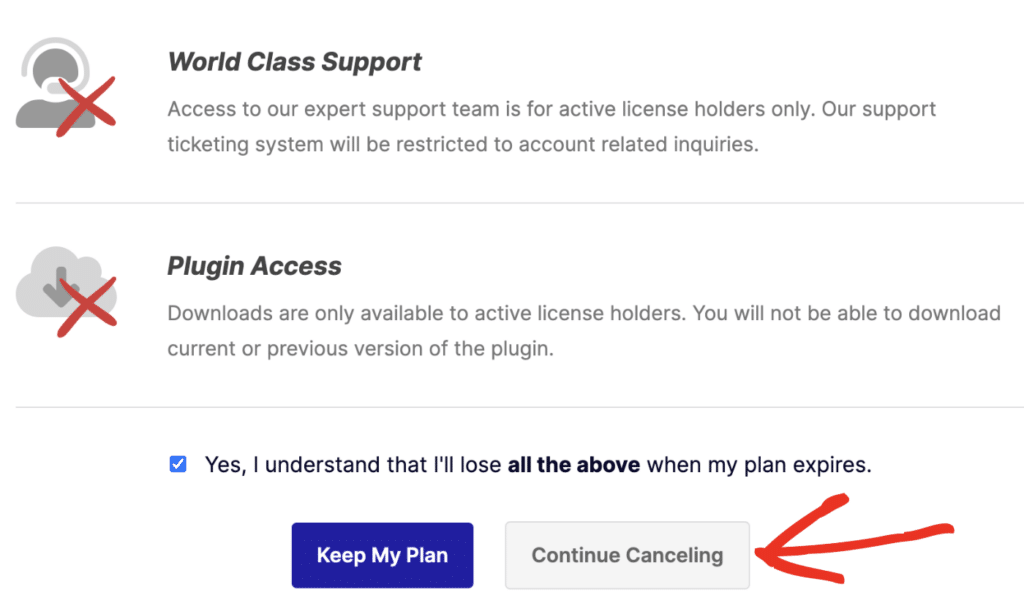
Note: At any time, you can click the Keep My Plan button to retain your subscription.
Once you’ve answered the short questions, click the Confirm Cancelation button to proceed.
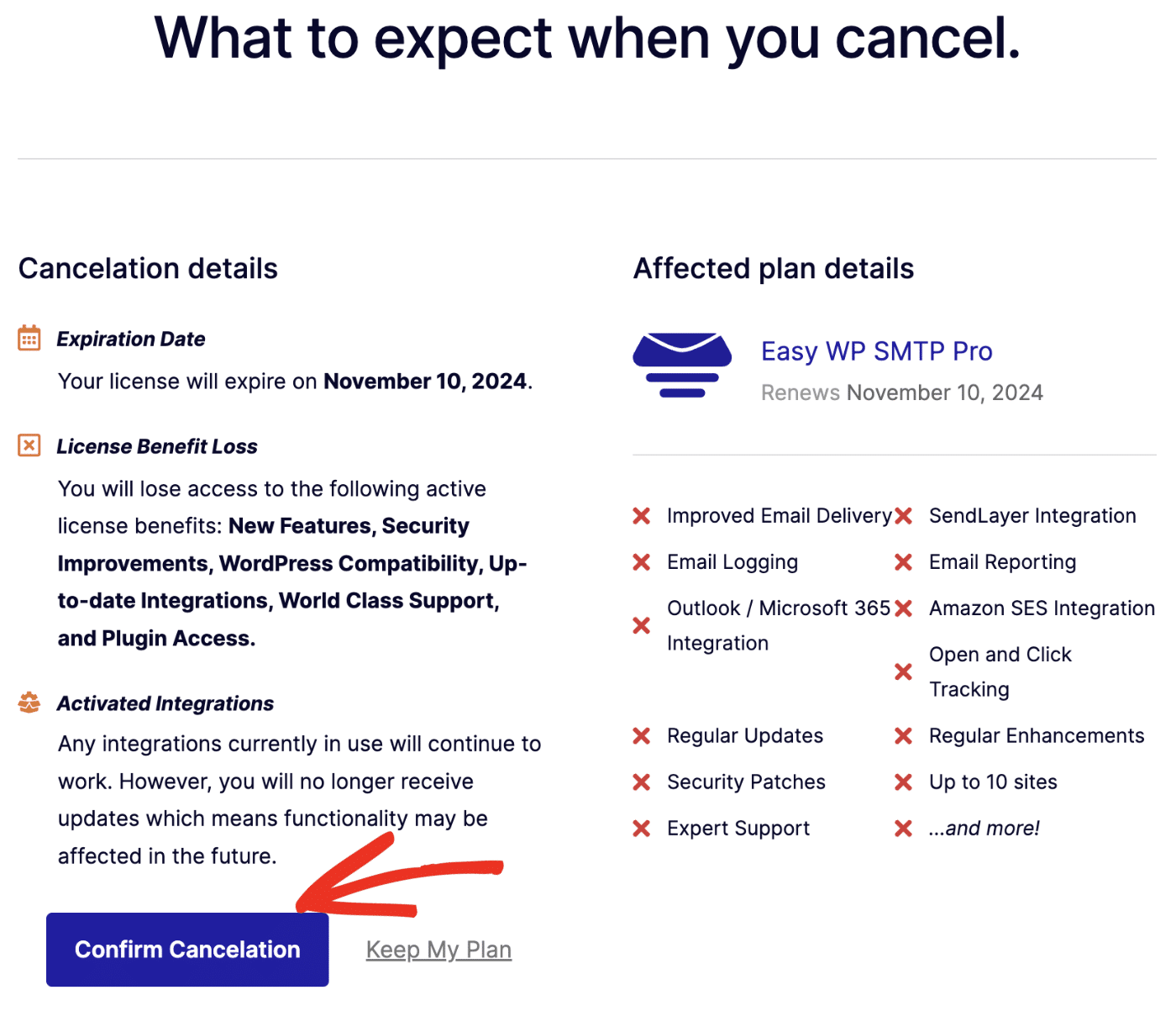
After clicking on the button, you’ll be redirected to the Billing page and see a confirmation message.
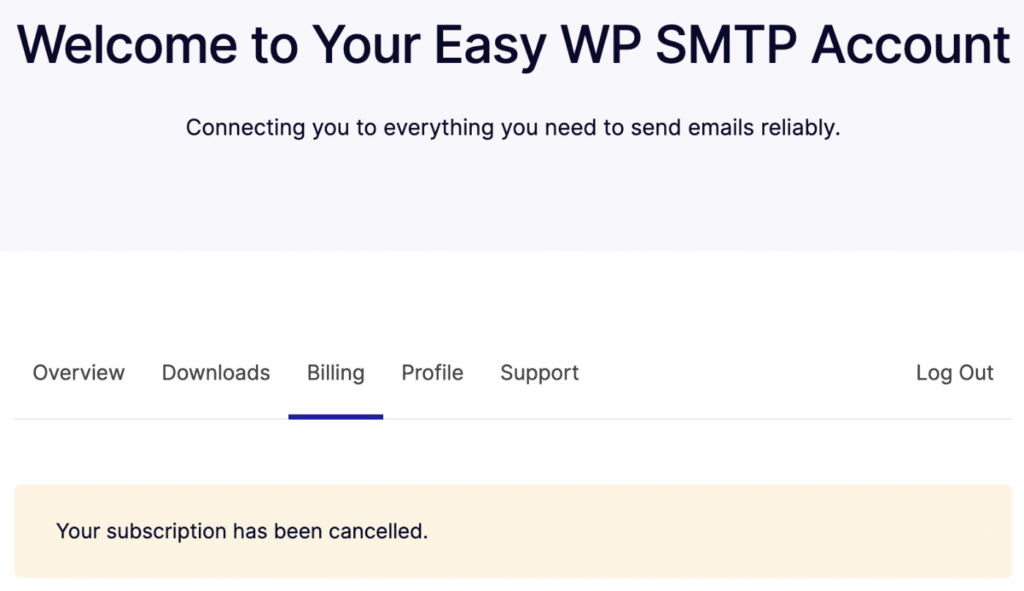
Frequently Asked Questions
These are answers to some top questions we receive about canceling Easy WP SMTP licenses.
Can I get a refund?
Customers who are within our 14-day No-Risk Double-Guarantee window may ask for a refund for Easy WP SMTP. See our guide on how to submit your refund request for more details.
Can I downgrade my license instead of canceling it?
Yes, you can absolutely downgrade your license instead of canceling it. This can be a good alternative if you want to continue using Easy WP SMTP but no longer need some of the features from our higher license levels.
You can downgrade to a license level you’ve previously purchased within 14 days of upgrading. To do so, follow the steps for requesting a refund but let us know that you want to downgrade instead.
If you want to downgrade to a license level you haven’t purchased before, you’ll need to follow the steps above to cancel your license. Then you can purchase your new, lower license level.
Can I continue using Easy WP SMTP if I cancel my license?
After canceling your license, you’ll still be able to use Easy WP SMTP. However, you will no longer receive plugin updates. This prevents you from accessing new features and can lead to potential security risks.
That’s it! Now you know how to cancel your Easy WP SMTP account license.