In this tutorial, we’ll cover steps to verify your Easy WP SMTP license on your WordPress site.
To begin, log in to your Easy WP SMTP account and click on the Downloads tab.
Note: If you’ve just upgraded from Easy WP SMTP Lite, you’ll first need to install our separate, paid plugin. Please see our tutorial on how to upgrade from Easy WP SMTP Lite for all the details.
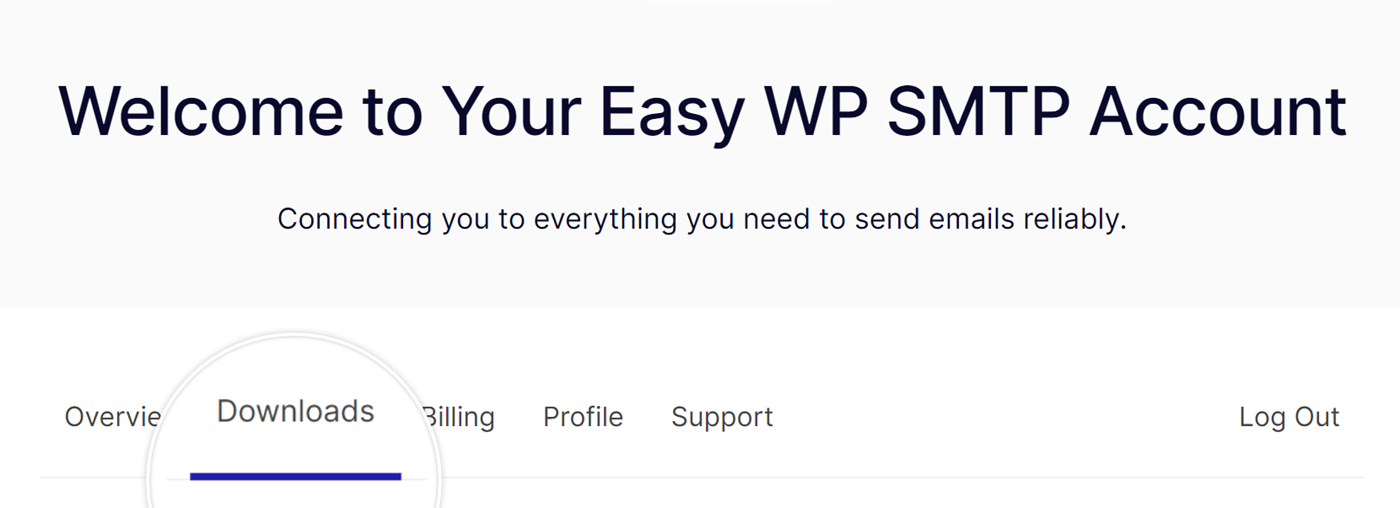
Next, copy your license key by clicking on the clipboard icon under the LICENSE KEY section.
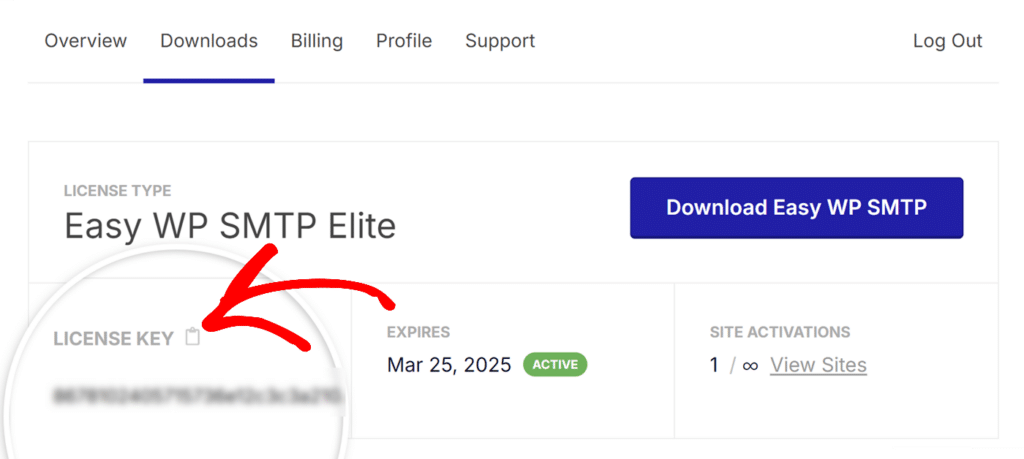
After copying your license key, you’ll have to verify your Easy WP SMTP license in order to access the features that come with your license and the plugin updates.
You can do this by going to Easy WP SMTP » Settings in your WordPress Dashboard.
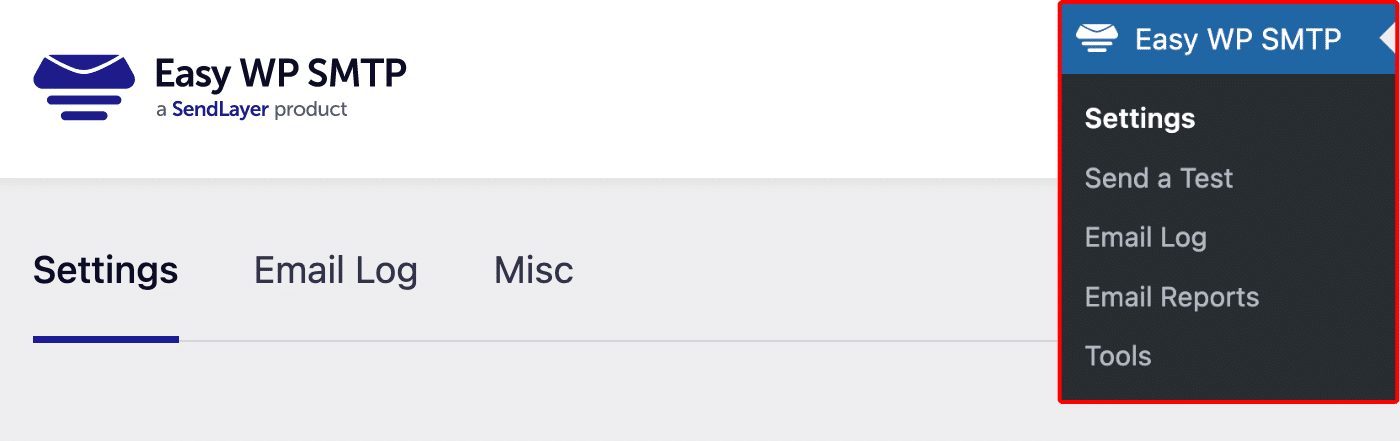
Then paste the license key that you just copied into the License Key field and click the Connect button to activate your license on your site.
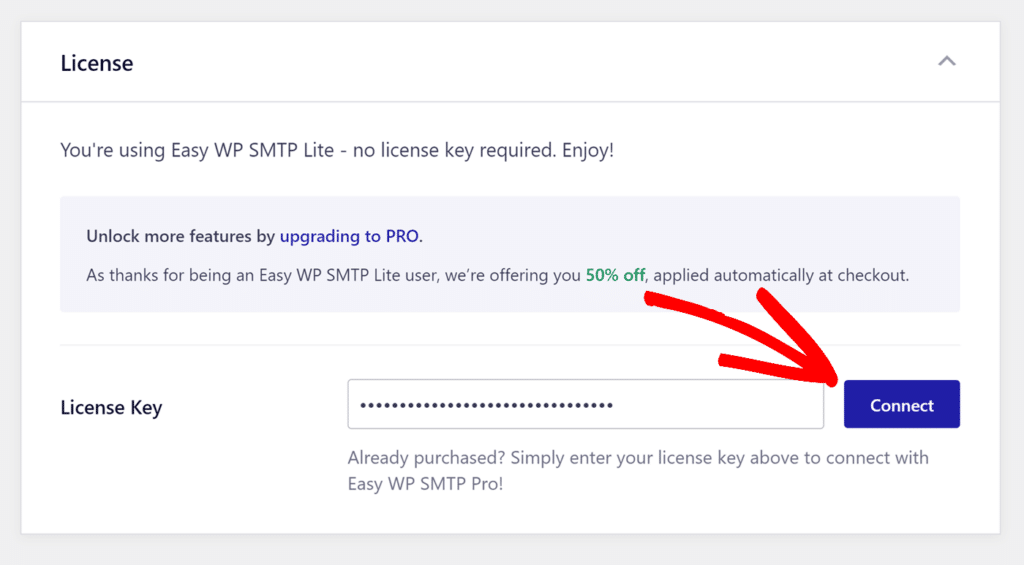
You’ll then see a notification letting you know that your site is receiving automatic updates.
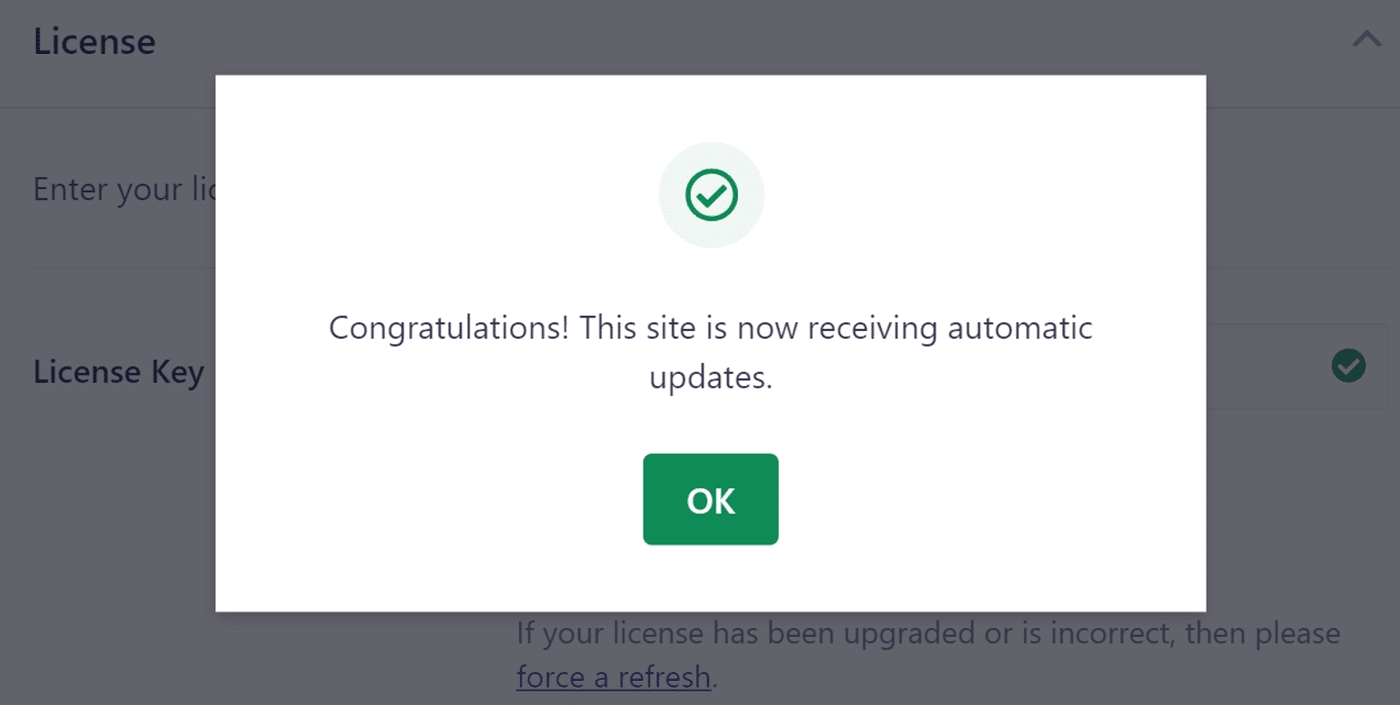
That’s it! Now you know how to verify your license so your site will receive automatic updates for Easy WP SMTP.