In this tutorial, we’ll cover how to deactivate an Easy WP SMTP license on one site so you can add it on a different site.
1. Deactivating Your Easy WP SMTP License Key on Current Site
There are two ways to achieve this: You can either deactivate your license from the WordPress admin area or do so from your Easy WP SMTP account dashboard. We’ll cover both methods in this guide.
Deactivating License on WordPress Admin
To get started, log in to your WordPress admin area. Once you’ve logged in, go to Easy WP SMTP » Settings. Under the License section, click the Remove Key button.
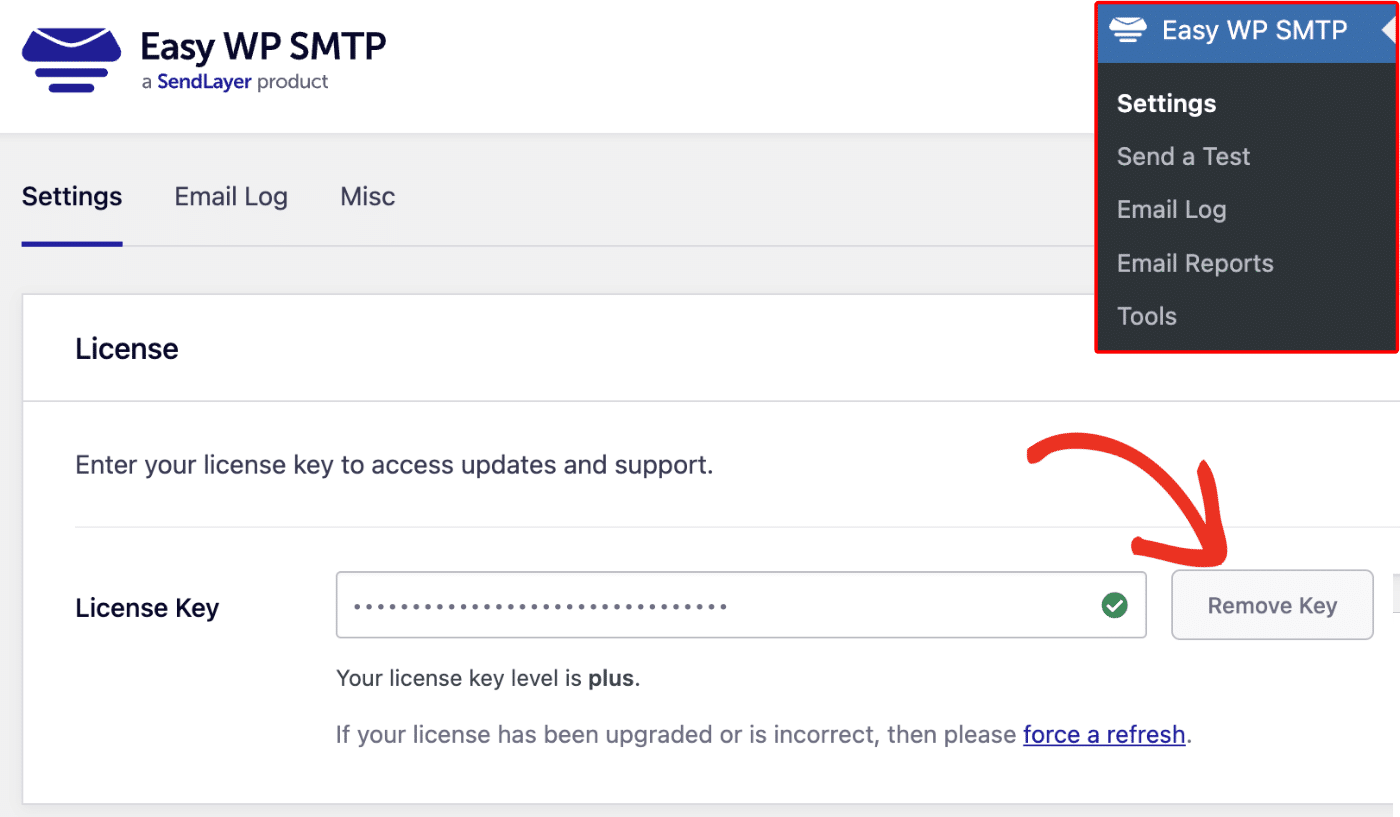
You should see a success popup notification once the process is completed. Click the OK button to continue.
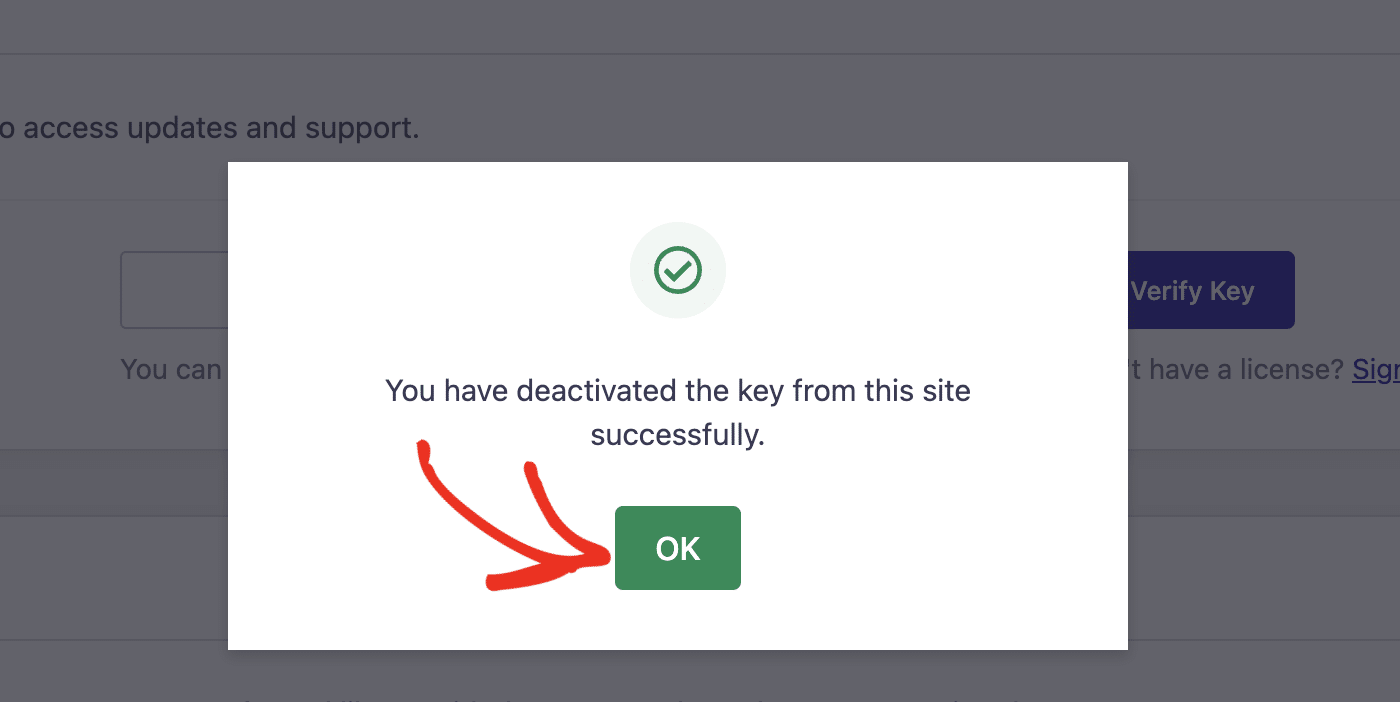
Deactivating License on Easy WP SMTP Account Dashboard
If you’d prefer to deactivate your license through your Easy WP account, you’ll first need to log in to your Easy WP SMTP account. Once you’ve logged in, navigate to the Downloads tab.
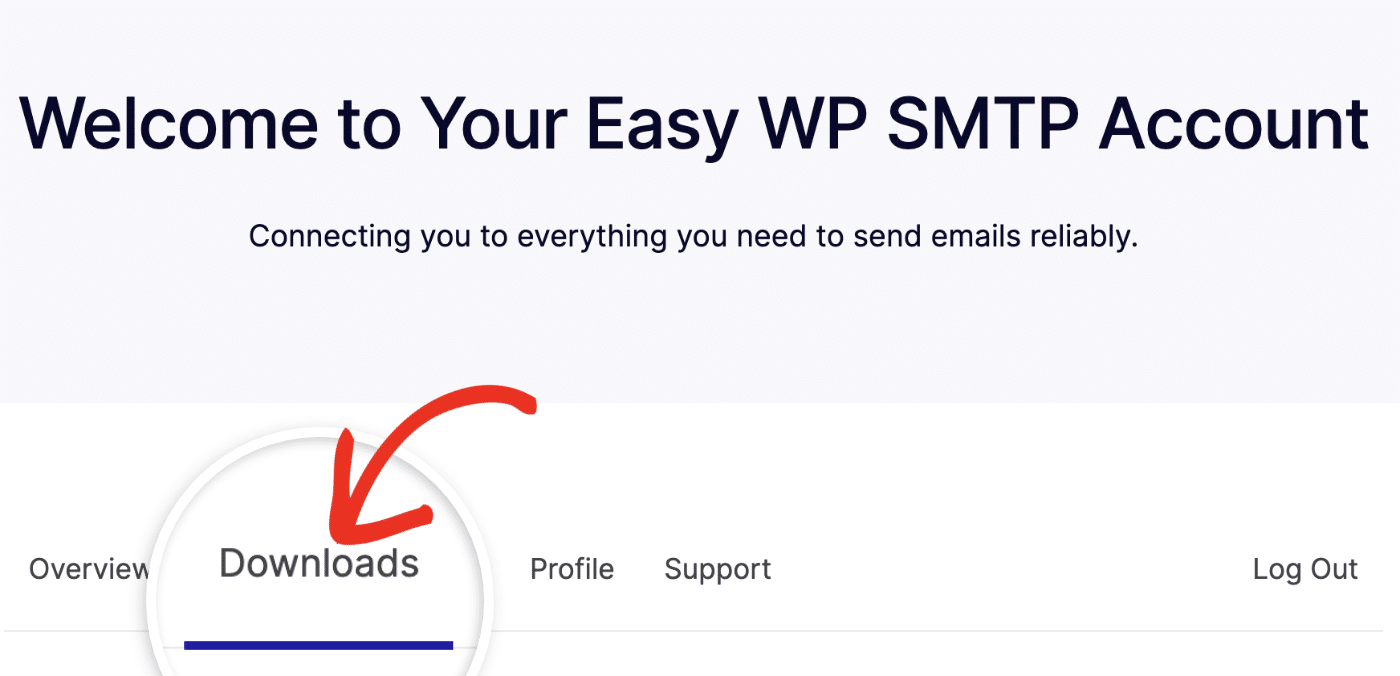
On the Downloads page, select the View Sites link on the right side of your license details.
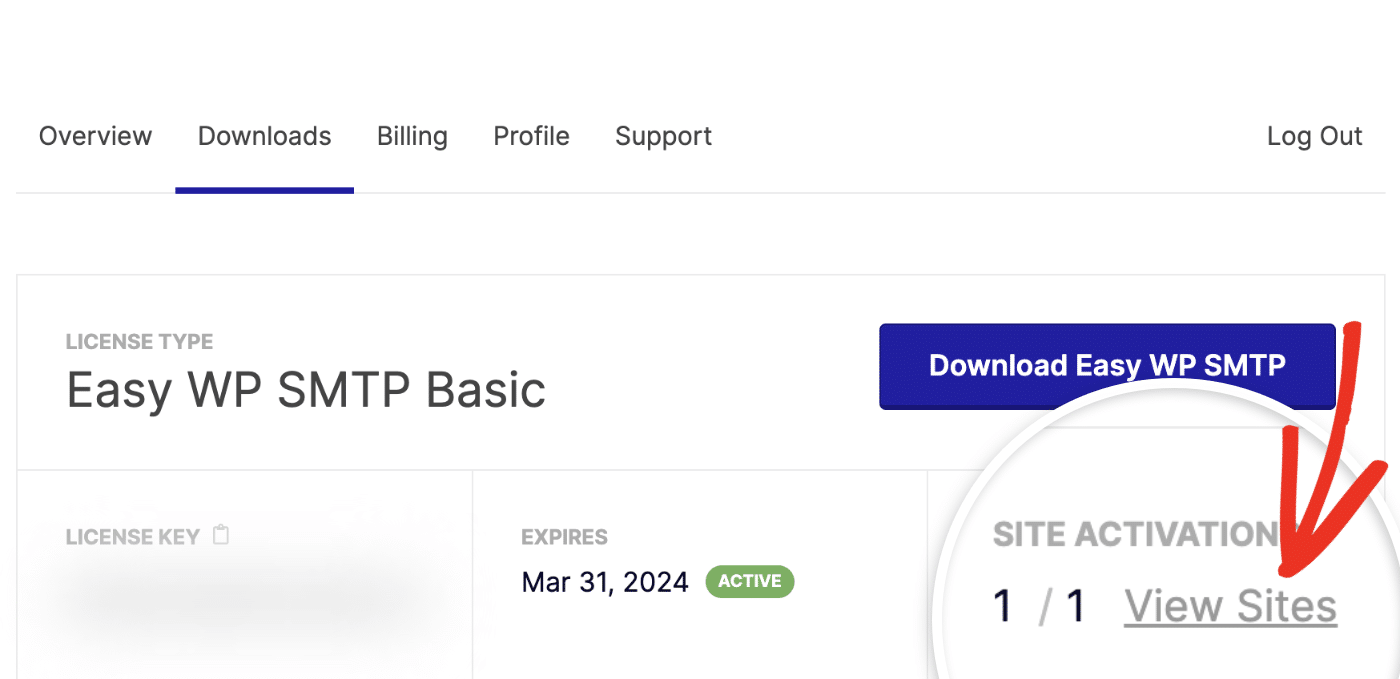
Now, you should see a list of all the sites your license is activated on. To remove a site from your account, click the Deactivate Site link under the Actions column.
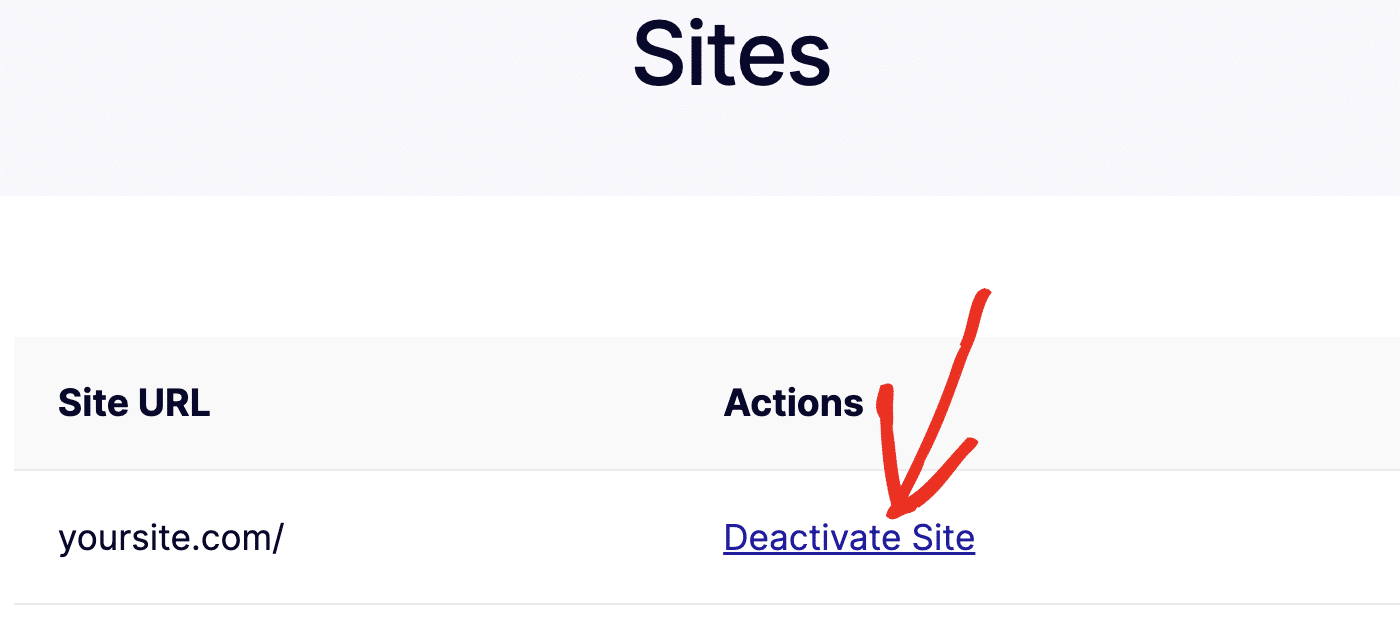
2. Installing Easy WP SMTP and Activating License on New Site
Once you’ve deactivated your license key for the previous domain, you’re ready to activate it on your new site.
First, make sure you’ve installed the Easy WP SMTP plugin on the new site you’d like to add the license.
Once the plugin is installed and activated, return to your Easy WP SMTP account dashboard. Then select the Downloads tab, and click the copy icon next to LICENSE KEY.
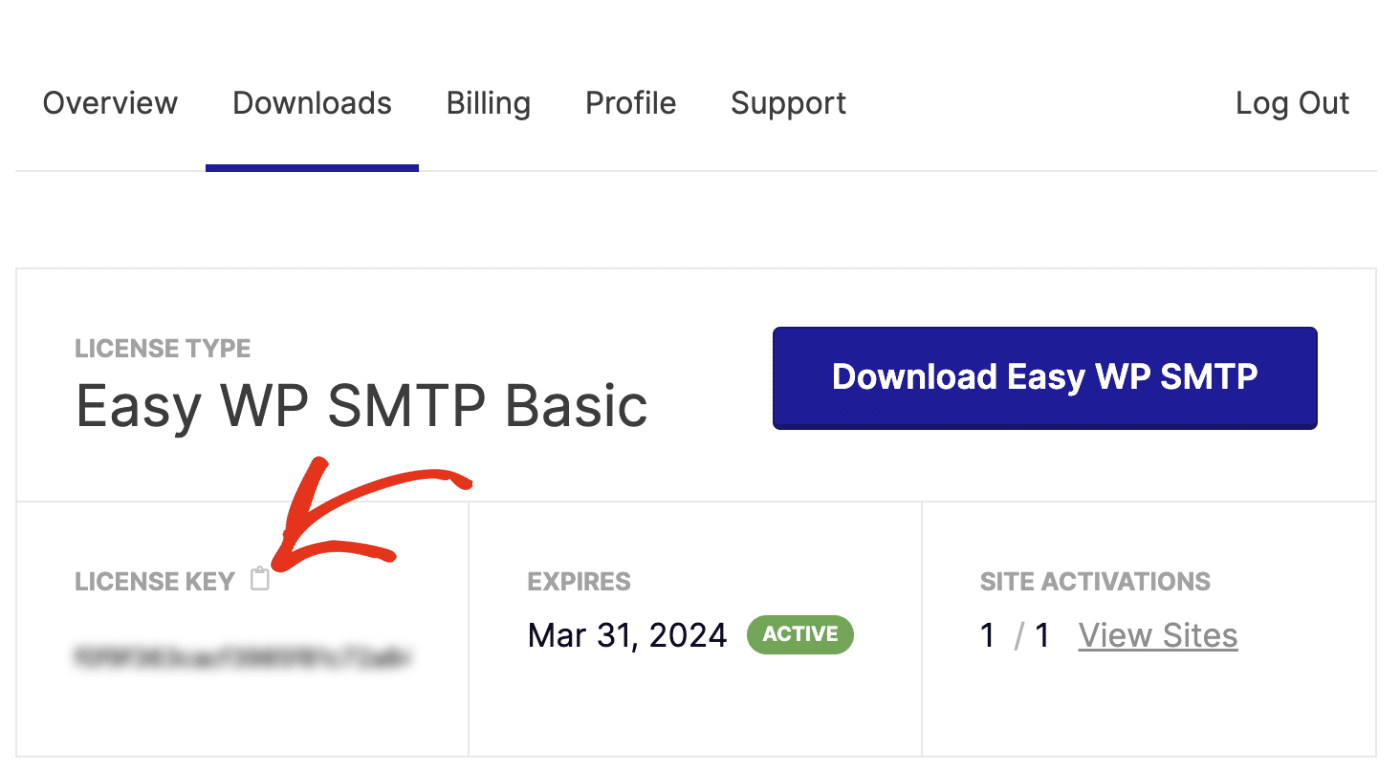
After that, return to your WordPress admin dashboard and go to Easy WP SMTP » Settings. Then paste the license you just copied into the License Key field. Finally, click the Verify Key button to save your license.
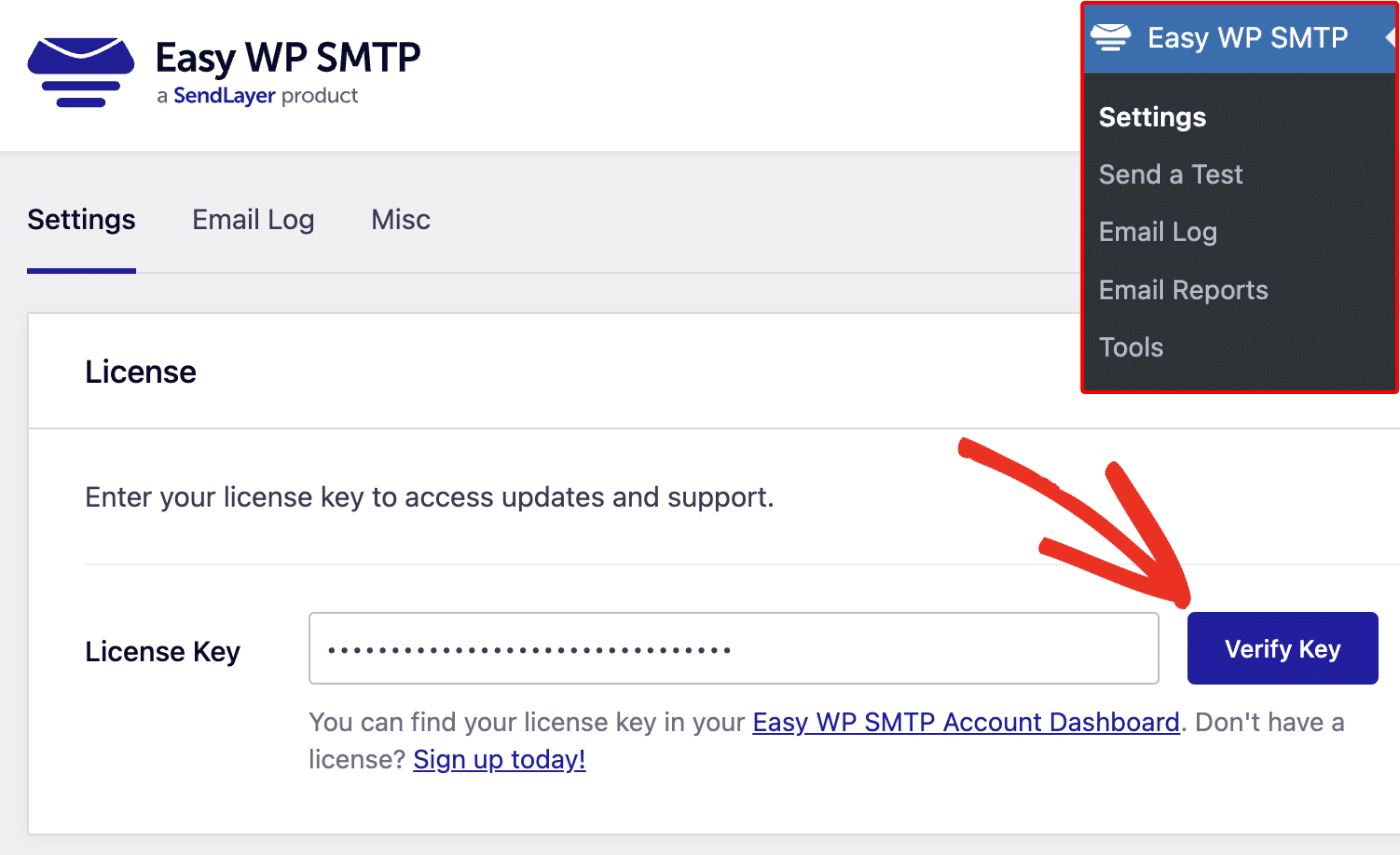
You should see a success notification after saving the license. Click the OK button to continue.
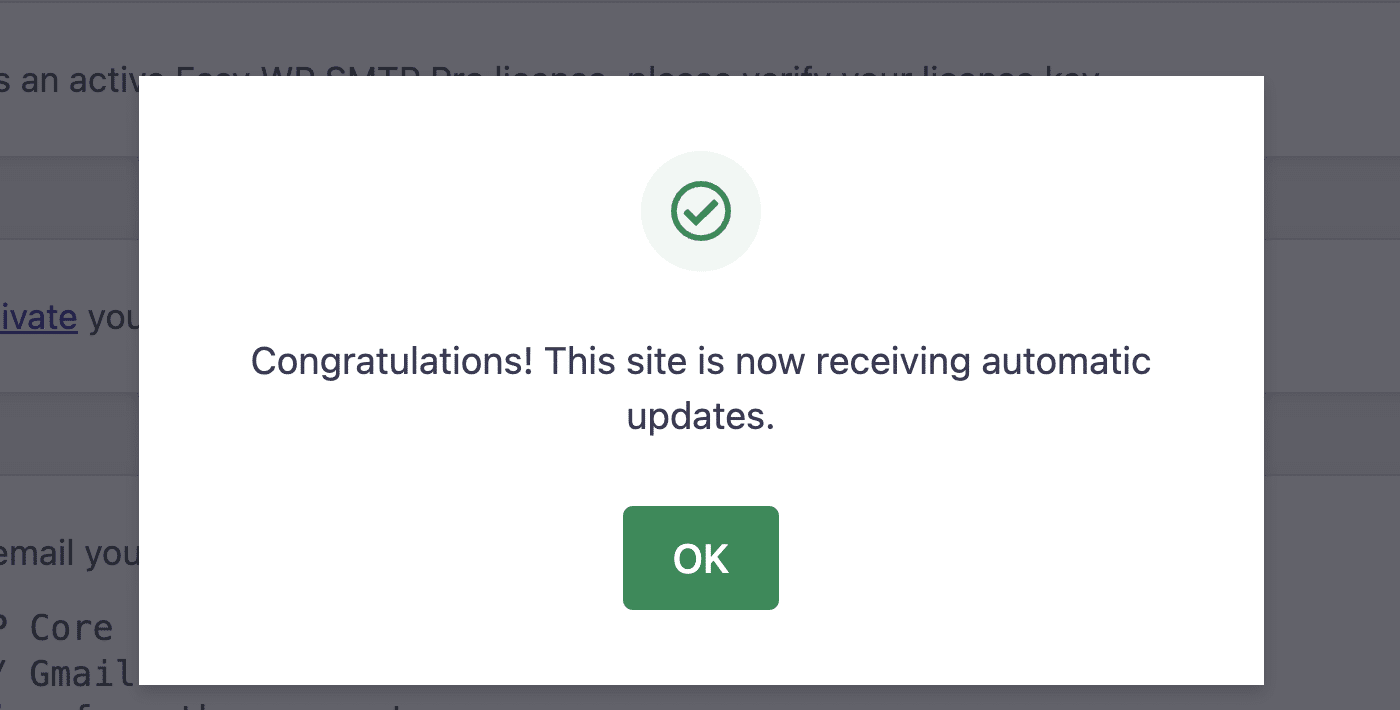
That’s it! You now know how to deactivate your license on one site and enable it on a different site.