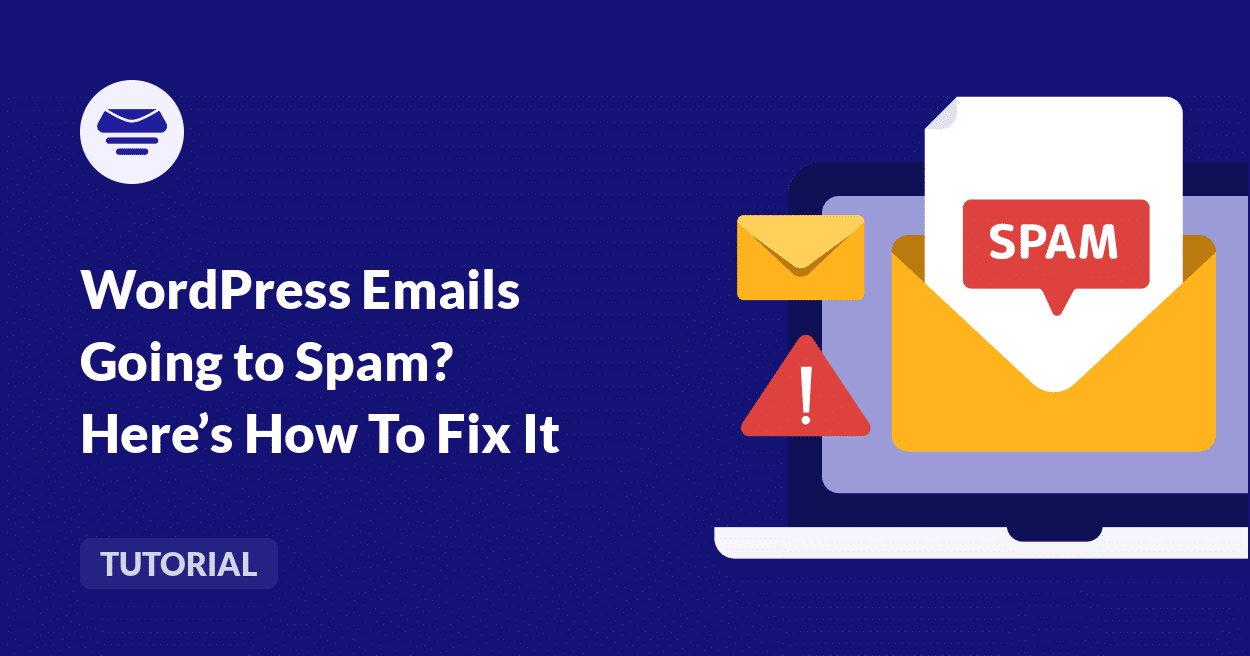If you have a WordPress site, you might have noticed that your emails sometimes end up in the spam folder.
This is pretty frustrating, especially when important messages like password resets, order confirmations, or contact form responses never reach the inbox.
I’ve personally seen this happen on websites I’ve managed, and trust me, you’re not alone. The issue is with how WordPress sends emails.
But don’t worry. In this guide, I’ll share clear and easy-to-follow steps to fix your WordPress emails going to spam.
Step 1: Troubleshoot WordPress Emails
If your WordPress emails are being marked as spam, the first step is figuring out why. There could be multiple reasons, and it’s best to work through them one by one.
Is Your Server on a Spam Blacklist?
Many email providers rely on spam blacklists to decide whether to accept or reject an email. If your server’s IP address is listed on one of these databases, your emails are far more likely to land in spam.
I’ve usually seen this happen to websites that are hosted on a shared server. You won’t be in full control of the IP reputation, and other websites on the same server could be sending spam, causing the IP to get flagged.
That said, in order to check if your IP address is flagged on major spam blacklists, I recommend using MXToolbox. Enter your domain name into MY Lookup, and it will show your server’s IP.
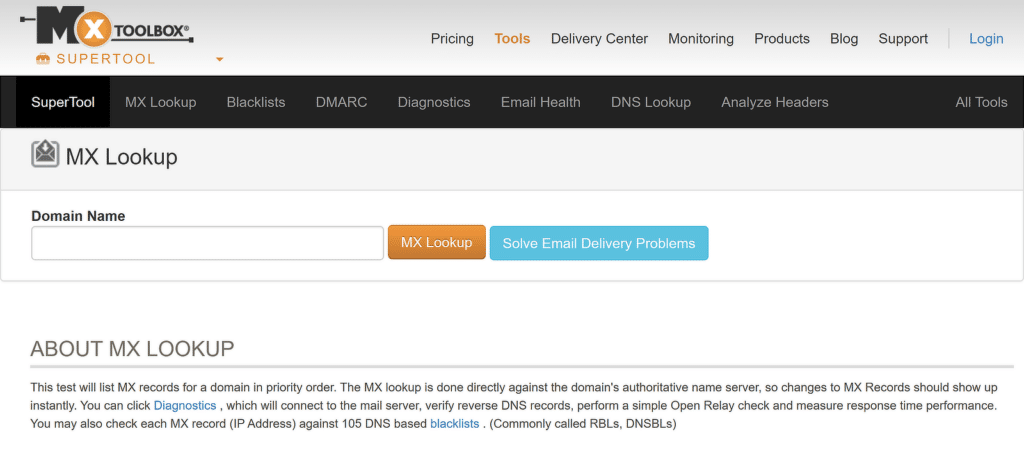
Once you have the IP address, go to the Blacklist Lookup tool on MXToolbox. Enter your IP address and click Backlist Check. It will scan major spam databases like Spamhaus, SURBL, and Barracuda. If your IP is blacklisted, here’s what you can do:
- Request Removal – Some blacklists allow you to submit a removal request if your IP was flagged by mistake.
- Consider Changing Hosts – If your hosting provider has a history of IP issues, switching to a better-managed host can solve the problem permanently.
- Use an SMTP Service – Switch to a trusted SMTP service like Easy WP SMTP. This ensures your emails are sent from a clean, authenticated server.
Some Emails Go to Spam While Others Don’t?
I’ve dealt with this issue myself, and I can tell you, it’s frustrating when some emails make it through, but others don’t. The reason for this inconsistency comes down to the type of email being sent and how email providers treat them differently.
- Transactional Emails: These include order confirmations, password resets, account notifications, and other automated emails triggered by user actions. Email providers generally expect these, but if authentication is missing, they might get flagged.
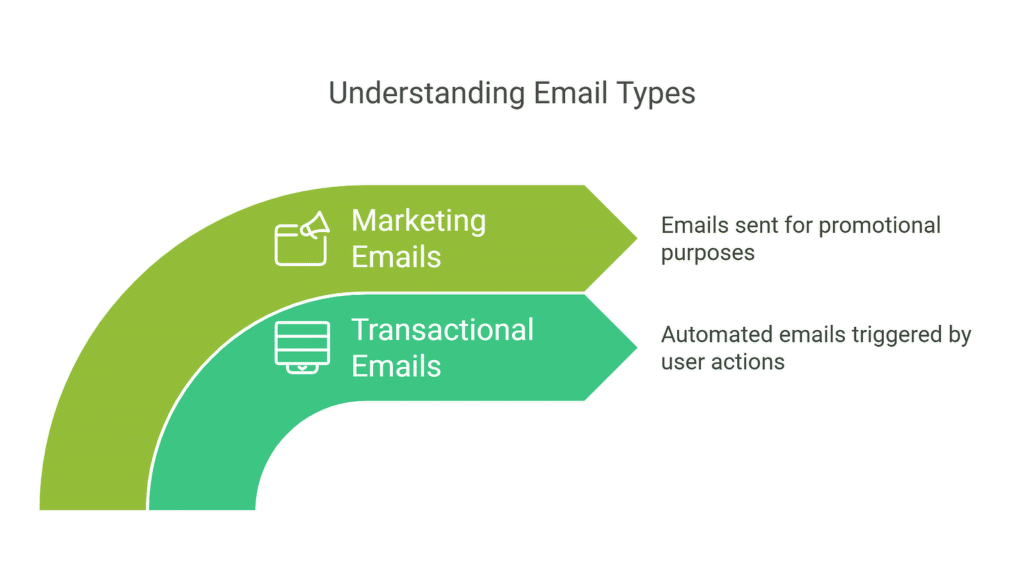
Email providers have strict filtering rules, and they analyze many factors before deciding where to place an email. Here’s what might be happening in your case:
- Authentication Issues: If your emails don’t have SPF, DKIM, or DMARC set up, some may be flagged as suspicious.
- Different Sending Methods: Some emails might be sent using the default WordPress PHP mail function (wp_mail() that often gets flagged as spam.
- Spam Filters Flagging Content: Emails with attachments, excessive links, or overly promotional language may trigger spam filters, while simple transactional emails might pass through without issues.
- Recipient Behavior: If recipients mark your marketing emails as spam, providers may start filtering all your messages, even the transactional ones.
Are You Sending Images or Attachments?
I’ve often see this happen to brands that send emails with heavy attachments. Even if these emails are completely legitimate, they end up in the spam folder.
That’s why I always advise hosting large files on your website or a cloud service, and then provide a link to it. This reduces the risk of emails getting flagged while still allowing recipients to access the content.
On the other hand, if you’re sending images, it’s important to maintain a balance. Emails that contain only an image with little or no text are more likely to be marked as spam. Always include enough text alongside your images to provide context.
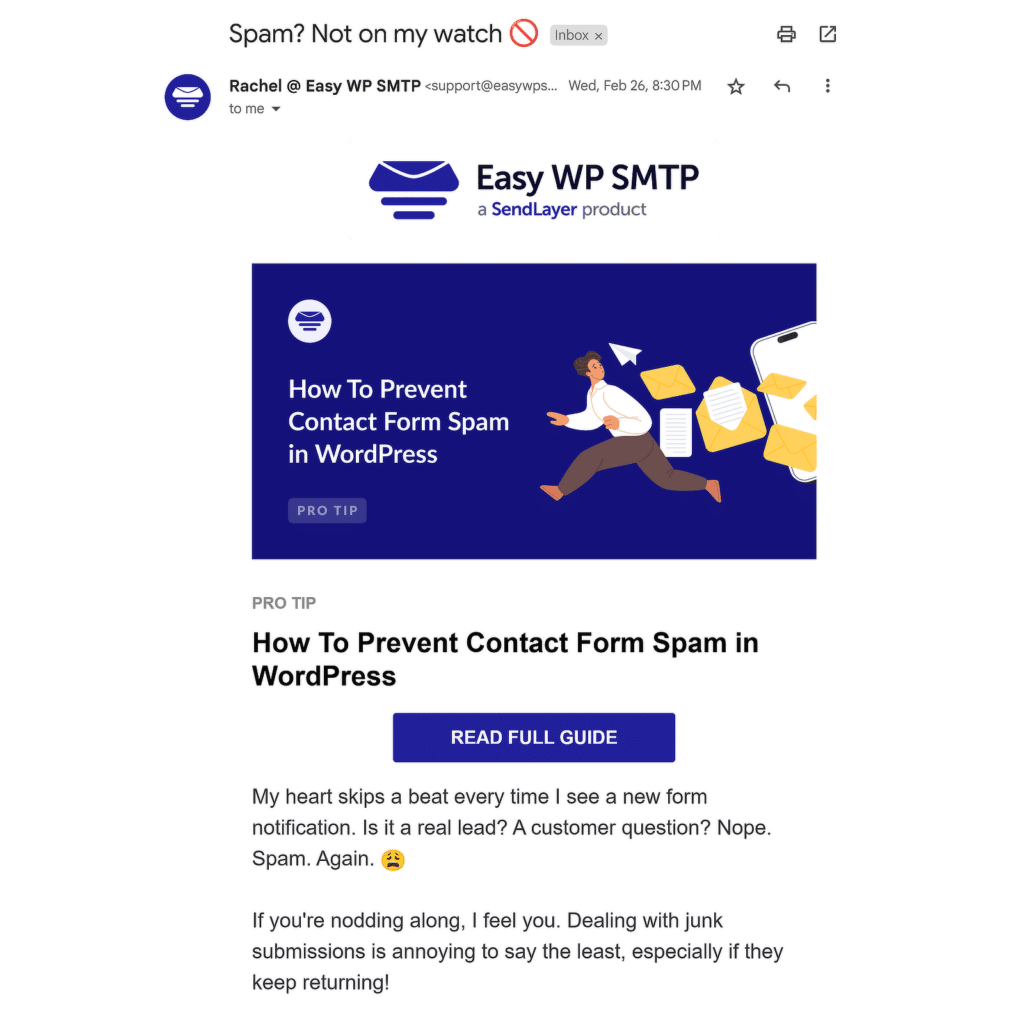
Also, make sure your images are properly optimized. Tools like TinyPNG can help with this. Similarly, if attachments are necessary, use widely accepted formats like PDFs, and avoid sending executable files (.exe) or ZIP archives.
Is Your Email List Hurting Deliverability?
I’ve seen businesses struggle with this when they keep sending to old email lists without checking if those contacts are still engaged.
Some addresses might be abandoned, while others could have turned into spam traps that flag their emails as suspicious.
One of the best ways to fix this is by using a double opt-in process. This ensures that people confirm their subscription, keeping your list clean and engaged.
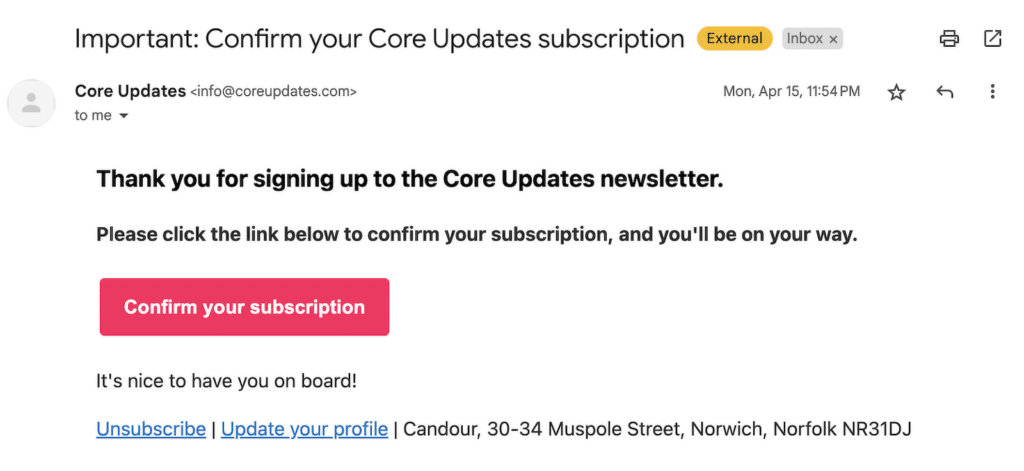
It also helps to verify your email list regularly with tools like ZeroBounce. These services can detect invalid or risky addresses before you send an email.
If you’re using a purchased email list, that’s another issue altogether. Many of these lists contain outdated or fake addresses, and sending to them can get your emails blacklisted.
Step 2: Install the Easy WP SMTP Plugin
Once you’re done troubleshooting the problem, you’ll need to focus on setting up proper authentication to prevent emails from being flagged in the future.
I recommend using Easy WP SMTP for sending emails from WordPress. I’ve used this plugin on multiple projects, and it’s always been reliable.
From your WordPress dashboard, head over to Plugins » Add New, and search for Easy WP SMTP. Once you find it, click Install Now and then Activate.
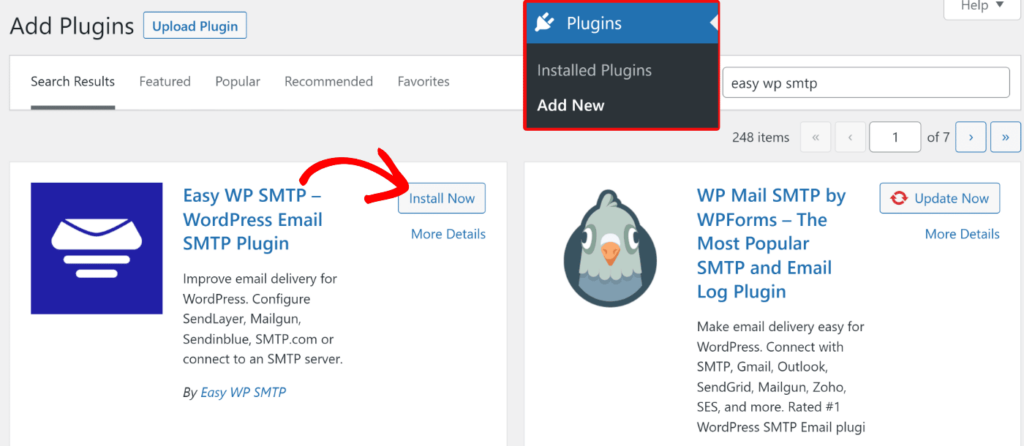
If you want access to features like email logging, reports, failure alerts and more, it’s always a good idea to go for the Pro version.
Step 3: Launch the Interactive Setup Wizard
Once you install the plugin, a Setup Wizard should guide you on how to set up a mailer, but if it doesn’t show up, go to Easy WP SMTP » Settings.
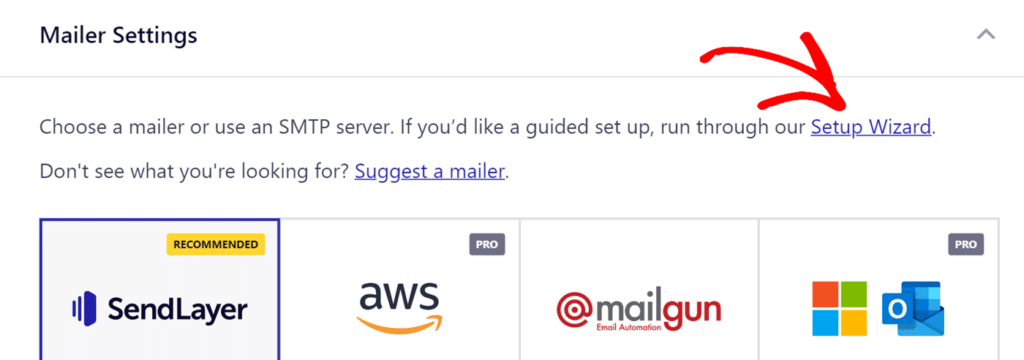
From here, click on the Setup Wizard option. This walks you through everything step by step, which makes things easier, especially if you’re new to SMTP mailers.
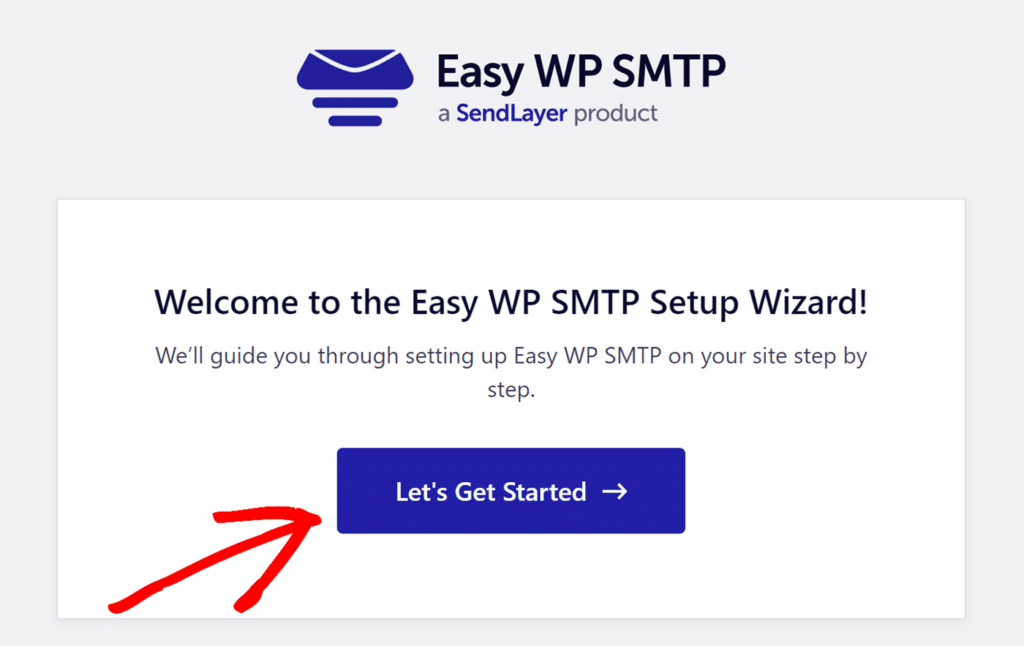
I really like how intuitive this plugin is. It removes the guesswork and makes the process less stressful.
Step 4: Choose and Set Up Your SMTP Mailer
One of the best things about Easy WP SMTP is that it supports multiple third-party mailers that can improve your email deliverability..
You can choose the one that works best for your setup, whether it’s SendLayer, Mailgun, or Amazon SES.
Personally, I’ve found SendLayer to be a great option because of its reliability and easy integration. Plus, they offer a 30-day free trial with 200 emails included.
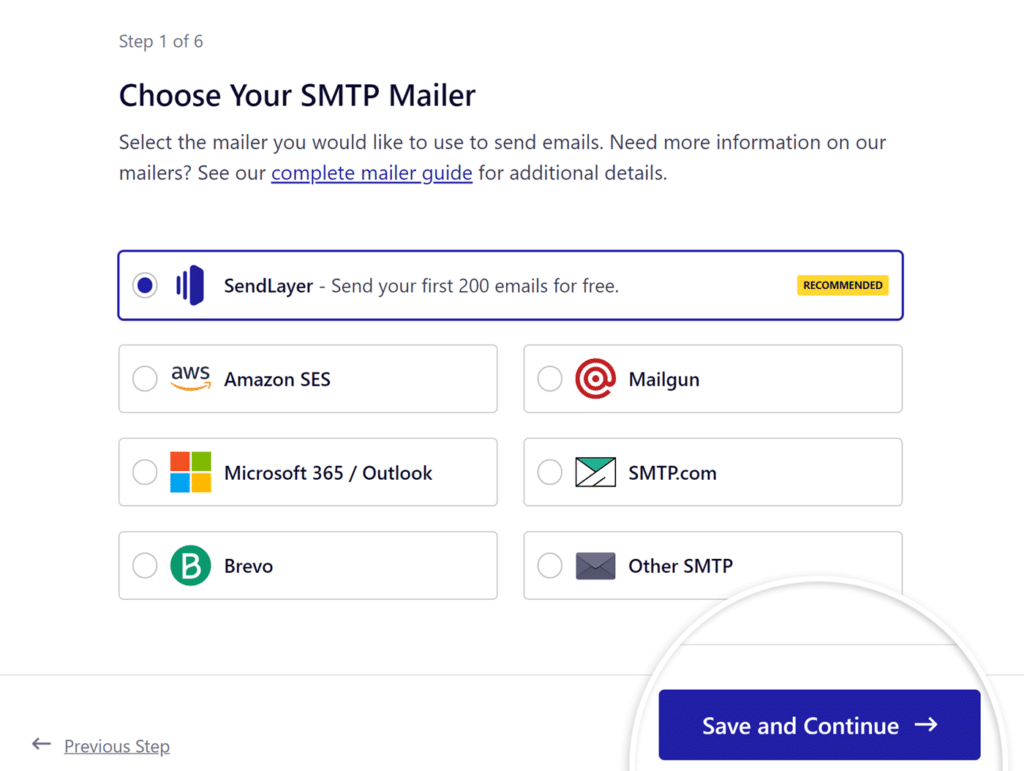
Once you select your preferred service, the wizard will ask for some basic details like your API key or SMTP credentials.
This step includes a link to a full walkthrough for your chosen mailer if you require additional guidance.
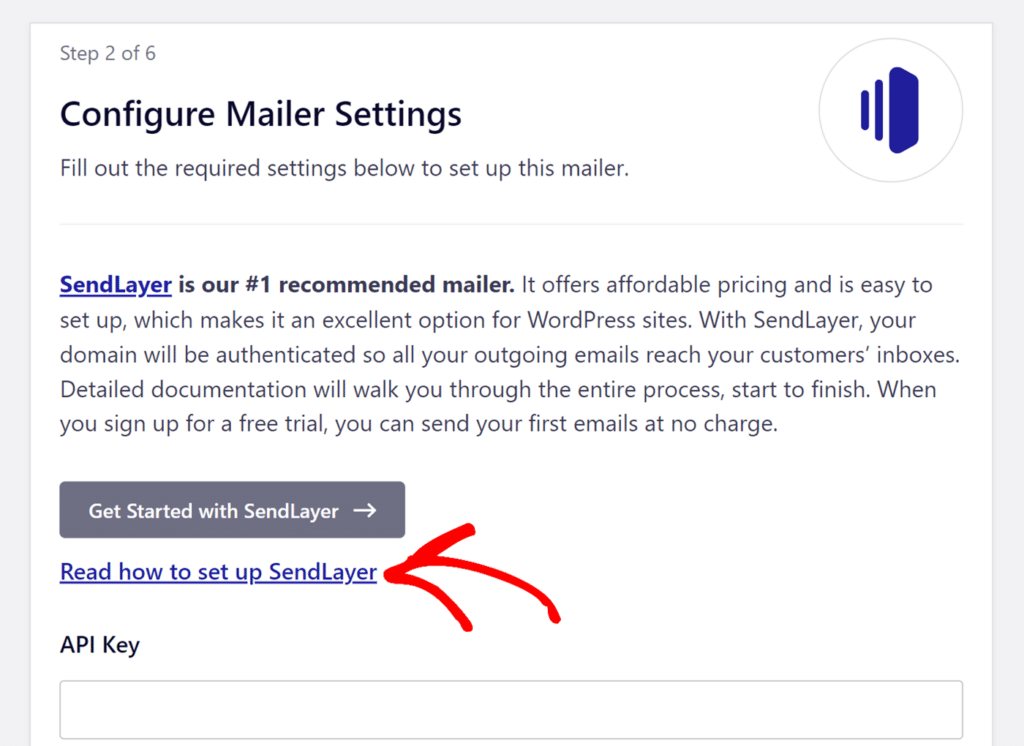
Remember to also update your email DNS with the correct SPF, DKIM, and DMARC records to improve your WordPress email deliverability.
Step 5: Enable Force From Name and Email
The From Name is what recipients will see as the sender of your emails. By default, it will be your website’s name, but you can change it to anything you prefer.
Similarly, the From Email is the email address your WordPress site will use to send emails. For proper delivery, this email must match your domain name.
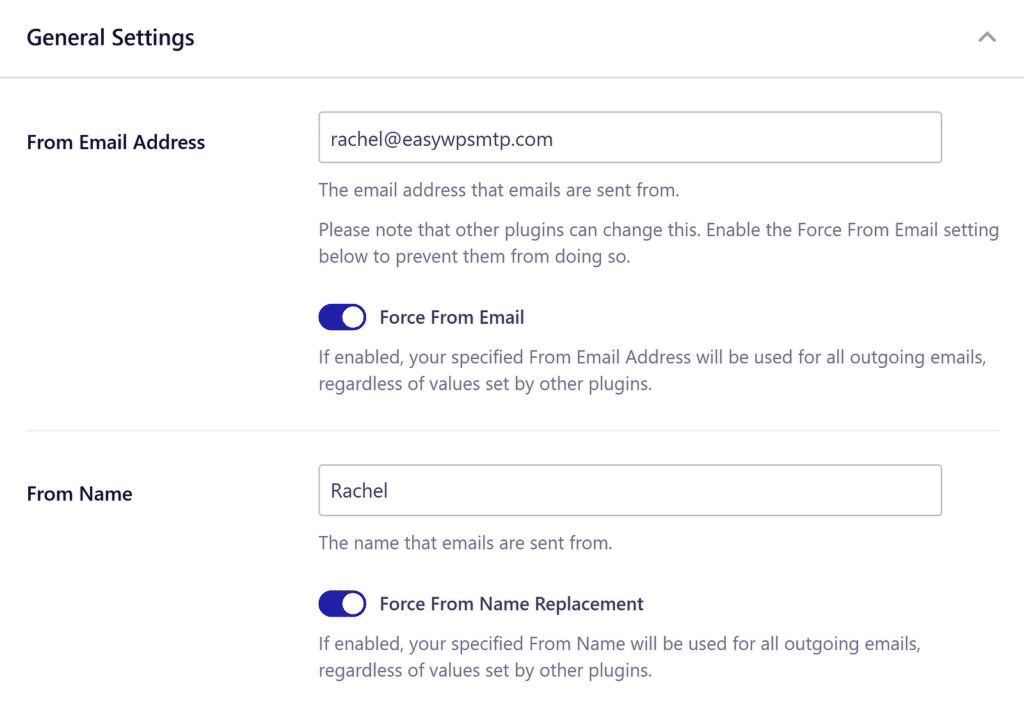
To ensure you don’t have to manually adjust settings across your site, I recommend enabling the Force From Name and Force From Email options.
Step 6: Test Your SMTP Connection
Now, it’s time to send a test email to confirm that everything is set up correctly. Go to Easy WP SMTP » Tools and navigate to the Email Test tab.
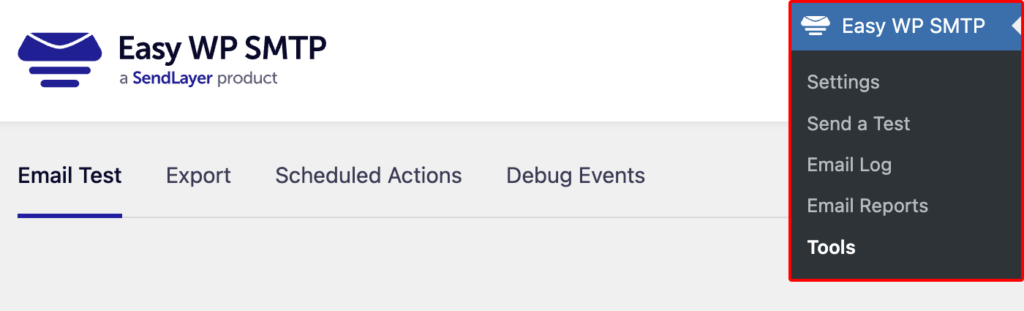
Enter an email address to send the test message to. You can leave the other settings as they are. Then, click Send Test Email.
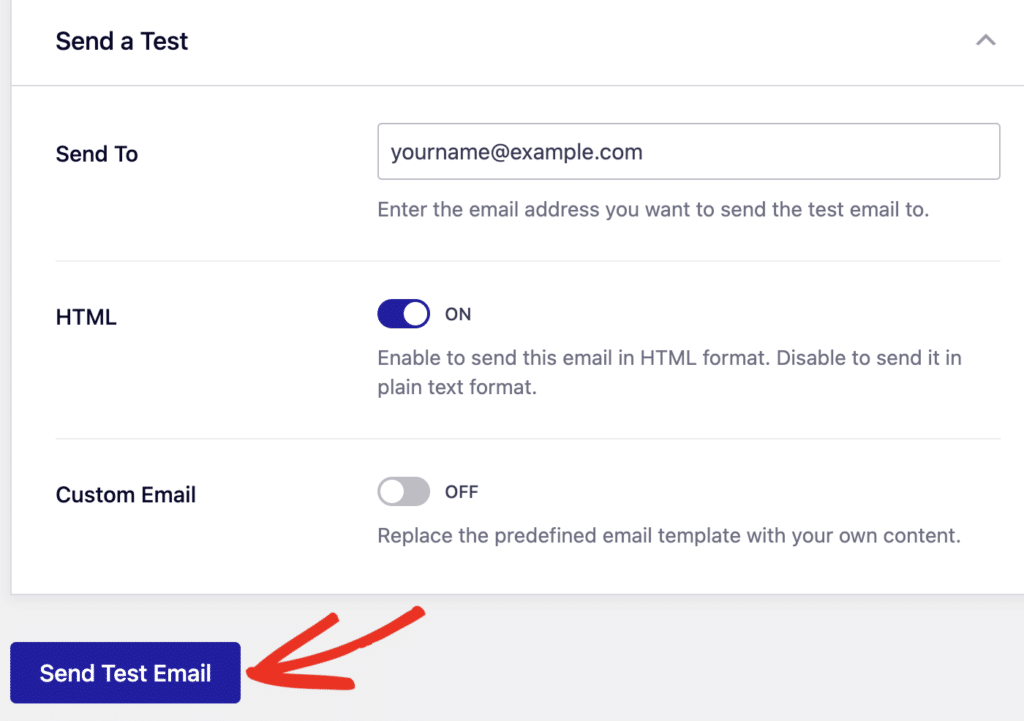
If everything is working properly, you’ll see a success message confirming that the test email was sent.

Once you receive the test email, your WordPress site is successfully configured to send emails with an SMTP service.
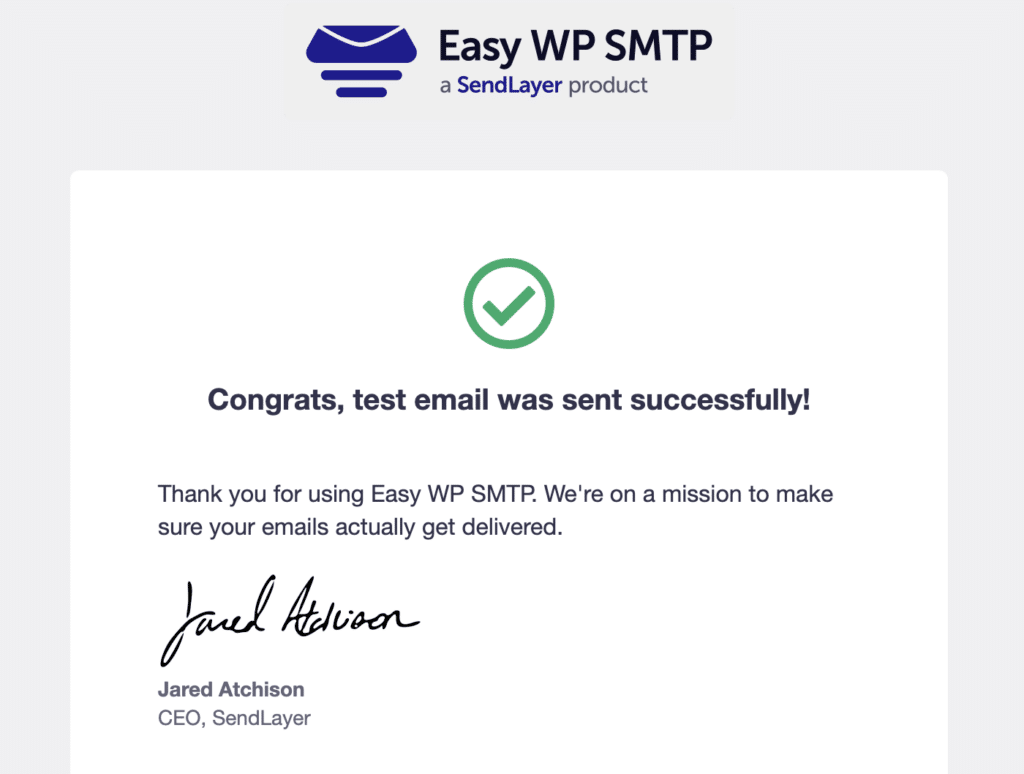
FAQs — How to Fix WordPress Emails Going to Spam
WordPress emails going to spam is a popular topic of interest among our readers. Here are answers to some common queries about it:
How do I check if my WordPress email is blacklisted?
You can check if your email is blacklisted using tools like MXToolbox or Spamhaus Lookup. Enter your domain or IP address to see if it’s on any blocklists. If listed, you may need to request removal or fix email authentication issues.
What are SPF, DKIM, and DMARC, and do I need them for WordPress emails?
SPF, DKIM, and DMARC are records that help email providers verify your emails are legitimate. SPF prevents spoofing, DKIM adds an encrypted signature, and DMARC ensures both are working correctly. Setting them up improves email delivery and keeps emails out of spam.
Can I fix WordPress email issues without a plugin?
Yes, but it requires manual setup. You’ll need to configure SMTP settings, set up SPF, DKIM, and DMARC records, and check your hosting provider’s email restrictions. Using an SMTP service like SendLayer or Amazon SES can help if your host has strict email limits.
How can I test if my WordPress emails are working?
You can send a test email using the Easy WP SMTP plugin or an online service like Mail-Tester. These tools check if your email is reaching inboxes and flag any issues like missing authentication or blocklist problems.
That’s it! Now you know everything about fixing WordPress emails going to spam.
Next, if you’ve ever opened your inbox and found a flood of spam messages from your website’s contact form, you know how frustrating it can be. Check out this guide to learn how to prevent contact form spam!