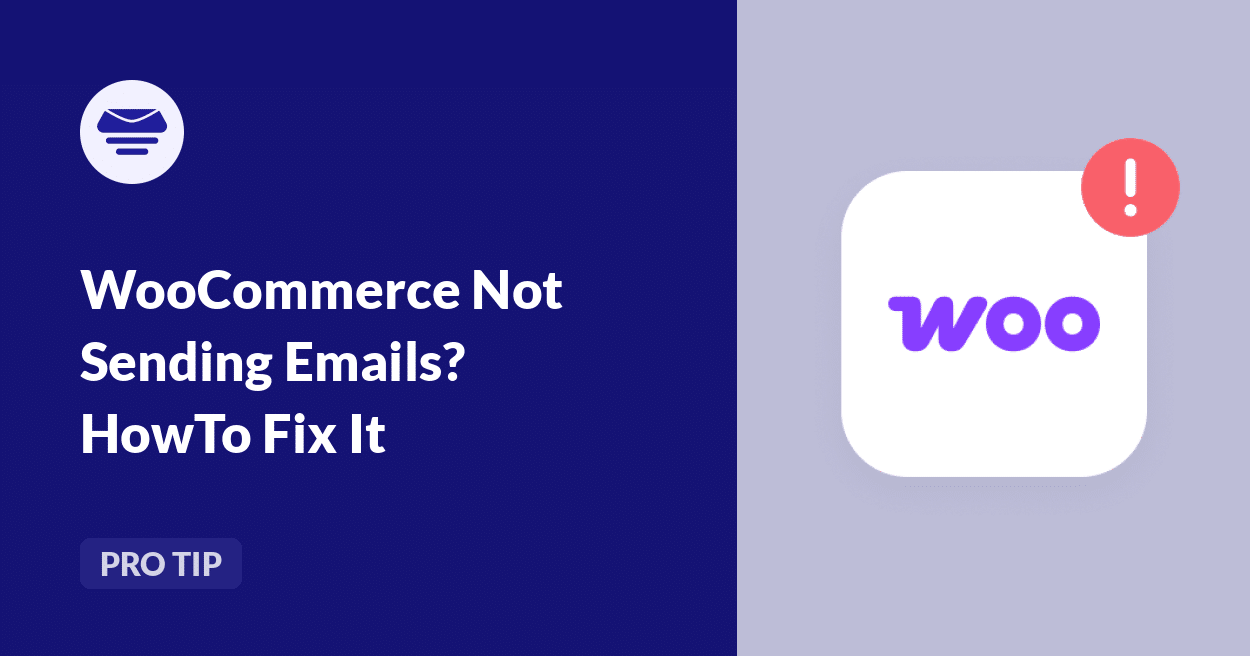“My WooCommerce store isn’t sending emails!” This is one of the most common issues our support team hears about every day. Store owners reach out wondering if Easy WP SMTP can solve their email deliverability problems – and yes, it absolutely can.
When WooCommerce isn’t sending emails properly, it creates real problems: customers don’t get order confirmations, you miss important notifications, and your support inbox fills with questions about missing receipts. It’s frustrating for everyone involved.
If you’re dealing with missing WooCommerce emails, you’re facing a common problem. The good news? It’s usually a quick fix once you know what’s causing it.
In this guide, I’ll walk you through the solutions our team has used to fix WooCommerce email delivery problems for dozens of online stores. You’ll learn how to:
- Identify exactly why your WooCommerce emails are failing
- Configure your WooCommerce email settings the right way
- Use Easy WP SMTP to make sure your emails actually reach your customers’ inboxes
Follow these simple steps to get your WooCommerce emails into inboxes and keep your online store running smoothly.
How to Fix WooCommerce Not Sending Emails
If your WooCommerce store isn’t sending order confirmations and notifications, the root cause is typically WordPress’s default email system.
WordPress uses the wp_mail() function to send emails by default. This function is basic and lacks proper authentication, which creates two major problems: many web hosting providers block this function entirely for security reasons, and emails that do send often get flagged as spam or blocked by email providers.
The solution is Easy WP SMTP. This plugin configures your WordPress site to send emails through a proper SMTP server instead, which significantly improves deliverability and ensures your messages reach their destination.
Before setting up Easy WP SMTP, let’s first check your WooCommerce email configuration to make sure everything else is in order.
Step 1: Check WooCommerce Email Notification Settings
First, let’s confirm your WooCommerce email notifications are properly configured.
WooCommerce uses three primary order statuses: Pending (payment not received), Processing (payment received and order confirmed), and Completed (order shipped). Different email notifications are triggered when orders move between these statuses. If these notifications aren’t configured correctly, they won’t send.
To check your settings:
Go to WooCommerce » Settings in your WordPress dashboard
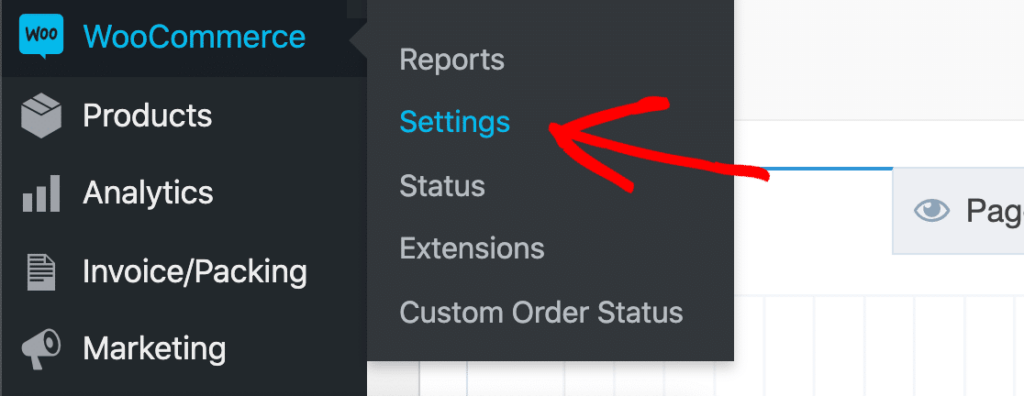
Click the Emails tab and you’ll see a list of all available email notifications. Click Manage next to any email to edit its settings.
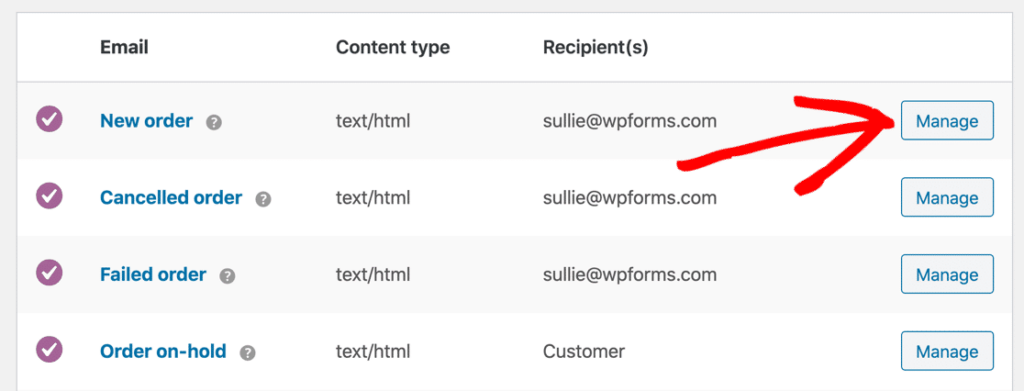
For each email notification, verify the Enable this email notification box is checked.
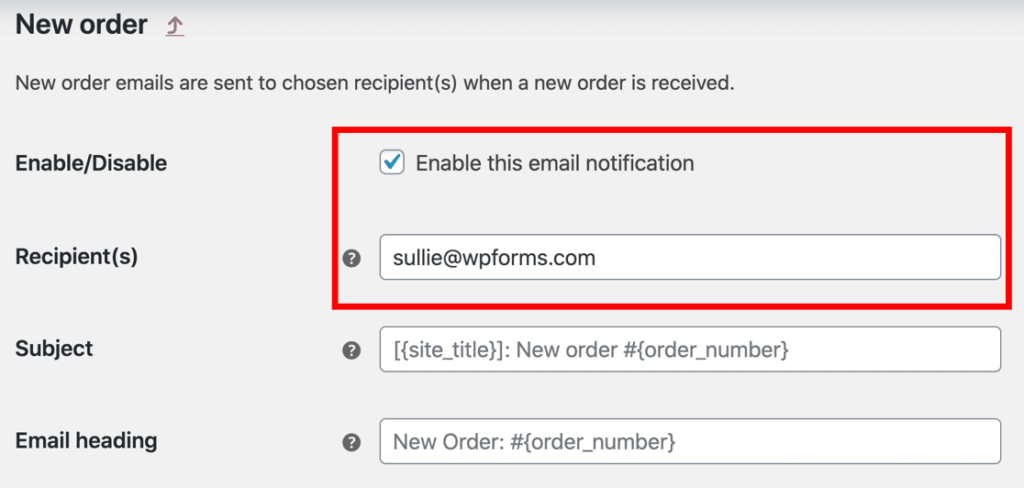
For admin notifications, confirm the Recipient(s) field contains the correct email address.
Sometimes notifications get accidentally disabled during updates or while making other changes. Check each one to make sure they’re all enabled.
Check Payment Status in WooCommerce
After verifying your email settings, check that your orders are receiving the correct status:
Go to WooCommerce » Orders and review the status of your recent orders (create a test order if needed).
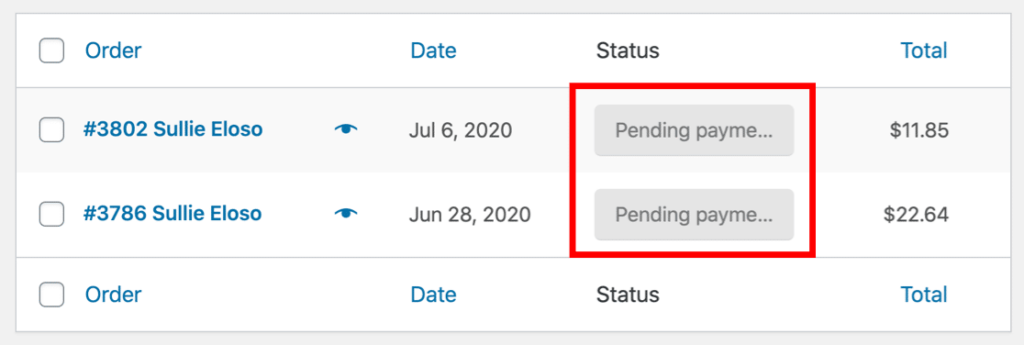
If your orders show a Pending status, this explains why some emails aren’t being sent. By default, WooCommerce doesn’t send order confirmation emails for orders with Pending status.
Common reasons for orders remaining in Pending status include incomplete checkout processes, payment gateway configuration issues, or manual payment methods that require verification.
If your orders show Processing status but emails still aren’t being delivered, they’re likely being caught by spam filters or blocked entirely. This is where Easy WP SMTP comes in.
Step 2: Install Easy WP SMTP Plugin
Easy WP SMTP is specifically designed to fix WordPress and WooCommerce email delivery problems by sending your emails through a proper SMTP server.
Installation process:
Go to Plugins » Add New in your WordPress dashboard and search for “Easy WP SMTP”. Click Install Now and then Activate
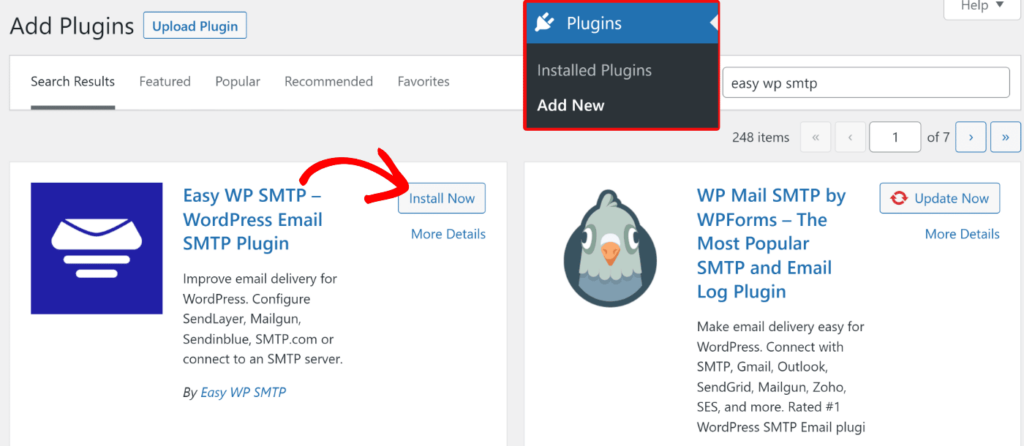
Set Up Your SMTP Service
Once you’ve installed Easy WP SMTP, the setup wizard will walk you through setting up the plugin with your email provider. Alternatively, after installation you can navigate to Settings » Easy WP SMTP to configure the plugin.
- From Email Address: Enter a valid email at your domain (e.g., [email protected])
- From Name: Enter your store or company name
- Check Force From Email and Force From Name to ensure consistency
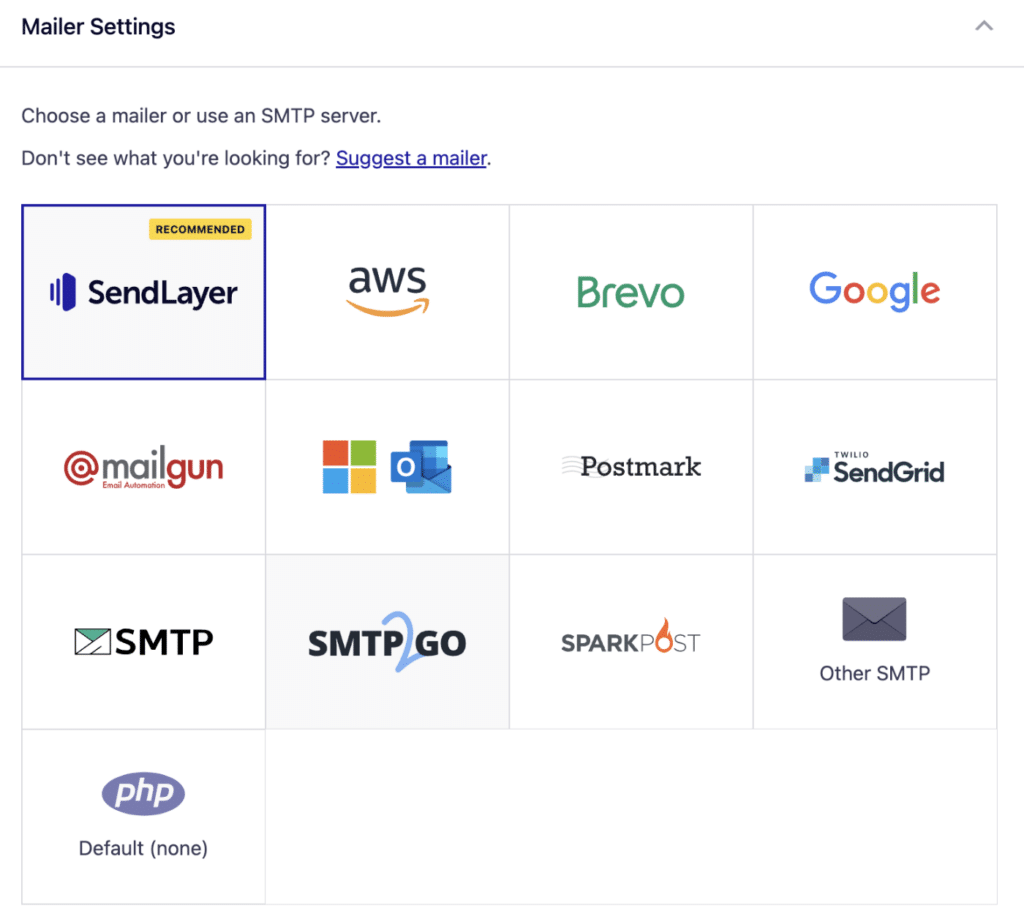
Choose the email service you want to use to send your WooCommerce emails. Depending on the mailer you choose, you’ll either need to enter your API key or SMTP credentials.
After entering all settings, click Save Changes.
Step 3: Test Your Email Configuration
After configuring Easy WP SMTP, verify the setup is working:
Navigate to Easy WP SMTP » Tools and click on the Email Test tab.
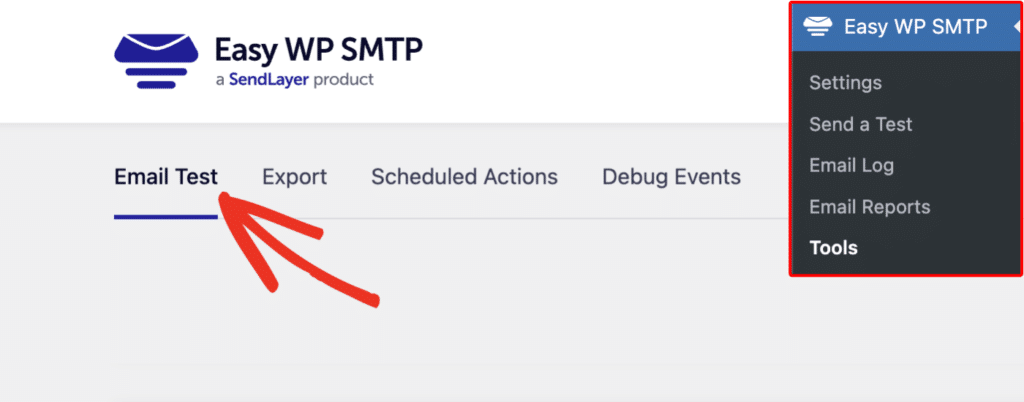
Enter a valid email address for testing and click Send Test Email.
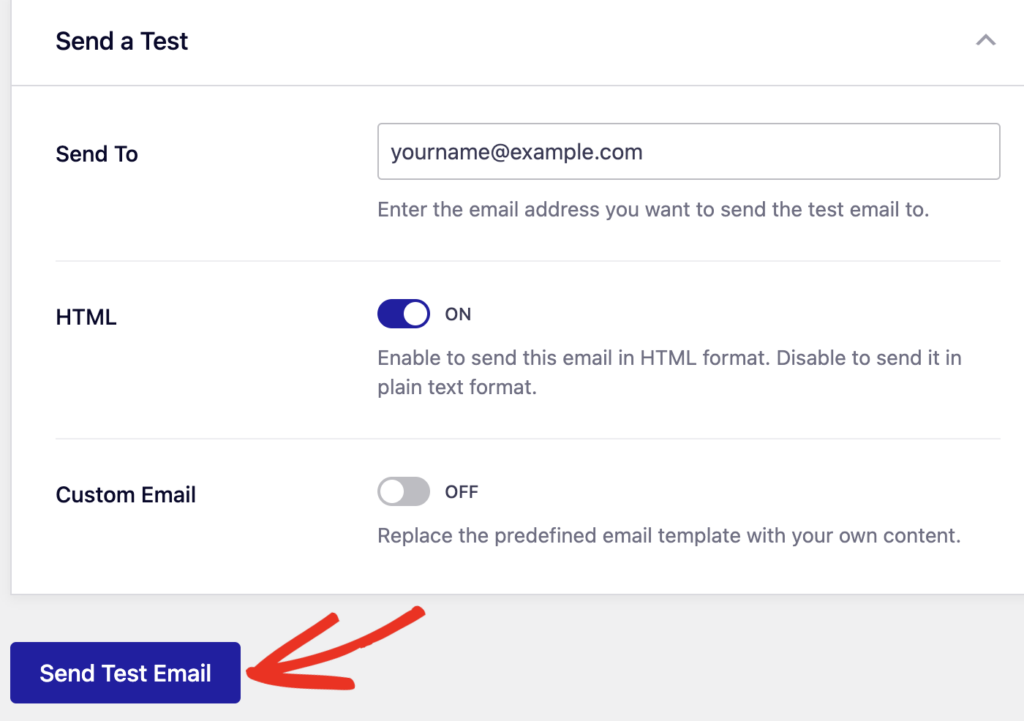
A success message confirms everything is working. If you receive an error message, use the details to troubleshoot.
Common configuration issues include authentication failures (incorrect username or password), connection failures (wrong SMTP host or port), and SSL certificate errors (incorrect encryption type).
If all has worked correctly, you should see the test email in your inbox.
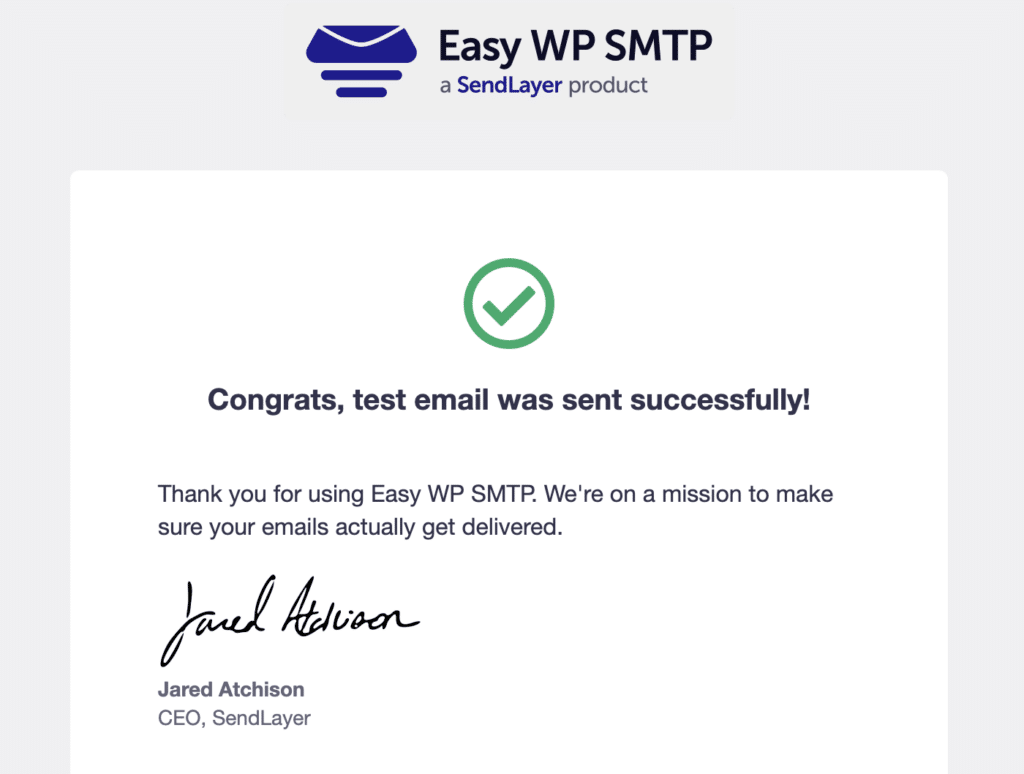
Step 4: Align WooCommerce Email Settings
For optimal deliverability, ensure WooCommerce uses the same email settings:
- Go to WooCommerce » Settings » Emails
- Check the “From” address in any email template
- Verify it matches the address configured in Easy WP SMTP
If you enabled “Force From Email” in Easy WP SMTP, this alignment happens automatically, but it’s good practice to check.
Step 5: Monitor Email Deliverability
To ensure ongoing email delivery success, create test orders using different email providers (Gmail, Yahoo, Outlook) to verify deliverability across various platforms. Periodically create test orders to ensure your system continues to function properly, especially after updates to WordPress, WooCommerce, or Easy WP SMTP.
For businesses where email reliability is critical, consider upgrading to a premium SMTP solution like SendLayer that offers delivery tracking, email logs, open and click rate monitoring, and bounce notifications.
Step 6: Advanced Troubleshooting
If emails still fail to deliver after setting up Easy WP SMTP, try these advanced solutions:
- Configure DNS Records: Proper email authentication requires SPF, DKIM, and DMARC records. Most email service providers offer guidance for setting these up.
- Use a Dedicated Sending Domain: Consider using a separate subdomain (e.g., mail.yourstore.com) for transactional emails to protect your main domain’s sending reputation.
- Test for Compatibility Issues: If problems persist, temporarily switch to a default WordPress theme and disable all plugins except WooCommerce and Easy WP SMTP to identify potential conflicts.
FAQ about WooCommerce Email Issues
How can I verify if WooCommerce emails are being sent?
With Easy WP SMTP, you can verify email sending in several ways. Use the Test Email feature to confirm your SMTP configuration works, or create a test order to check the complete email workflow. Premium users gain access to email logs that provide detailed sending records including timestamps, recipient information, delivery status, and email content (if logging is enabled).
Why aren’t PayPal orders triggering WooCommerce emails?
PayPal-specific email issues typically stem from plugin compatibility (ensure WooCommerce and PayPal plugins are current), IPN configuration (verify PayPal’s Instant Payment Notification settings are correct), or order status handling (check if PayPal payments are assigned a status that triggers emails). After configuring Easy WP SMTP, most PayPal notification issues resolve automatically.
Can I customize WooCommerce email templates?
Yes, WooCommerce provides several customization options. Basic customization is available through WooCommerce » Settings » Emails, where you can modify email subjects, content headings, and template colors. For advanced customization, you can create custom email templates in your theme, use a dedicated WooCommerce email customizer plugin, or modify template files directly (requires development knowledge).
Why do WooCommerce emails get marked as spam?
Without proper SMTP configuration, emails are frequently flagged as spam because they lack authentication (missing SPF, DKIM, DMARC records), the sending server lacks proper reputation, or the From email address doesn’t match the sending domain. Easy WP SMTP addresses these issues by sending through authenticated SMTP servers with proper headers and authentication.
What’s the best way to test WooCommerce emails?
To thoroughly test your email system, use Easy WP SMTP’s test email function for basic connection testing, create a test order with your own email address to verify order notifications, and test with multiple email providers (Gmail, Outlook, Yahoo) to ensure broad deliverability. Be sure to check both customer and administrator notifications.
How does Easy WP SMTP compare to other SMTP plugins?
Easy WP SMTP offers distinct advantages for WooCommerce stores: simplicity (straightforward configuration with minimal settings), performance (lightweight design with minimal impact on page load), reliability (stable codebase with regular updates), and full WooCommerce compatibility. While other plugins offer similar functionality, Easy WP SMTP provides the essential features needed for WooCommerce email delivery without unnecessary complexity.
Which email provider should I use with Easy WP SMTP?
Easy WP SMTP works with nearly any email provider. Your hosting provider’s SMTP is convenient but may have sending limits. Gmail/Google Workspace is ok for small stores (limited to 500 emails/day), but for WooCommerce stores processing more than 50 orders daily, we recommend dedicated transactional email services like SendLayer, Brevo, or SMTP.com. These services offer higher sending limits, detailed analytics, and better deliverability.
That’s it! Now you know how to fix your WooCommerce emails
Now that you’ve implemented Easy WP SMTP to fix your WooCommerce email issues, verify all notification types are working correctly, consider setting up a professional email domain if you haven’t already, implement proper email templates that reflect your brand, and schedule regular email tests to ensure ongoing reliability.